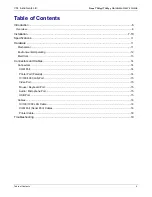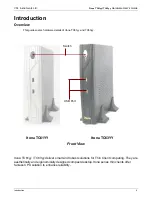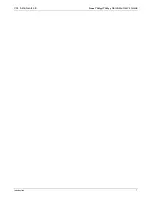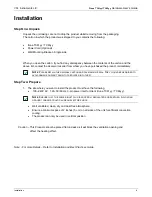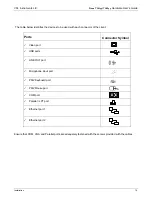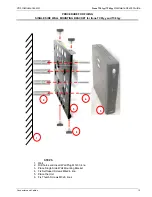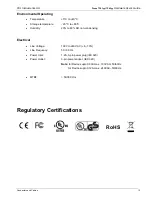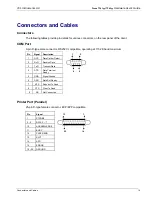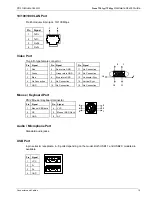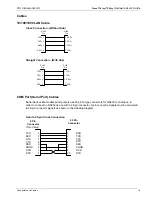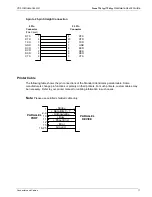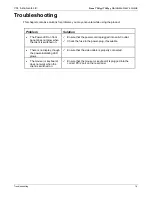VXL Instruments Ltd
.
Itona TC61yy/TC63yy
Hardware User’s Guide
Preface
4
Preface
Thank you for purchasing the Itona TC61yy / TC63yy. This guide contains information to setup and use
the hardware of Itona TC61yy / TC63yy.
The guide consists of the following chapters:
•
Introduction
: provides an overview of the product.
•
Installation
: contains the procedure to setup the hardware.
•
Specifications
: provides hardware, mechanical, electrical, interface and operating environment
specifications.
•
Connectors and Cables
: provides detailed specifications for connectors and cables used with the
product.
•
Troubleshooting
: provides solutions to problems that you may encounter while using the product.