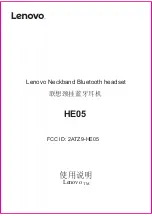27
26
VXI LIMITED WARRANTY
1. VXI warrants that your BlueParrott TalkPro B1000-GTX system will be free from defects in mate-
rial and workmanship for two years from the date of purchase. If, during the first two years
from the date of purchase, your BlueParrott TalkPro B1000-GTX system fails to work due to a
defect in material or workmanship, VXI will repair or replace the product, at its election, free of
charge. Without proof of purchase, the warranty period begins on the date of manufacture.
2. The foregoing limited warranty does not cover equipment failure attributable to accident,
improper operation, misuse, abuse, or any cause other than defects in the materials or work-
manship of VXI’s products.
3. VXI’s obligations under this warranty are limited to repair or replacement (at our option) of any
defective part returned to VXI, freight prepaid. Returned products require a Return
Authorization that may be obtained by calling customer service at 1-800-742-8588.
4. THIS LIMITED WARRANTY IS IN LIEU OF ALL OTHER WARRANTIES, EXPRESS OR IMPLIED, INCLUD-
ING THE IMPLIED WARRANTIES OF MERCHANTABILITY AND FITNESS FOR A PARTICULAR PUR-
POSE. Some jurisdictions do not permit the exclusion of implied warranties and the foregoing
exclusions may not apply to you.
5. In no event shall VXI be responsible for any other damages whatsoever, including direct, indi-
rect, special, incidental, consequential, or other damages for breach of this or any other war-
ranty, express or implied.
6. Products returned to VXI for in-warranty repairs, freight prepaid and with proper Return
Authorization, will be return shipped to the customer at VXI’s expense.
7. Warranty does not include battery, microphone cushion or ear cushion.
For customer service, please call:
VXI Corporation
1-800-742-8588 or 603-742-2888
Technical support is available on our website at: www.blueparrott.com
Summary of Contents for BlueParrott TalkPro B1000-GTX
Page 15: ...PN202025B...