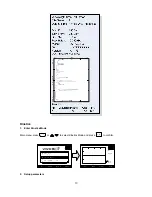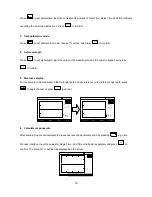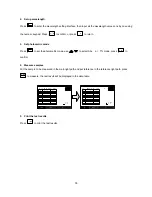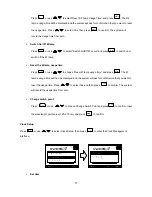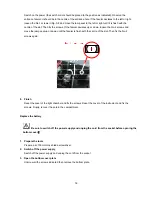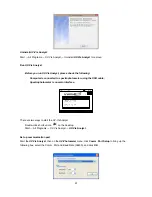32
5. Reset the fuse seat
Replace the fuse seat in the power socket.
6. Switch on the power
Plug the cord into the socket and switch on the power.
Replace lamps
Hot
!
Wait 20 minutes before opening the lamp chamber after power off to avoid scalding!
1. Tools
preparation
Prepare a 6×150 mm cross blade screwdriver and a pair of gloves.
2. Power
off
Switch off the power supply and unplug the cord from the socket.
3. Open the cover
Unscrew the 4 screws indicated (2 screws on each side) and remove the cover.
4. Open the cover of the light chamber
Unscrew the 2 screws on the light chamber cover and remove it.