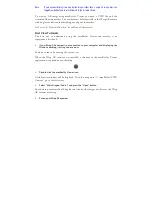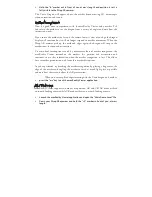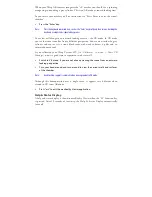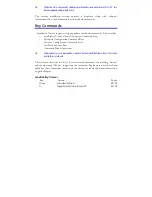Background sounds allow you to set the mood of your virtual worlds much like
musical scores are utilized in motion pictures. You can set a single background sound
or multiple sounds that will play simultaneously.
Audio performance is limited only by your system as your sound card mixes multiple
Background Sounds, played simultaneously.
Tip:
For the best performance, we recommend using only one Background Sound that has been pre-
mixed with all the sounds you want to play.
Add Sound
To add a background sound to your VWD:
!
Press the “Attach Sound” button.
!
Browse to and select the desired “.WAV” sound file.
!
Press the “Open” button.
Volume
Volume settings are based on a percentage of the current system volume level. A
Volume setting of 100 uses the current system volume level.
Loop
Select the Loop option to play the Background Sound in a continuous loop. De-
select this option to play the sound once only.
Attached Sounds are played when the object they are attached to is triggered. The
effective use of Attached Sounds enable each object to have its own sound and
playback parameters.
Add Key Objects
Sounds are attached to Key Objects. To define Key Objects for attaching s:
!
Selecting the desired object from one of your Viewports.
!
Press the “Add Key Object” button.
Summary of Contents for Wrap 920AR
Page 1: ...Wrap 920AR Augmented Reality Eyewear User Guide ...
Page 11: ...Section 1 Wrap 920AR Setup Install ...
Page 25: ...Section 2 Wrap 920 Video Eyewear ...
Page 35: ...Section 3 Wrap Stereo Camera Pair ...
Page 38: ...Section 4 Wrap Tracker 6TC ...
Page 41: ...Section 5 Vuzix VR Manager ...
Page 52: ...Section 6 maxReality ...
Page 69: ...maxReality supports both ambient and 3D sound in the form of 16bit 44 1 KHz stereo WAV files ...
Page 80: ...Section 7 maxReality Viewer ...
Page 89: ...Section 8 Fiduciary Markers ...
Page 95: ...Note Contact Vuzix for information of special marker requirements ...
Page 96: ...Section 9 Service Support ...