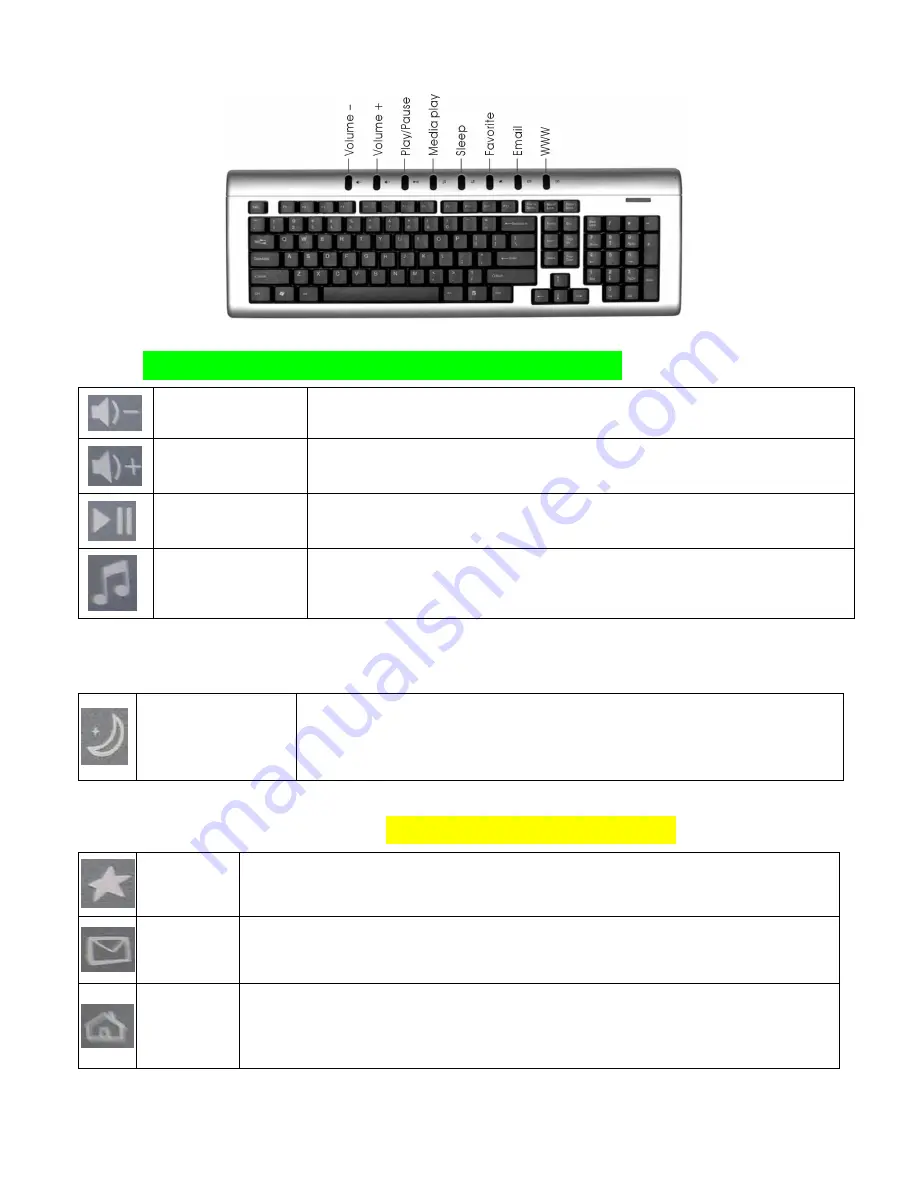
5-1. Multimedia Keyboard Button Descriptions
Decrease Volume
Press this key to decrease the volume.
Increase Volume
Press this key to increase the volume.
Play/Pause
Press this key to Play or Pause Music or Video. Once in Pause mode, press this
key again to resume Play.
Media Play
Press this key to activate your Media software in order to Play Music or Videos
5-2. Keyboard Energy Saving Sleep Mode
Sleep
This button will put the computer system into sleep mode if the PC supports
power management and has it enabled. It will protect data and save energy. The
user can put the computer into Sleep mode by holding this button down for 3
seconds. Press the key once quickly to awaken the computer from sleep mode.
5-3. Multimedia Keyboard Internet Key Descriptions
Favorites
Press this key to open the Internet Explorer Favorites listing. This is where you can store
shortcuts to frequently used files, websites or other items for easy access.
Press this key to Start the default e-mail program. If you are not sure what the default e-
mail program is, press this key to find out. You can reassign the Email key to start
another e-mail program or another application.
WWW
Press this key to Start the Worldwide Web browser or go to your Home Web page. If the
Web browser is already activated it opens the Home Web page. You can reassign the
WWW key to start another Web browser, another Home Web page or another
application.





























