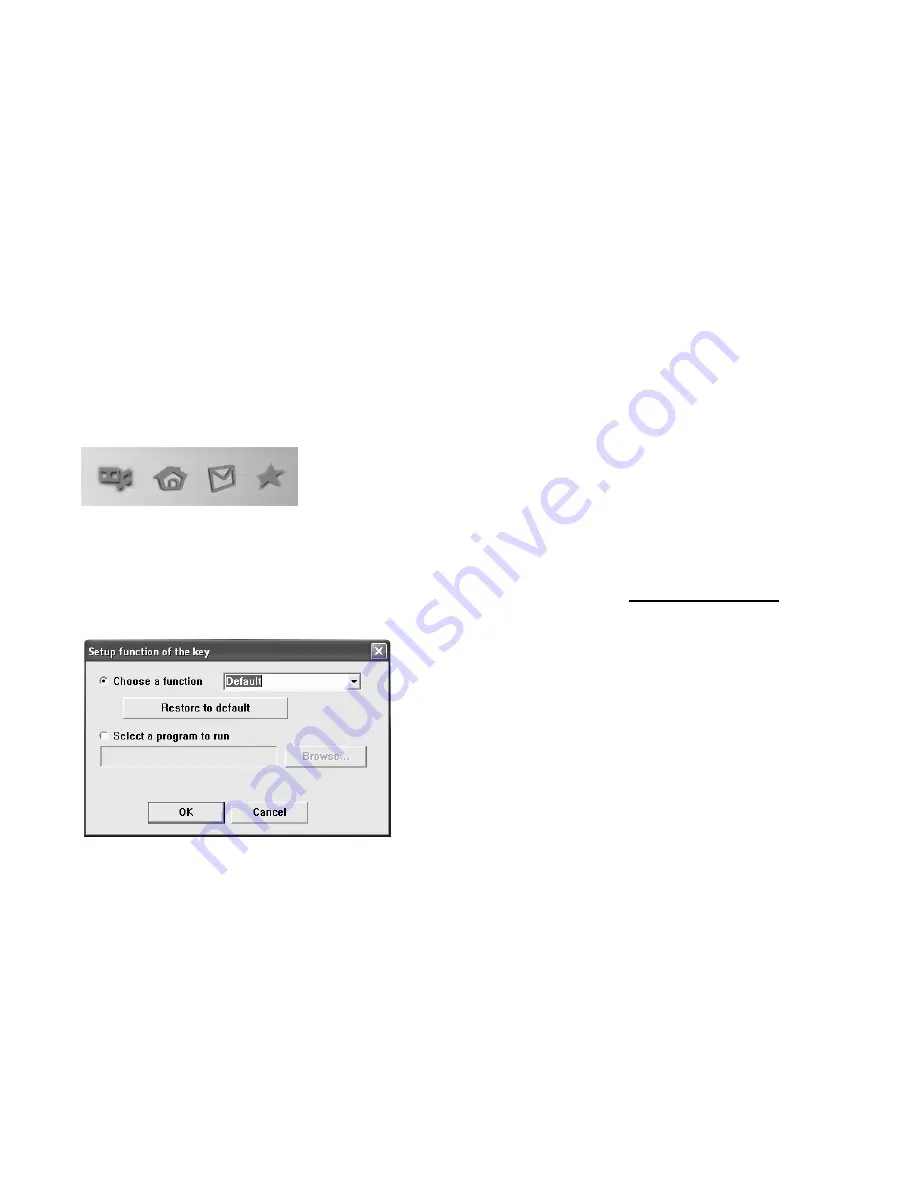
Note:
The
Windows operating systems will search for the new
USB HID
products and load the
built-in standard
USB HID
device driver automatically. The system may ask for the Windows
2000 full Operating System CD if it needs the driver to update the operating system. (Windows
XP and Vista Operating System CD is not required).
Follow the instructions and complete the standard
USB HID
reorganization process. The
keyboards’ basic functions will work properly, the exception may be the Hot Key Functions
which will require you to run the Software CD Driver included with this kit.
4-1 Programming the Hot Keys
You can customize your Keyboard Hot Keys by activating the Keyboard Properties. To do this
click Start, then Programs, and choose the Wireless Keyboard & Mouse Properties. Click on
the Keyboard Icon located in the lower right hand corner of your screen. When the following
screen appears, select which Hot Key you would like to change: Music, Home, E-mail, and
Favorites.
Once you click the hot key to change, the following setup screen will appear. Choose a
function from the drop down menu list or select a program by browsing your PC. You can
restore all the settings to their original configurations by pressing the Restore to Default button.











