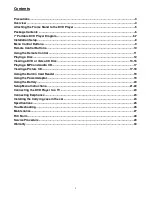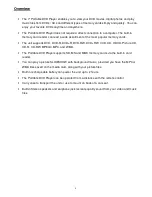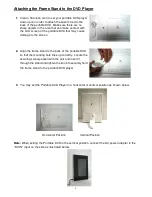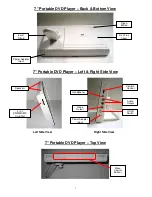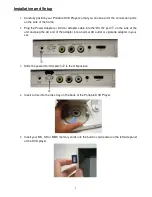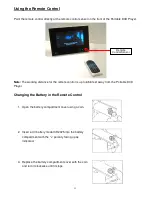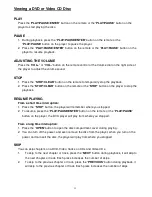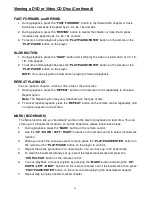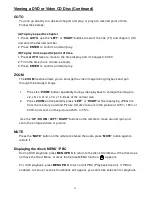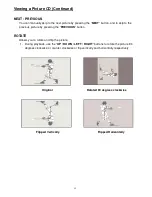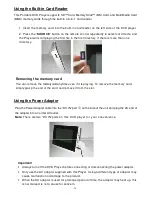13
Viewing a DVD or Video CD Disc
PLAY
Press the “
PLAY/PAUSE/ENTER
” button on the remote or the “
PLAY/PAUSE
” button on the
player to start playing the disc.
PAUSE
1. During playback, press the “
PLAY/PAUSE/ENTER
” button on the remote or the
“
PLAY/PAUSE
” button on the player to pause the player.
2. Press the “
PLAY/PAUSE/ENTER
” button on the remote or the “
PLAY/PAUSE
” button on the
player to resume playback.
ADJUSTING THE VOLUME
Press the “
VOL+
” or “
VOL-
” button on the remote control or the Volume dial on the right side of
the player to adjust the volume sound.
STOP
1. Press the “
STOP/CLEAR
” button on the remote to temporarily stop the playback.
2. Press the “
STOP/CLEAR
” button on the remote or the “
STOP
” button on the player to stop the
playback.
RESUME PLAYING
From a short time interruption:
1. Press the “
STOP
” button, the player will remember where you stopped.
2. To resume, press the “
PLAY/PAUSE/ENTER
” button on the remote or the “
PLAY/PAUSE
”
button on the player, the DVD player will play from where you stopped.
From a long time interruption:
1. Press the “
OPEN
” button to open the disc compartment cover during playing.
2. You can turn off the power, and even remove the disc from the player, when you turn on the
power and re-insert the disc, the player will play from where you stopped.
SKIP
You can skip chapters on a DVD-Video, tracks on CDs and Video CDs.
1.
To skip to the next chapter or track, press the “
NEXT
” button during playback, it will skip to
the next chapter or track. Each press increases the number of skips.
2.
To skip to the previous chapter or track, press the “
PREVIOUS
” button during playback, it
will skip to the previous chapter or track. Each press increases the number of skips.