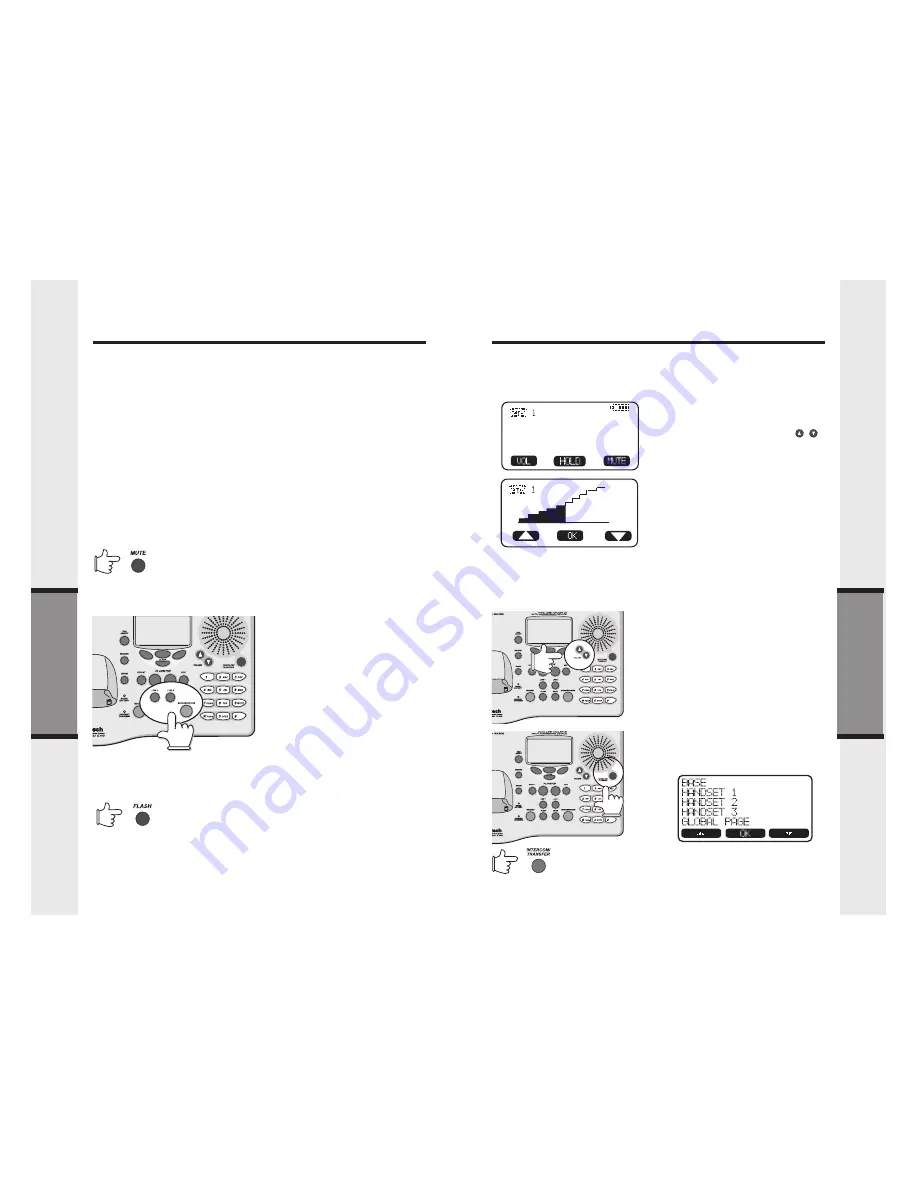
29
28
Handset and Base Operation
Advanced Operations
Advanced Operations
Handset and Base Operation
Flash Function
During an active call pressing either
the MUTE soft key on the Handset
or the MUTE key on the Base (when
in Speakerphone or Headset mode),
will disable the microphone. Press
MUTE
key again to return to normal
2-way conversation.
Hold Function
From the Handset :
•
Press the HOLD soft key to
place a call on hold. To return
to the call press the LINE key.
From the Base :
•
During an active call, press the
HOLD
soft key to place a call on
hold. The LINE key will flash
to indicate a call is on hold.
•
To return to the call press the
appropriate LINE and then press
S P E A K E R P H O N E
. ( o r
HEADSET
)
You can use your GIGAPHONE with
services such as call waiting. Simply
press the LINE key on the Handset
or the FLASH key on the Base (when
in Speakerphone or Headset mode)
to flash the line.
If the Base is active on one line when the idle line rings, you will hear a special
alert tone, signifying an inbound call. This alert is designed to minimize
disruption of the call in progress. You can then:
•
Press SPEAKERPHONE (or HEADSET if you are using a Headset
connected to the Base) to end the first call, then answer the new call;
- or –
•
Press the HOLD soft key to place the original call on hold. After that,
press the appropriate LINE key and then SPEAKERPHONE (or
HEADSET
) to answer the new call. You can end the “new” call by pressing
SPEAKERPHONE
(or HEADSET). Return to the original call by pressing
the appropriate LINE key and then SPEAKERPHONE (or HEADSET).
You can also Conference both lines together . See Conference Calling, further
on in this User’s Manual.
Mute Function
How to adjust the Handset Volume
( also applies to the Handset Speakerphone)
NOTE: The Handset must be IN USE to adjust the volume
•
Press the VOLUME key, located directly
below the lower left corner of the
display.
•
Use the keys directly below the
/
symbols on the display or the VOLUME
key to raise or lower the Handset
volume. Notice the change in the display
graph as you adjust the volume. An
increase in volume will be represented
by an increase in shaded area on the
graph. A decrease in volume will result
in a reduction of the shaded area.
•
Press the OK key (top, center) to
confirm your adjustment.
-OR-
Press the VOLUME key, located on the lower right edge of the Handset.
Repeated pressing of the VOLUME key will cycle through the 5 volume levels.
A rapid succession of beeps indicates you have reached the maximum or
minimum volume setting.
/
There are 2 ways to adjust Handset volume
Base Speakerphone or Headset
Volume
During an active call simply press the
Volume UP or DOWN keys to adjust the
Speakerphone or Headset volume
.
Intercom Function
Press INTERCOM/TRANSFER on
any Handset registered to your 2-
Line GIGAPHONE system, or the
Base Unit.
The screen will display your options,
for example:
•















































