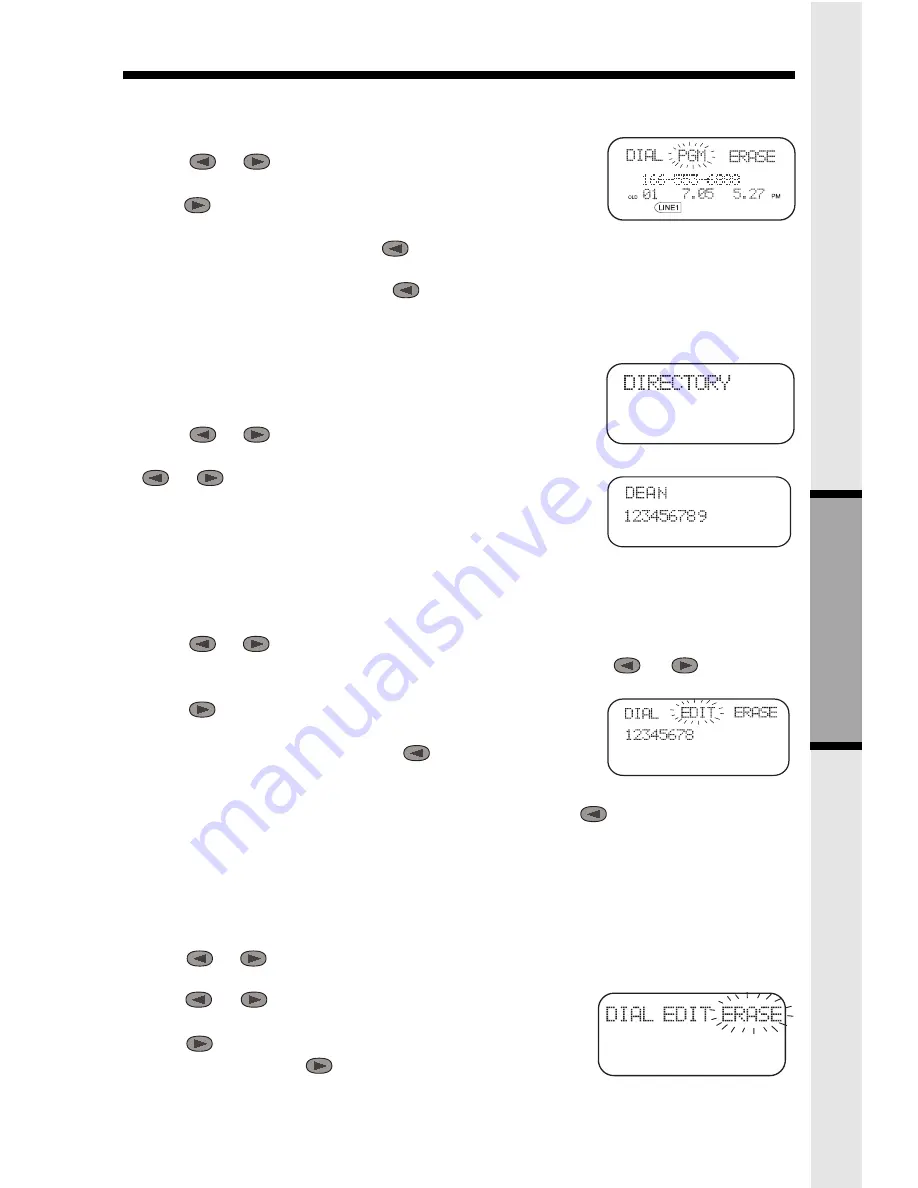
17
DIRECTORY
STORING A CALLER ID RECORD IN THE DIRECTORY
With the Handset OFF:
1. Press
or
until you see the desired call.
2. Press SELECT .
3. Press
until PGM is blinking.
4. Press SELECT .
If you want to edit the name, press
to erase letters. Use the dialpad to enter new letters.
When the name is correct, press SELECT.
If you want to edit the number, press
to erase digits. Use the dialpad to enter new digits.
When the number is correct, press SELECT.
You will then hear a long beep. The name and number have been stored in the Directory.
MAKING DIRECTORY CALLS
• Press SELECT. DIRECTORY will appear.
• Press
or
to scroll to the desired name;
or,
• Search by entering the first letter of the name, and then press
or
if necessary.
• Press the desired LINE key. You will hear a dial tone, and the
number will be dialed.
EDITING A DIRECTORY ENTRY
1. Press SELECT . The Handset says DIRECTORY.
2. Press
or
to scroll to the desired name;
or,
Search by entering the first letter of the name, and then press
or
if necessary.
3. Press SELECT .
4. Press
until EDIT is blinking.
5. Press SELECT .The name appears.
6. If you want to edit the name, press
to erase letters. Use
the dialpad to enter new letters. When the name is correct,
press SELECT.
7. The number appears. If you want to edit the number, press
to erase digits. Use the
dialpad to enter new digits. When the number is correct, press SELECT.
ERASING A DIRECTORY ENTRY
1.Press SELECT.
2.Press
or
to scroll to the desired name;
or,
Search by entering the first letter of the name, and then
press
or
if necessary.
3.Press SELECT .
4.Press
until ERASE is blinking.
5.Press SELECT. Press
until
YES is blinking.
6.Press SELECT.
AD
V
ANCED OPERA
TIONS
















































