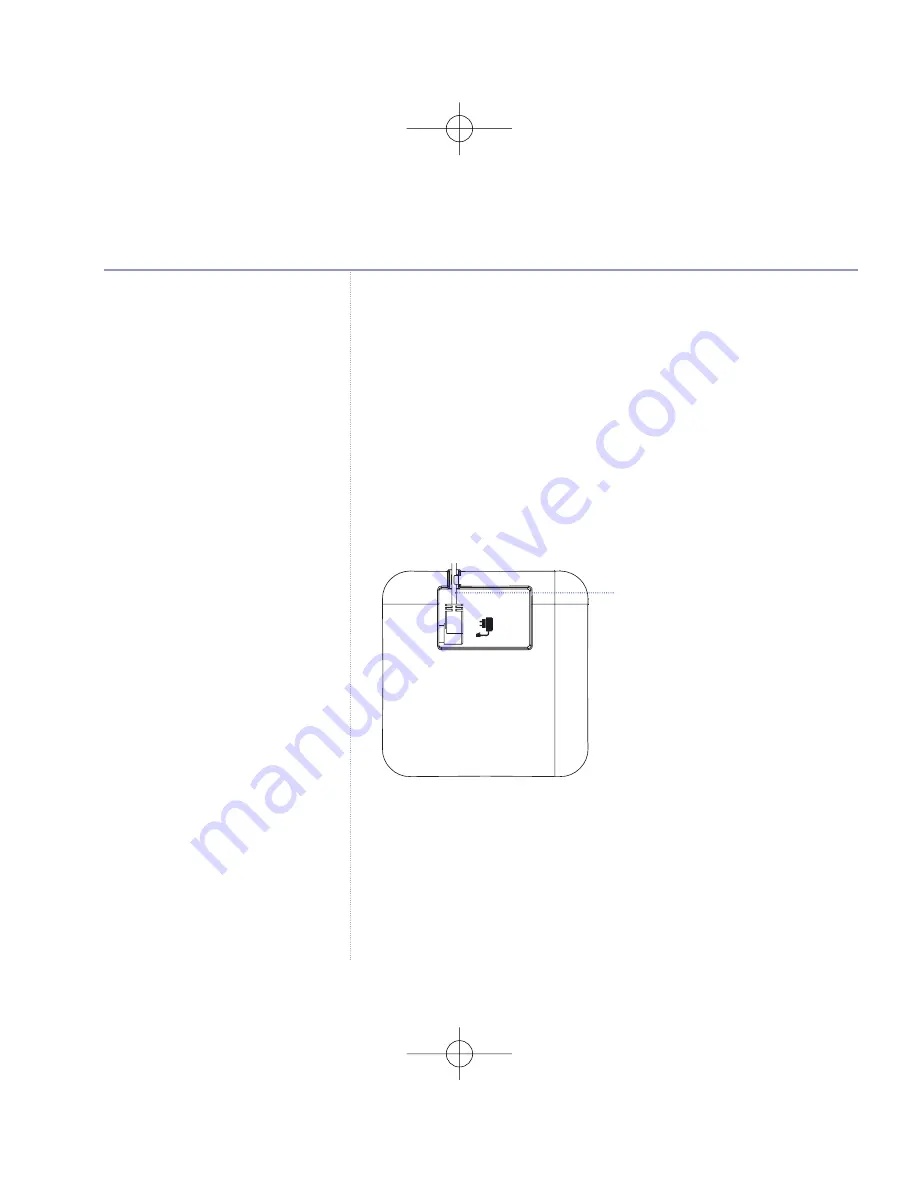
Under no circumstances use non-
rechargeable batteries. Only use
NiMH rechargeable batteries with a
capacity of 600mAh or higher. Using
inappropriate batteries will invalidate
your guarantee and may damage the
telephone.
Helpline
If you are having any difficulties
setting up or using your
VT1030,
please call the VTech Technical
Support hotline: (852)2667 7433.
VT1030 Twin
pack owners only
Location
You need to place your
VT1030
charger close enough
to a mains power socket so that the cable will reach.
Setting up the charger
1. Plug the power adaptor cable into the underside of the
charger, plug the other end into the mains wall socket and
switch the power on.
2. Batteries will come inserted in the battery compartment.
Pull the plastic tag as instructed to activate the batteries.
3. Place the handset on the charger and charge for at least
16 hours.
Your
VT1030 Twin
pack is now ready for use.
Getting
started
Mains power cable
5
Summary of Contents for vt 1030 - V-tech Microphone Unidirectional
Page 1: ...VT1030 ...
Page 54: ......










































