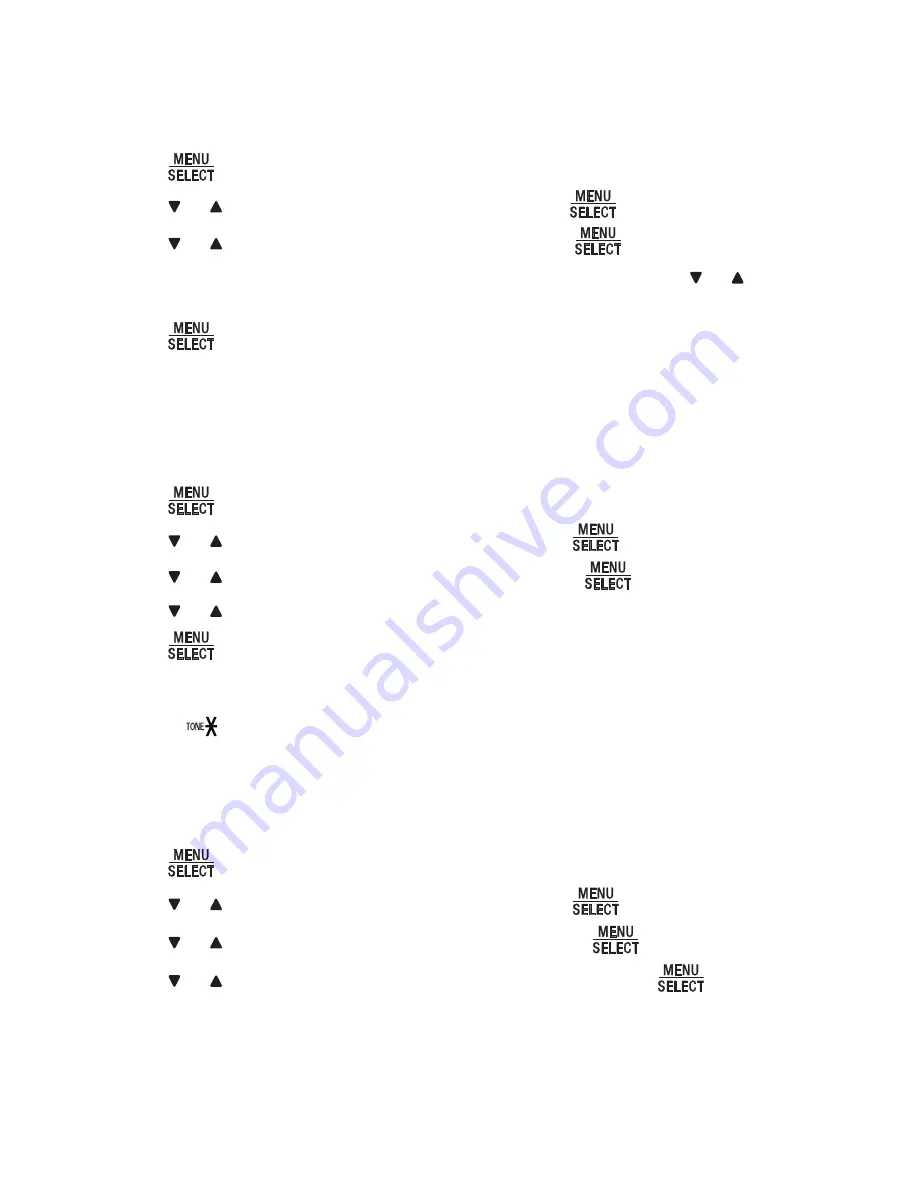
26
7.6. Set key tone
You can adjust the key tone volume or turn the key tone off for the base unit. If the
key tone is on, the base unit beeps with each key press. If the key tone is off, there
are no beeps when you press the keys.
Press
when the base unit is not in use.
Press or to scroll to
SeTTInGS
,
and then press
.
Press or to scroll to
KeY Tone
, and then press
.
The base unit displays
KeY Tone
with the current setting. Press or to
choose the desired key tone volume or
off
.
Press
to save your selection. You hear a confirmation tone.
7.7. Change dial mode
The dial mode is preset to tone dialing. If you have pulse (rotary) service, you must
change the dial mode to pulse dialing before using the base unit to make a call.
Press
when the base unit is not in use.
Press or to scroll to
SeTTInGS
, and then press
.
Press or to scroll to
dIAl Mode
, and then press
.
Press or to choose
Tone
or
PUlSe
.
Press
to save your selection. The screen shows
dIAl Mode IS
Tone/PUlSe
briefly. You hear a confirmation tone.
NOTE
You can press
to switch to tone dialing temporarily when using pulse service while on a call.
7.8. Change the flash time
You can change the flash time setting for your conference phone.
Press
when the base unit is not in use.
Press or to scroll to
SeTTInGS
, and then press
.
Press or to scroll to
flASH TIMe
, and then press
.
Press or to choose the desired flash time, and then press
to save. You
hear a confirmation tone.
1.
2.
3.
4.
5.
1.
2.
3.
4.
5.
1.
2.
3.
4.





















