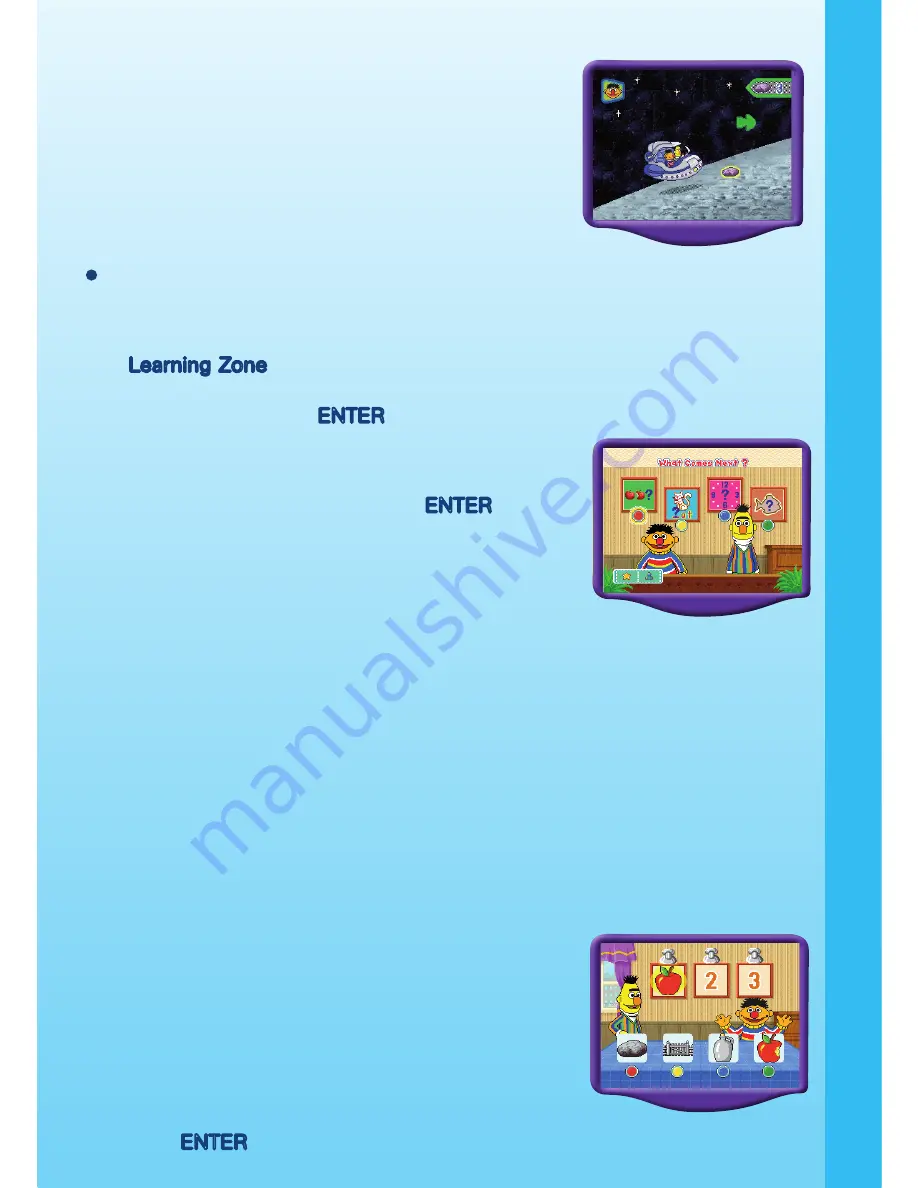
10
Learning Adventure Game Status Bar
In each adventure game, the status bar does not
stay on the screen. It appears only when the game
status has changed, and it stays on the screen for
just a few seconds. A score bar at the top right of
the screen indicates how many collectibles you
have found.
Learning Zone
Learning Zone
Learning Zone Game Selection Screen
The Learning Zone play mode features four different learning games. Press
one of the color buttons to make a selection, or use the joystick to highlight
the game and press the ENTER button to confirm your selection.
Game Settings Icon - You can change the settings of
a Learning Zone game by selecting the Option icon
with your joystick and pressing the ENTER button.
�or further details, please see the “Getting Started
- Step 2: Choose Your Game Settings” section of
the manual.
Learning Zone Game Status Bar
In all four learning games, the status bar does not stay on the screen. A
sequence of stars will be shown on the top of the screen after you complete
a question. The stars indicate how many questions you need to answer in the
The stars indicate how many questions you need to answer in the
current game and how many have been answered. A star will change color
A star will change color
after you complete each question.
ACTIVITIES: LEARNING ZONE
Zone 1 – What Comes Next?
In their kitchen, Ernie suggests playing a sequencing game with Bert.
You will see some picture frames hanging on the
wall. Help put the pictures in the right order. Press
one of the color buttons on your joystick unit to
select the picture you need to fill in the sequence.
In the Easy level, there are three steps in the
sequence, and in the Difficult level, there are four
steps in the sequence. In addition, in the Difficult
level, you can move your joystick left or right and
press the ENTER button to select the answer.
A
C
TIVITI
ES


































