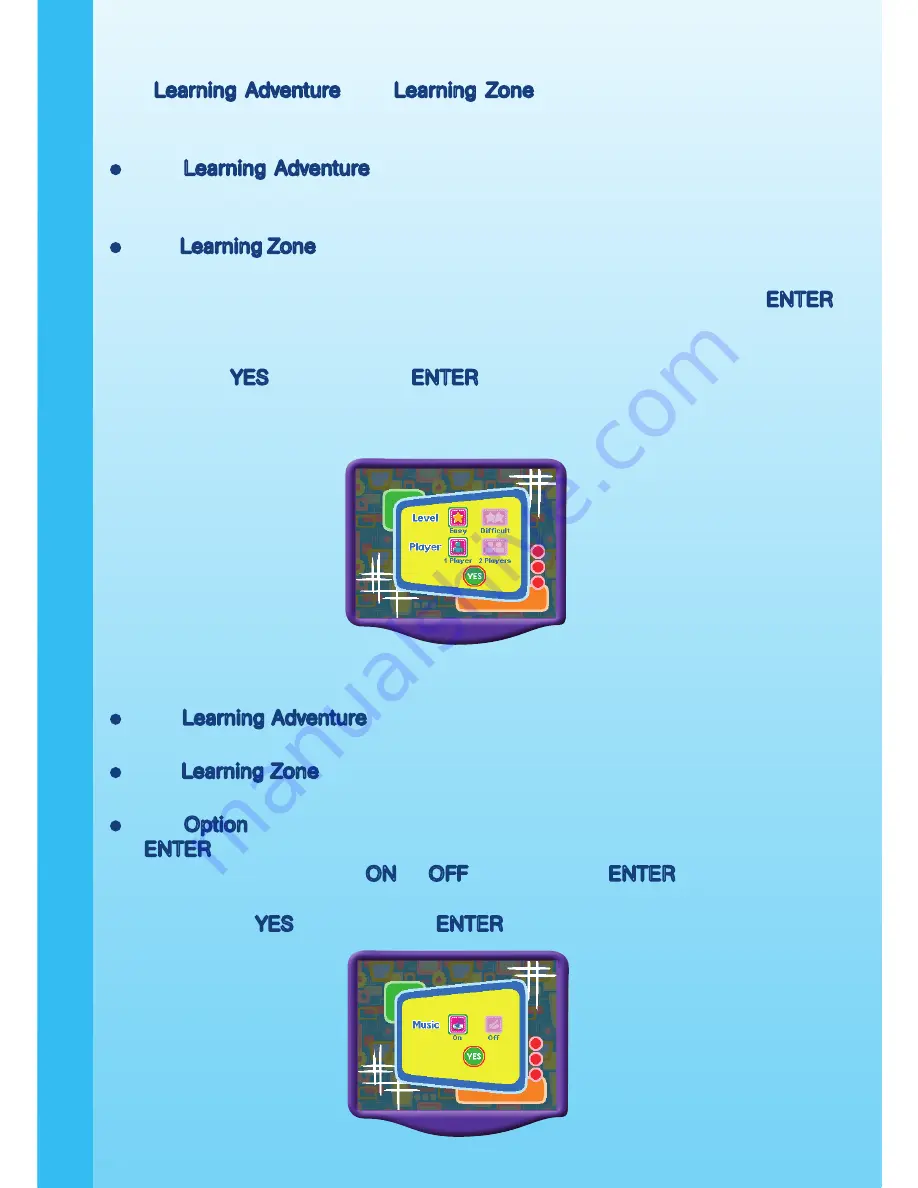
3
STEP : Choose Your Game Settings
The Learning Adventure and Learning Zone modes have their own default
settings shown on their game menu and require help from an adult. If you
want to change the settings:
�or
�or Learning Adventure: go to the Learning Adventure menu, move the
joystick down to choose the game setting icon located at the bottom left
corner of the screen.
�or Learning Zone: go to the Learning Zone menu, move the joystick down
to choose the game setting icon at the bottom left corner of the screen.
1. Move the joystick to highlight the different settings and press the ENTER
button to choose one.
2. To return to the Menu, press the GREEN button or use the joystick to
highlight YES and press the ENTER button.
Note: A second joystick unit must be plugged into the “player 2” port on the
console to change the player setting.
STEP 3: Start Your Game
�or
�or Learning Adventure, please see the “Activities – Learning Adventure”
section of this manual.
�or
�or Learning Zone, please see the “Activities – Learning Zone” section of
this manual.
�or Option, please move the joystick to the Option icon and press the
ENTER button. In the Option Menu, change the music setting by moving
the joystick to highlight ON or O�� and press the ENTER button to select.
To return to the Main Menu, press the GREEN button or use the joystick
to highlight YES and press the ENTER button.
G
E
T
TI
NG S
TARTE
D
















