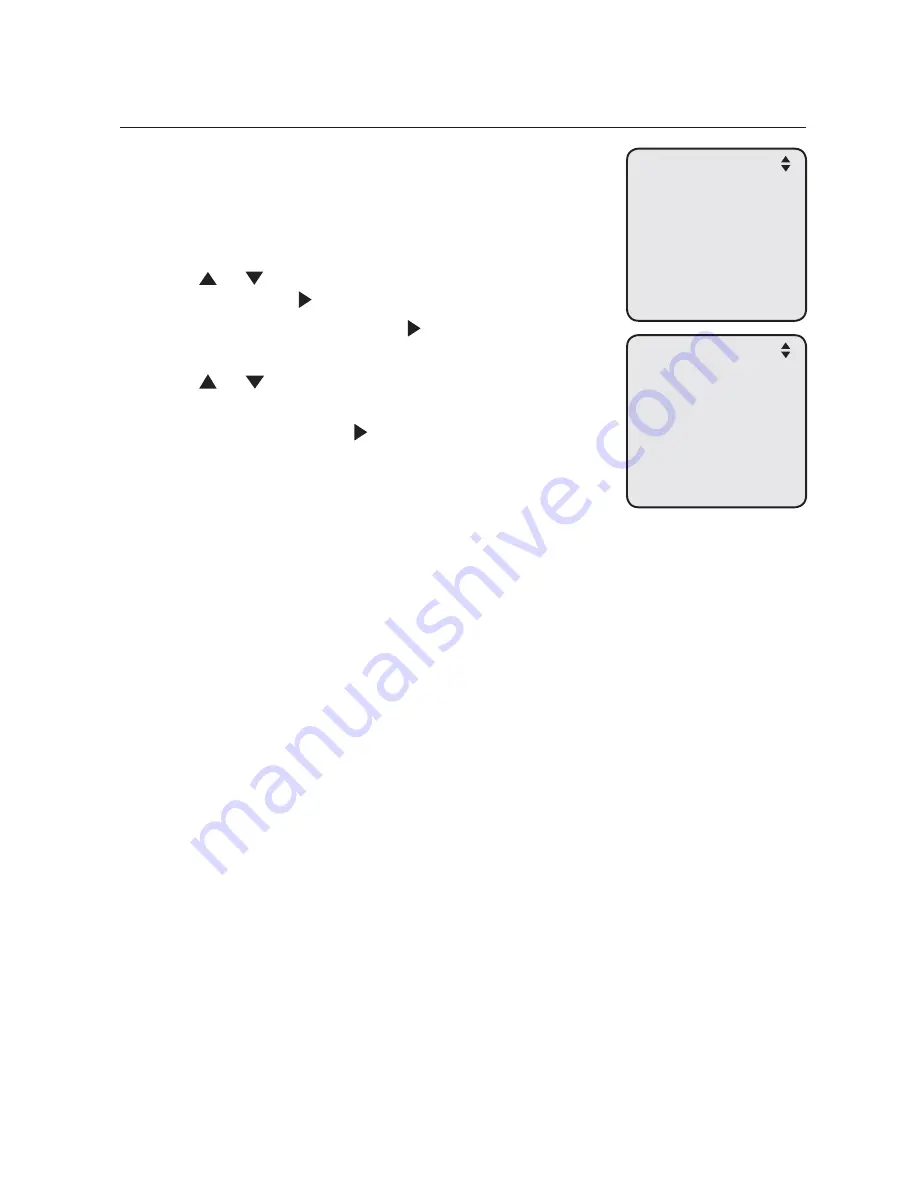
41
Telephone settings
Telephone setup
LCD language
This feature allows you to change the language used
for all screen displays. The language settings on the
console and desksets are independent. By default, the
language is set to
English
.
When the console is idle, press
MENU
/SELECT
.
Press or to scroll to
Phone Settings
, then press
MENU/
SELECT
or
/SKIP
.
Press
MENU/
SELECT
again or
/SKIP
to select
LCD Language
.
Press or to select
English
,
Français
or
Español
.
Press
MENU/
SELECT
or
/SKIP
again to save the
setting and return to the previous menu. To exit
without making changes, press
CANCEL
.
1.
2.
3.
4.
5.
Phone Settings
>LCD Language
Home area code
Key Tone
LCD Contrast
Tone/Pulse
Call Privacy
LCD Language
>English
Francais
Espanol
,
~






























