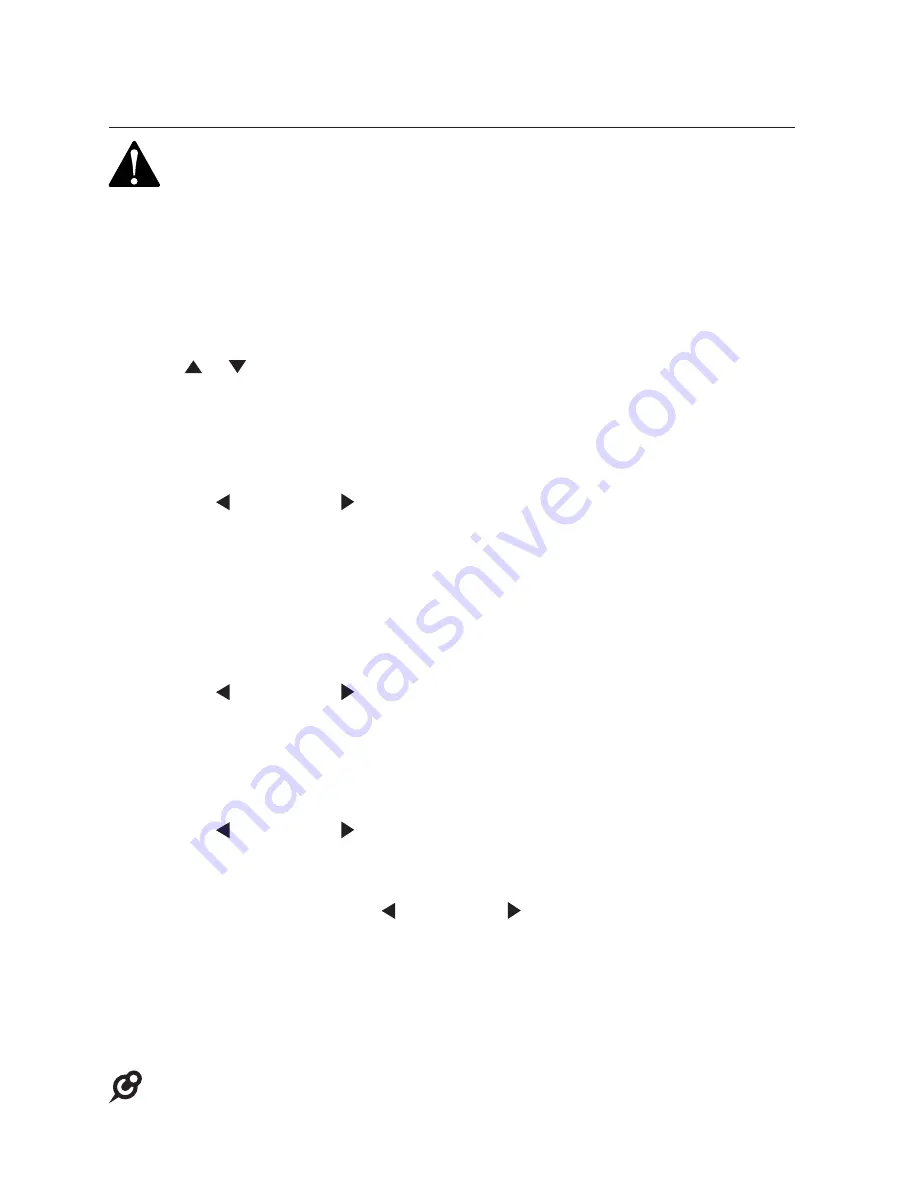
16
For installation with use of UP406 deskset in the system - set static IP
Instructions on this page are for users to enter static IP to set up the
console, due to a failure in obtaining IP from the Ethernet switch or
router automatically. If you have successfully obtained the IP from your
Ethernet switch or router, you do not need to perform the steps below.
To set static IP when initially setting up the console:
If the console cannot obtain an IP address from the Ethernet switch or router
after you power it up, the screen displays
No IP obtained. Check network.
and then displays the network setup menu.
Press or to scroll to
Set static IP
, then press
MENU/
SELECT
.
The screen displays
Enter static IP
.
Use the dialing keys to enter a
specific IP.
Press
DELETE
to delete a character.
Press
#
to add a dot.
Press
/REPEAT
or
/SKIP
to move the cursor to the left or right.
When entering a specific IP, make sure the IP range is not blocked by
the Ethernet switch or router.
Press
MENU/
SELECT
. The screen displays
Subnet mask:
Use the dialing
keys to enter a specific subnet mask.
Press
DELETE
to delete a character.
Press
#
to add a dot.
Press
/REPEAT
or
/SKIP
to move the cursor to the left or right.
Press
MENU/
SELECT
. The screen displays
Router/Gateway:
Use the dialing
keys to enter a specific gateway.
Press
DELETE
to delete a character.
Press
#
to add a dot.
Press
/REPEAT
or
/SKIP
to move the cursor to the left or right.
Press
MENU/
SELECT
to save. The screen displays
IP obtained: XXX.XXX.
XXX.X
Please set an extension number to this phone
.
Press
MENU
/SELECT
. Press
/REPEAT
or
/SKIP
to choose the desired
extension number.
Press
MENU
/SELECT
to save. The screen displays
Please wait...
and then
Starting...
It takes a while for the system to finish the startup. The console
enters the idle screen when the startup is done.
Lift the handset. If you hear a dial tone, the installation was successful.
NOTE:
Make sure the static IP you entered is not occupied by other network devices. You can
check the occupied IP addresses in your router menu.
1.
2.
3.
•
•
•
4.
•
•
•
5.
•
•
•
6.
7.
8.
9.
Getting started
Console installation (system telephone)






























