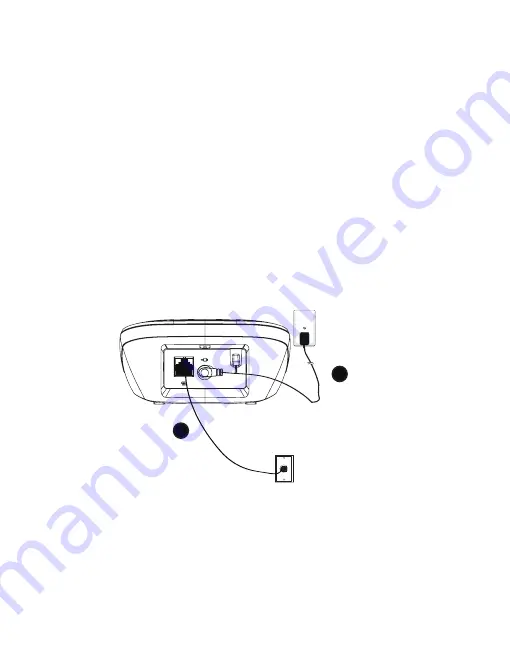
3
2.1 package contents
The package contains the following items:
Handset
Base station
Power adaptor for base station
Charger with power adapter
Telephone line cord
AAA NiMH rechargeable batteries
User’s manual
2.2 connect the corded Base Station
•
•
•
•
•
•
•
2. Set Up tHe teLepHone
NOTE
Use only the supplied power adapter.
•
To wall power
outlet
To telephone
wall jack





































