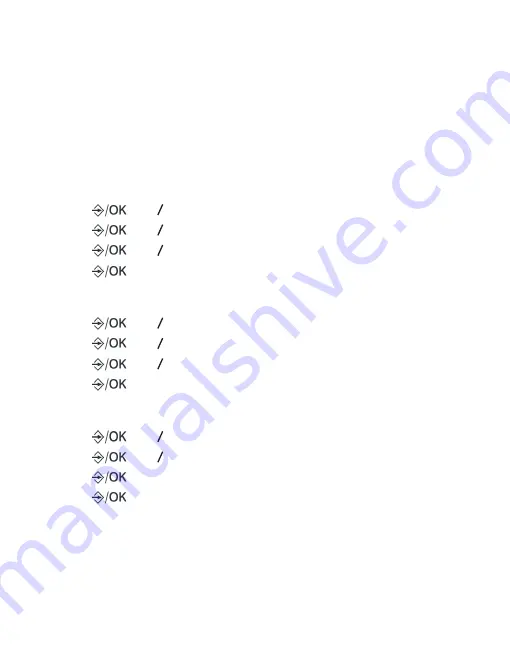
8
pHone SettIngS
Your phone comes with a selection of settings that you can change to personalize
your phone the way you like it to work.
8.1 clock Settings
You will need to set the correct time and date so that you know when you received
answering machine (applicable to model with answering machine) or call log
entries.
8.1.1 Set the Date format
. Press
→
p q
→
cLocK
.
. Press
→
p q
→
Date fmt
.
3. Press
→
p q
→
DD-mm-yy
/
mm-DD-yy
.
4. Press
.
8.1.2 Set the time format
. Press
→
p q
→
cLocK
.
. Press
→
p q
→
tIme fmt
.
3. Press
→
p q
→
12 Hr
/
24 Hr
.
4. Press
to confirm.
8.1.3 Set the time
. Press
→
p q
→
cLocK
.
. Press
→
p q
→
Set tIme
.
3. Press
→ Enter time.
4. Press
.
NOTE
If time has been set before, the current time will display, otherwise, “HH:MM” will
be displayed.




























