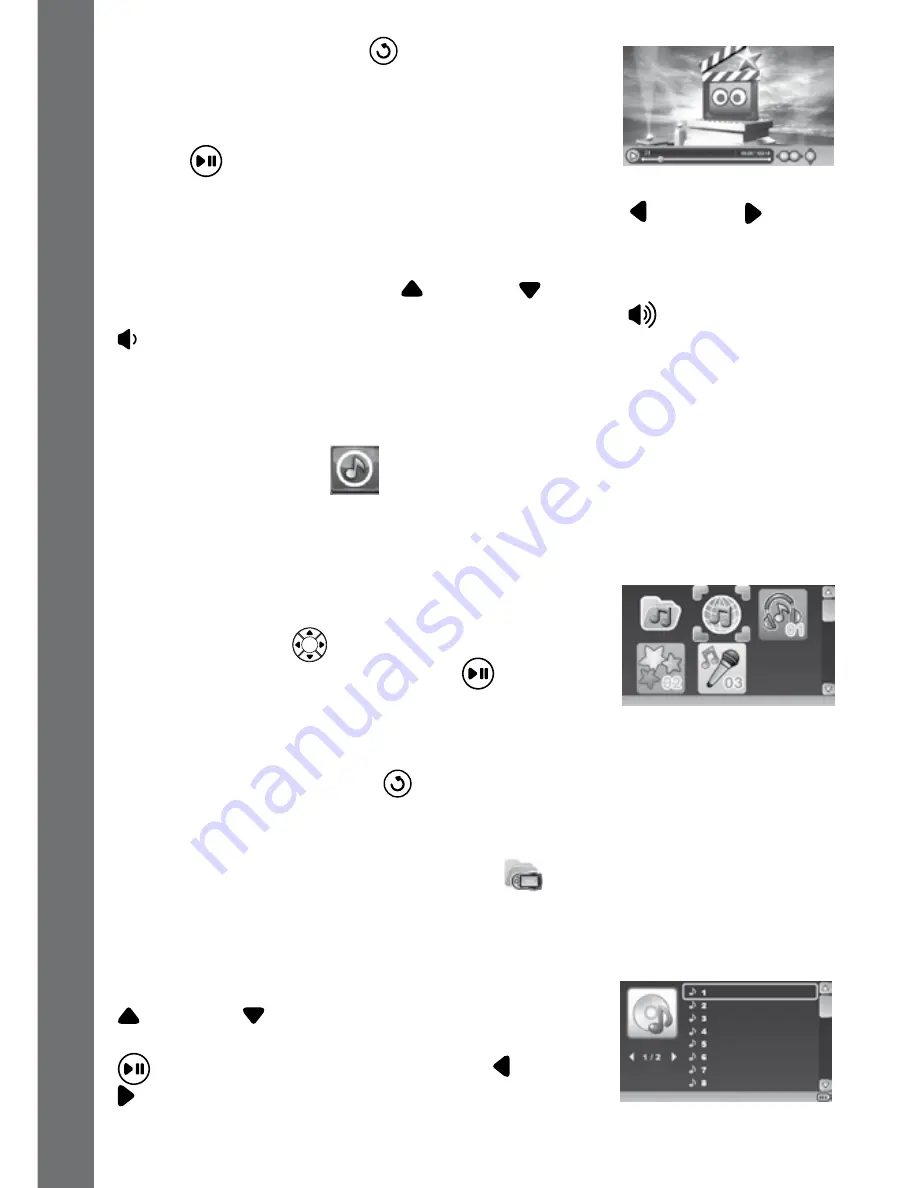
14
Press the Return button
to display the Video
Home Menu to select another video or video
bundle.
While playing a video, press the Play/Pause (OK)
button
to pause. The status bar will display
the playing time and video name. If there is no input for 2 seconds, the
display will be hidden automatically. Use the Left or Right cursor
buttons to rewind or fast forward a video. Repeated pressing of either
Left/ Right cursor buttons will toggle the rewind/fast forward speed by
2x, 4x and 8x. Press the Up or Down cursor buttons to increase or
reduce the LCD brightness. Press the Volume Up
or Volume Down
buttons to increase or decrease the volume. Press the return button
to stop playing and return to the previous menu screen.
NOTE: The auto-off function will be disabled until the video is stopped
or finishes.
2. Music Player
Here you can listen to music downloaded from VTech Learning Lodge
or your own MP3 files stored in the MUSIC folder of the built-in memory
or memory card (if inserted).
In the Music Home Menu, you can see the
downloaded music albums. Use the 4-directional
cursors buttons
to select an album, then
press the Play/Pause (OK) button
to open it.
Select the icon of All Learning Lodge Music to
listen to all songs downloaded from VTech Learning Lodge. Select the
icon of My Music to listen to your own MP3 files.
Press the Return button
to return to the main menu and select
another activity.
If a memory card is being used, you can access the music stored in the
internal memory by selecting this icon
.
Note: There are some pre-loaded music previews on your KidiGo
®
.
Once this pre-loaded music is deleted, it cannot be recovered or
downloaded from the VTech Learning Lodge again.
After opening an album or a folder, press the Up
or Down cursor buttons to select different
songs. Then press the Play/Pause (OK) button
to start playing. Press the Left or Right
cursor buttons to quickly switch between the
previous or next page.
a
ctivities
























