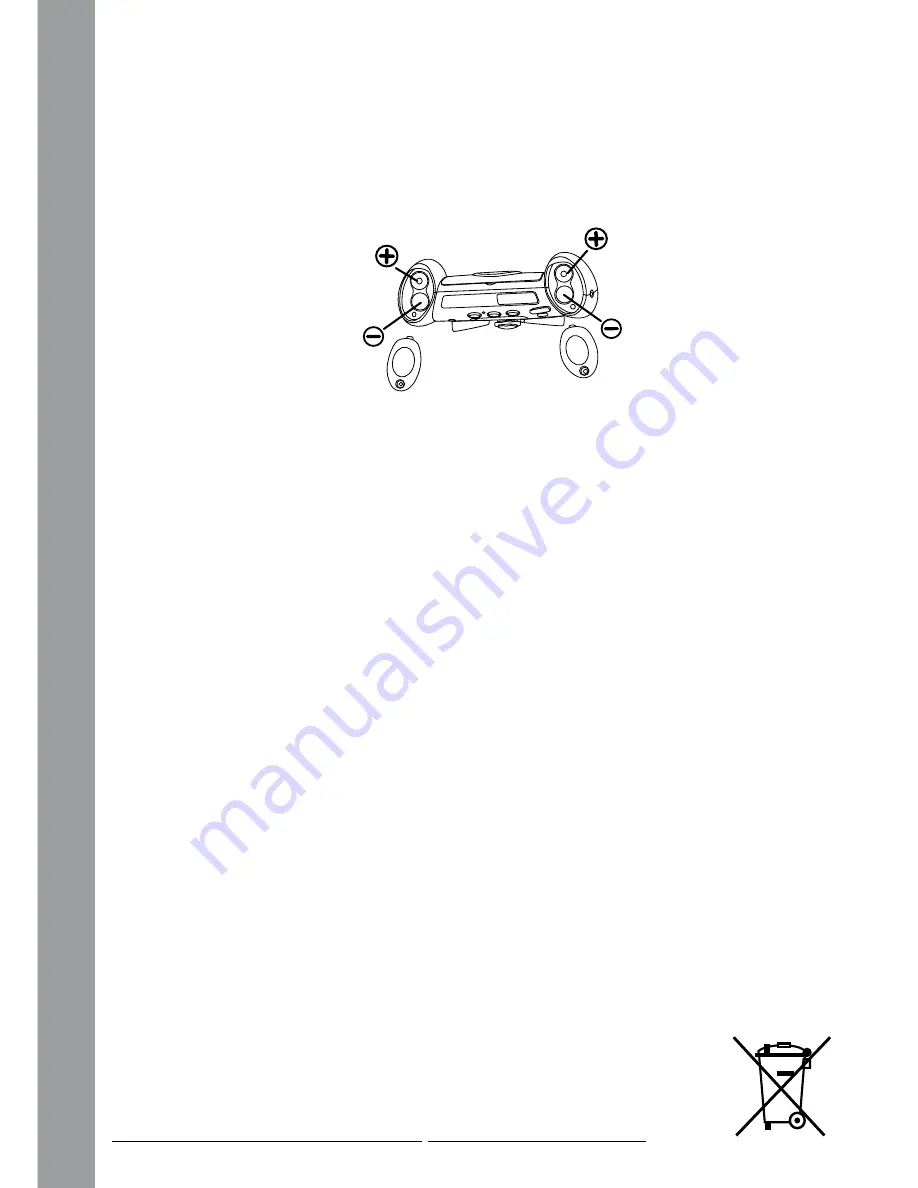
(the use of new, alkaline batteries is recommended for maximum
performance).
• Replace the battery covers and tighten the screws. Do not over-tighten
the screws.
note:
If your
Kidizoom
®
Plus
is not working properly after the batteries
have been replaced, press the Reset button and then turn the camera
back on.
baTTery noTIce
• The use of new alkaline batteries is recommended for maximum
performance.
• Non-rechargeable batteries are not to be recharged.
• Rechargeable batteries are to be removed from the toy before being
charged (if removable).
• Rechargeable batteries are only to be charged under adult supervision
(if removable).
• Different types of batteries or new and used batteries are not to be
mixed.
• Only batteries of the same or equivalent type as recommended are to
be used.
• Batteries are to be inserted with the correct polarity.
• Exhausted batteries are to be removed from the toy.
• The supply terminals are not to be short-circuited.
• The toy is not to be connected to more than the recommended number
of power supplies.
• Do not dispose of batteries in fire.
note:
Help the environment by disposing of your product responsibly.
The wheelie bin symbols indicate the product and batteries must not be
disposed of in the domestic waste as they contain substances which
can be damaging to the environment and health. Please
use designated collection points or recycling facilities when
disposing of the item or batteries.
More information can be found on:
http://www.recycle-more.co.uk; www.recyclenow.com
Getting
Started






































