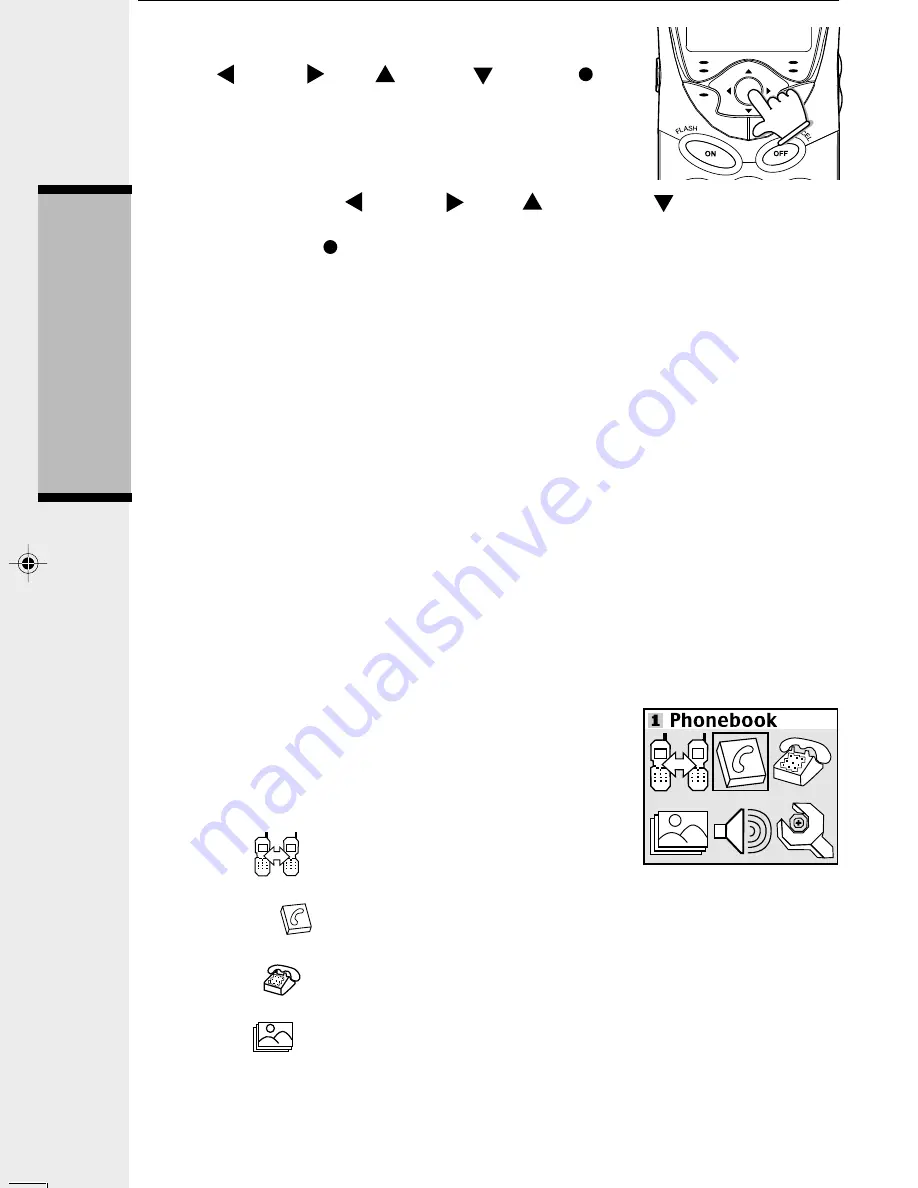
18
Handset Menu
Main Menu
Press the joystick in
any direction
to display the 6 menu
options. Then use the joystick to navigate to the desired
menu option for selection. You can also press the dialing
key assigned for each icon (see information below for the
assigned keys), to activate the menu option.
Intercom
(dialing key 1) - Talk between
Handsets(s) and Base Unit, or use to page the cordless Handset(s).
Phonebook
(dialing key 2) - Enter and retrieve up to 50 phone numbers
with name, along with a distinctive ring and image for each.
Calls Log
(dialing key 3) - Review Caller ID data; select and dial from the
Caller ID data or from the Redial list that accounts for the last 10 dialed phone numbers.
Pictures
(dialing key 4) - Choose from the many preset images or
download new images into the Handset to be used as your idle screen (wall
paper) or assign an image to a specific phonebook directory.
Joystick Operation
•
This Handset is equipped with a 5-way navigation joystick:
Left
( ),
Right
( ),
Up
(
),
Down
(
),and
In
(
).
•
The joystick allows you to access
the Handset's advanced
features and settings.
•
Press the joystick in
any direction
to access the Main
Menu when in idle or screen saver mode.
•
Press joystick
Left
(
),
Right
(
),
Up
(
), or
Down
(
), to navigate
though the menu screen.
•
Press joystick
In
( ) to make a selection. Alternatively, pressing the left
softkey in some screens will also allow you to select the highlighted option.
Menu Shortcuts
•
When viewing menu options, pressing the corresponding number on the dialing
keypad will automatically go to and select that item.
•
For example, in the Main Menu screen, pressing the 1 key will automatically take
you to the Intercom menu screen, pressing the 6 key will automatically take you
to the Settings menu screen.
•
Similarly, when viewing a list menu, pressing the corresponding number will
automatically select that option and save it, if necessary. For example, pressing
the 2 key when in the Appearance screen will select and save the Green option.
Basic
Operation
i 5886 manualNov11.p65
11/12/2003, 9:50 AM
18
Screen Saver
After 30 seconds of inactivity in idle mode, your handset will go into screen saver mode.
While in screen saver, your handset will display a digital clock and the new calls
count (if you have new calls). To illuminate the screen and read the clock and
the new calls count (if you have new calls), simply press the volume button on
the right edge of the handset.






























