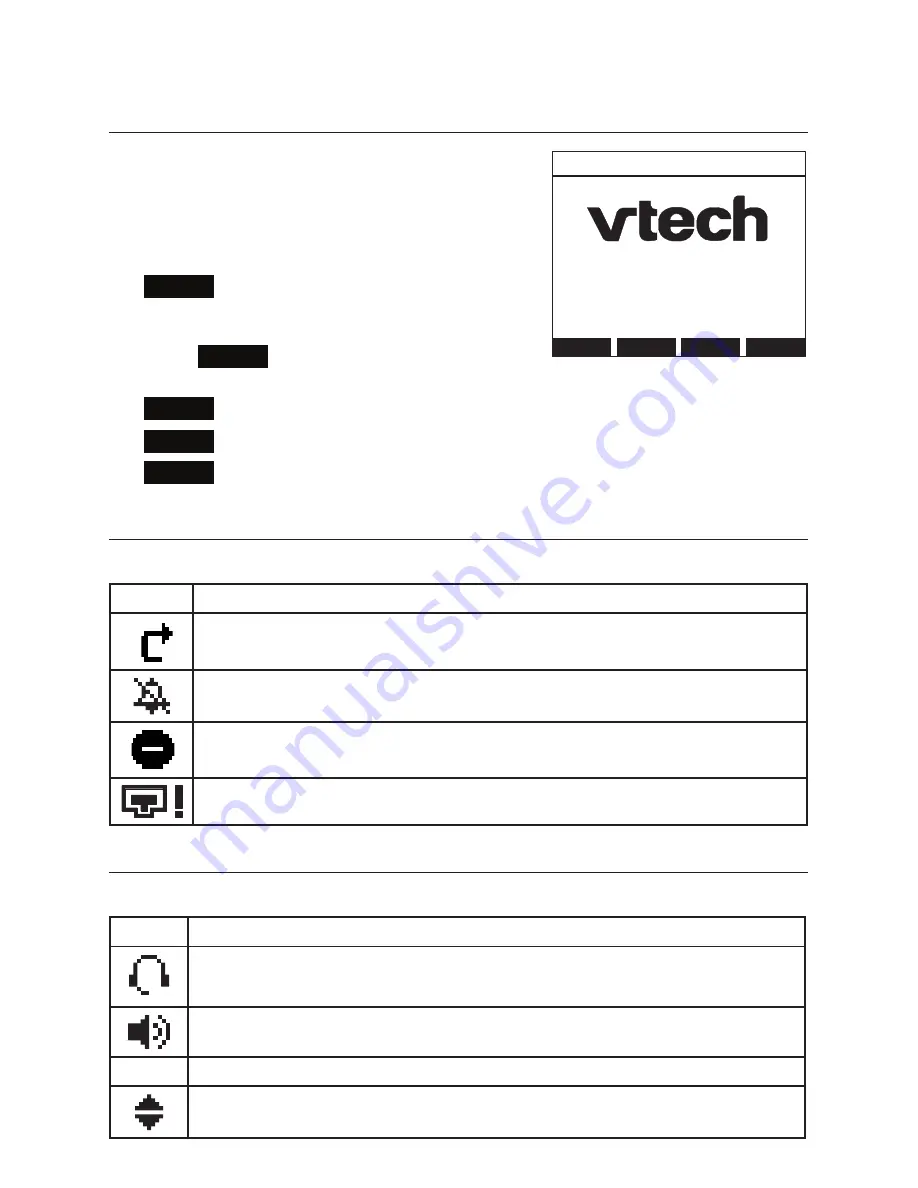
20
Using the Phone
Idle screen
The Idle screen appears after the phone is
connected and configured for your SIP PBX
service. The Idle screen indicates that you have
no active or held calls.
From the Idle screen, you can press:
•
Line
to select another line. When you
make a call, the phone will use this line. See
“Making calls” on page 22.
Note
:
Line
appears only if more than one
SIP account is registered to your phone.
•
CallFwd
to configure Call Forward settings.
•
Directory
to view the directories. See “Using the local directory” on page 46.
•
Settings
to view the User settings menu. See
“Configuring the Phone” on
page 57.
Idle mode screen icons
In idle mode, the following screen icons indicate your phone’s current settings.
Icon
Status
Call Forward All is on. See “To set Call forward:” on page 42.
The ringer is off.
Do Not Disturb is on. See “To set Do Not Disturb:” on page 42.
The Ethernet cable is unplugged or the network is down.
Active call screen icons
During a call, the following screen icons indicate the call’s status.
Icon
Status
Audio is coming through a headset after the
HEADSET
key was pressed.
The speakerphone is active.
1/2
Call counter—more than one call is active.
More than one call is active. Press
q
or
p
to view another call.
Line
CallFwd Directory Settings
11:09pm 01/25/14
Line 1
Your system administrator can add
a custom logo to the Idle screen.
The appearance of your idle screen
may differ from that shown.
Summary of Contents for ErisTerminal VSP735A
Page 1: ...ErisTerminal SIP Deskset VSP735 User Guide ...
Page 2: ...2 ...
















































