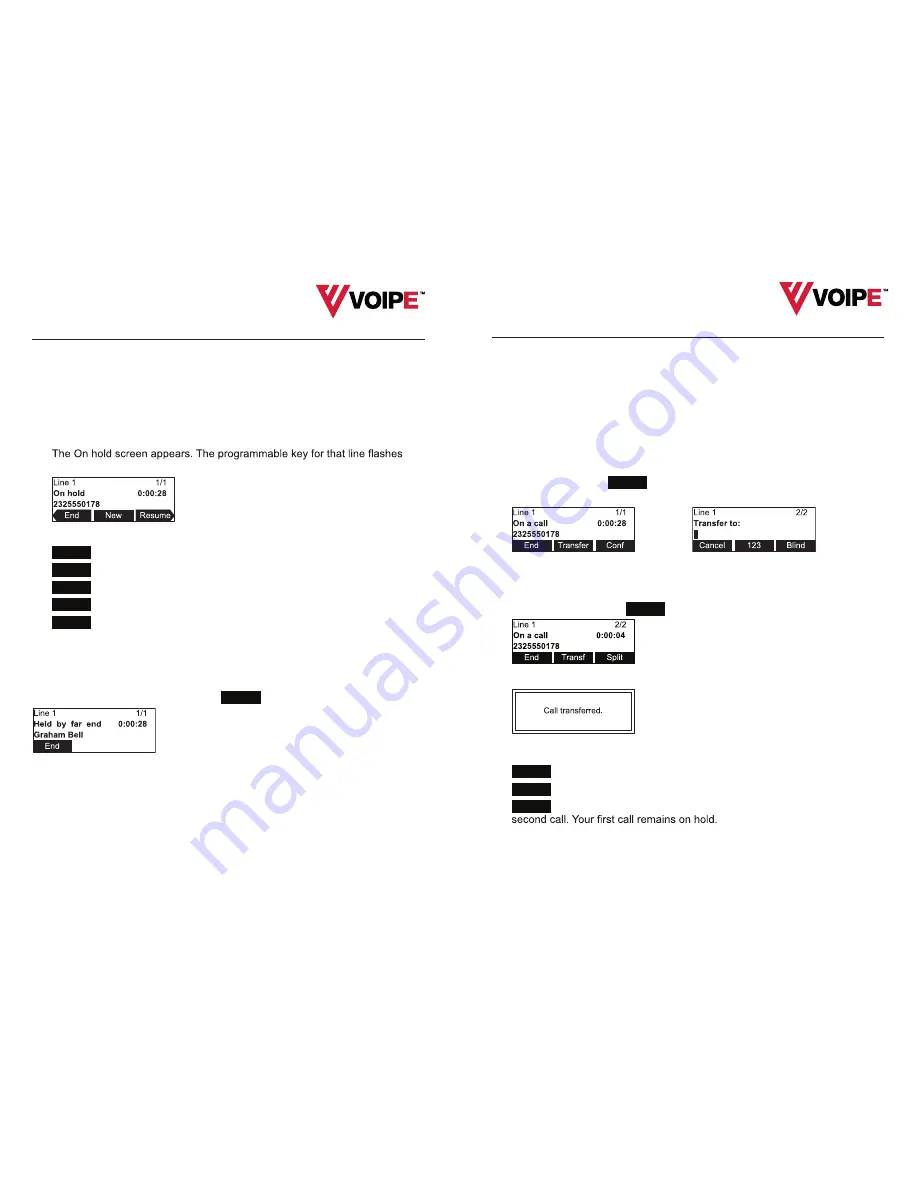
3
Using the Phone
Putting a call on hold
Use this feature to hold one call while you access another. The deskset also
puts calls on hold automatically when you answer another call, transfer a call, or
create a conference.
See also, “Putting a shared-line call on hold” on page 32.
To put a call on hold:
• During a call, press
HOLD
on the deskset.
green slowly.
From the On hold screen, you can press:
•
End
to end the call
•
New
to dial a new call
•
Resume
to take the call off hold.
•
Transfer
to transfer the held call to another party.
•
Conf
to start a conference with the held call.
Note that the default On hold screen soft keys are shown above. Your phone’s
soft keys are programmable and may differ from what is shown here.
If another party puts you on hold, you may see the message
Held by far end
.
This message depends on compatibility between phones and PBX types, and
may not always appear. You can press
End
to end the call.
Hosted Telephony in the Cloud
4
Using the Phone
Transferring calls
You can transfer a call to someone else at another phone.
If you talk to the transfer recipient before completing the transfer, you are making
a “supervised” transfer.
However, the transfer recipient does not have to talk to you before receiving the
transferred call. If you do not talk to the transfer recipient before transferring the
call, you are making a “blind” transfer.
You can also transfer a call to a held call.
To transfer a call (supervised):
1. During a call, press
Transfer
. The call is automatically put on hold and the
transfer setup screen appears.
2. Dial the number to which you want to transfer the call. You can also use a
number from a list, such as the Directory or Call History.
3. When the second caller answers, you can talk to the caller to notify them of
the transfer, then press
Transf
to transfer the call.
The
Call transferred
screen appears, and your phone returns to idle mode.
To cancel the transfer, press:
•
Cancel
on the transfer setup screen. The active call screen reappears.
•
End
when the second call is active. You will hang up on the second call.
•
Split
when the second call is active. You will stay connected to the
Hosted Telephony in the Cloud




