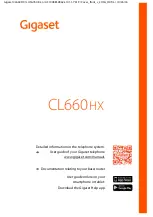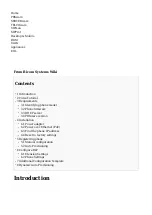Using the WebUI
33
VSP715 Administrator and Provisioning Manual
To access the WebUI:
1.
Ensure that your computer is connected to the same network as the VSP715. Your
computer may already be connected to the network through the PC port on the back of
the VSP715.
2.
Find the IP address of the VSP715:
a.
When the VSP715 is idle, press
MENU/SELECT
.
b.
Press
to highlight
Status
, and then press
MENU/SELECT
.
c.
With
Network
highlighted, press
MENU/SELECT
.
The
Network
status screen appears.
d.
On the
Network
status screen, note the IP Address.
3.
On your computer, open an Internet browser. (Depending on your browser, some of the
pages presented here may look different and have different controls. Ensure that you
are running the latest update of your preferred browser.)
4.
Type the VSP715 IP address in the browser address bar and press
ENTER
on your
computer keyboard.
The browser displays a window asking for your user name and password.
5.
For the user name, enter
admin
. For the password, enter the default password,
admin
. You can change the password later on the WebUI
Security
page, available
under
Servicing
.
6.
Click
OK
.
The WebUI appears.
Click topics from the navigation bar along the top of the WebUI, and then click the links
along the left to view individual pages. For your security, the WebUI times out after 10
minutes, so if it is idle for that time, you must log in again.
The remaining procedures in this section assume that you are already logged into the
WebUI.
The settings tables in this section contain settings that appear in the WebUI and
their equivalent settings in the configuration file template. You can use the
configuration file template to create custom configuration files. Configuration files
can be hosted on a provisioning server and used for automatically configuring
phones. For more information, see
“Provisioning Using Configuration Files” on
.