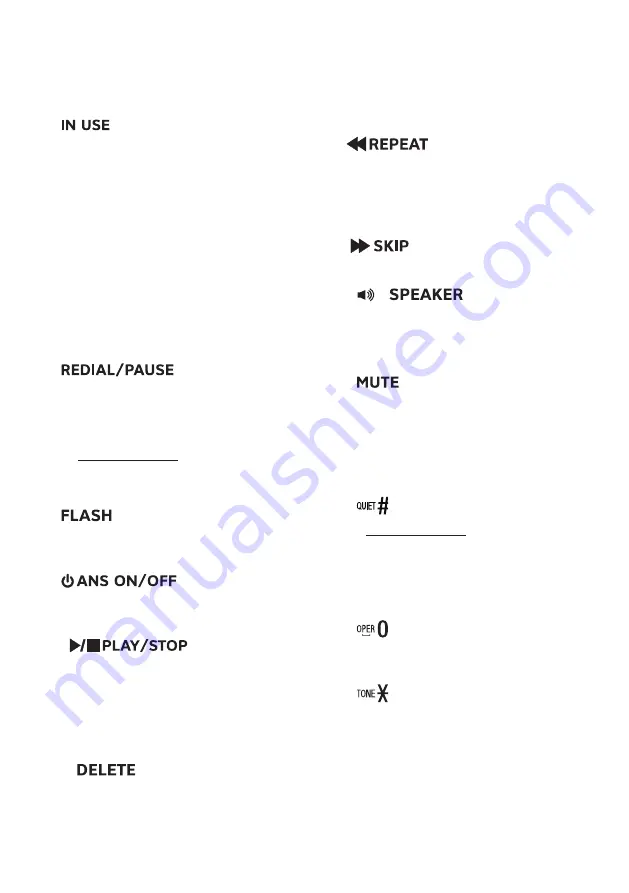
4
the phonebook, caller ID log or
redial list.
Move the cursor to the right when
entering numbers or names.
6 –
light
On when the phone is in use, or
when the answering system is
answering a call.
On when a handset is being
registered.
Flashes when there is an
incoming call.
Flashes when handsets are being
deregistered.
Flashes when another telephone
on the same line is in use.
7 –
Review the redial list.
Press repeatedly to view the last
10 numbers dialed.
Press and hold to insert a dialing
pause while dialing or entering
numbers.
8 –
Answer an incoming call when
you receive a call waiting alert.
9 –
Press to turn the built-in
answering system on or off.
10 –
Press to start or stop message
playback.
Flashes when there are new
messages or memos in the
answering system.
X/
Press to delete the playing
message or playing
announcement.
While reviewing the redial list,
•
•
•
•
•
•
•
•
•
•
•
•
•
•
•
phonebook or caller ID log, press
to delete an individual entry.
While entering names or
numbers, press to delete a
character or digit.
Press once to repeat the playing
message.
Press twice to play the previous
message.
Press to skip to the next message.
11 –
/
Press to make, answer or end a
call.
12 – Microphone
13 –
Mute the microphone during a
call.
Silence the base ringer
temporarily while the phone is
ringing.
14 –
Press and hold to set and turn on
the quiet mode, or turn it off.
Press repeatedly to display other
dialing options when reviewing a
caller ID log entry.
15 –
Press to enter space during text
editing.
16 –
Switch to tone dialing temporarily
during a call.
•
•
•
•
•
•
•
•
•
•
•











































