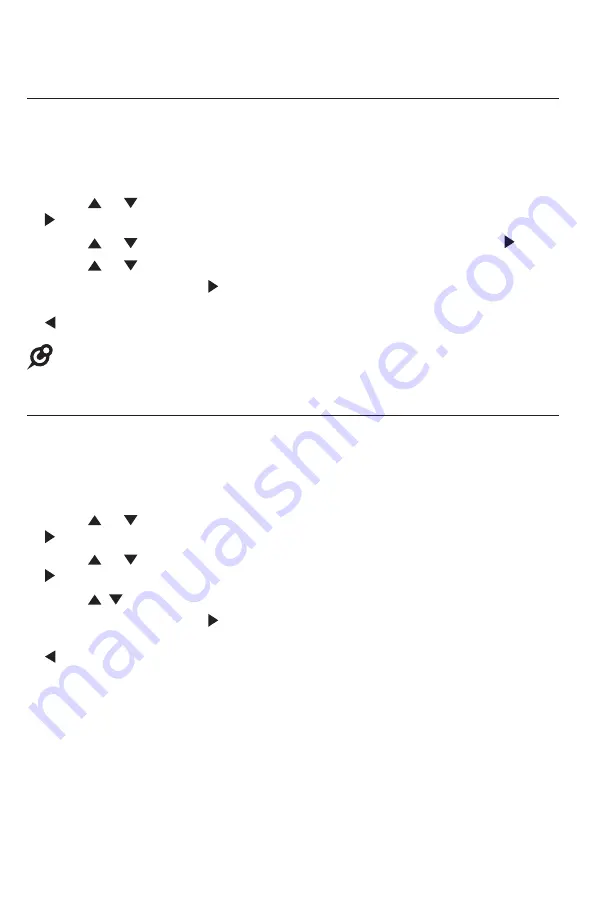
22
Call privacy
The call privacy is set to
Off
by default. The deskset allows other extensions
to join a call in progress. You can turn this setting on to ensure that only one
device uses a line at a time.
1. When the deskset is idle, press
MENU
/SELECT
.
2. Press or to scroll to
Deskset setup
, then press
MENU/
SELECT
or
/SKIP
.
3. Press or to scroll to
Call privacy
, then press
MENU/
SELECT
or
/SKIP
.
4. Press or to scroll to
On
or
Off
.
5. Press
MENU/
SELECT
or
/SKIP
to save the setting and return to the
previous menu. To exit without making changes, press
CANCEL
or
/REPEAT
.
NOTE:
To temporarily change the call privacy setting during a call, see page 29.
Hold reminder
When the deskset holds an outside call or an intercom call for more than three
minutes, it gives you a double beep every 30 seconds. You can set its volume to
to one of six levels or turn the reminder off.
1. When the deskset is idle, press
MENU
/SELECT
.
2. Press or to scroll to
Deskset setup
, then press
MENU/
SELECT
or
/SKIP
.
3. Press or to scroll to
Hold reminder
, then press
MENU/
SELECT
or
/SKIP
.
4. Press , , or
+/VOL/-
on the deskset to adjust the reminder volume.
5. Press
MENU/
SELECT
or
/SKIP
to save the setting and return to the
previous menu. To exit without making changes, press
CANCEL
or
/REPEAT
.
Telephone settings
Deskset setup
















































