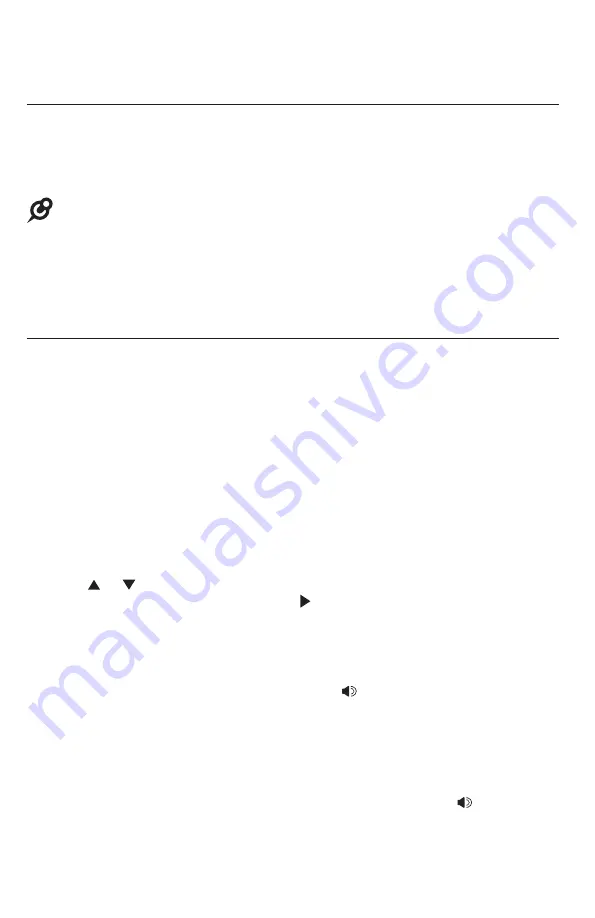
58
Operation
Conference call
Establish a conference call (Continued)
3. Press
CONFERENCE
at any time to begin the conference call.
4. If necessary, repeat step 2 (make another outside call) and step 3 above
to invite another external party to join the conference until the maximum
capacity is reached.
NOTES:
After a conference call is established, other extensions are not allowed to actively barge-in the
conference in progress.
The flash signal in a dialing sequence is not available during a conference call.
The system does not support an internal conference of more than two system extensions.
Options during a conference call
To talk privately with one external party:
Press
LINE 1
-
LINE 4
to talk privately with the person on that line. The
intercom call is automatically placed on hold.
Press
CONFERENCE
to resume the conference call.
To talk privately with one internal party:
Press
INTERCOM
to talk privately with the person on that extension. The
external line(s) is/are automatically placed on hold.
Press
CONFERENCE
to resume the conference call.
To drop an outside line:
Press
ress
MENU
/SELECT
twice to choose
End line
.
Press or to choose
End Line X
(
X
represents the line number that you
want to drop. Press
MENU/
SELECT
or
/SKIP
to confirm.
to confirm.
To drop an intercom call:
Press
INTERCOM
to activate the intercom call that you want to drop.
The external line(s) is/are automatically placed on hold. Place the corded
handset on the console or press
SPEAKER
.
If there is only one external line on hold, press
LINE 1
-
LINE 4
to resume the
external call and lift the corded handset on the console. If there are multiple
external lines on hold, press
CONFERENCE
to resume the conference call.
To end a conference call:
Place the corded handset on the console or press
SPEAKER
. The call
does not terminate until all parties hang up.
•
•
•
1.
2.
1.
2.
1.
2.
1.
2.
•






























