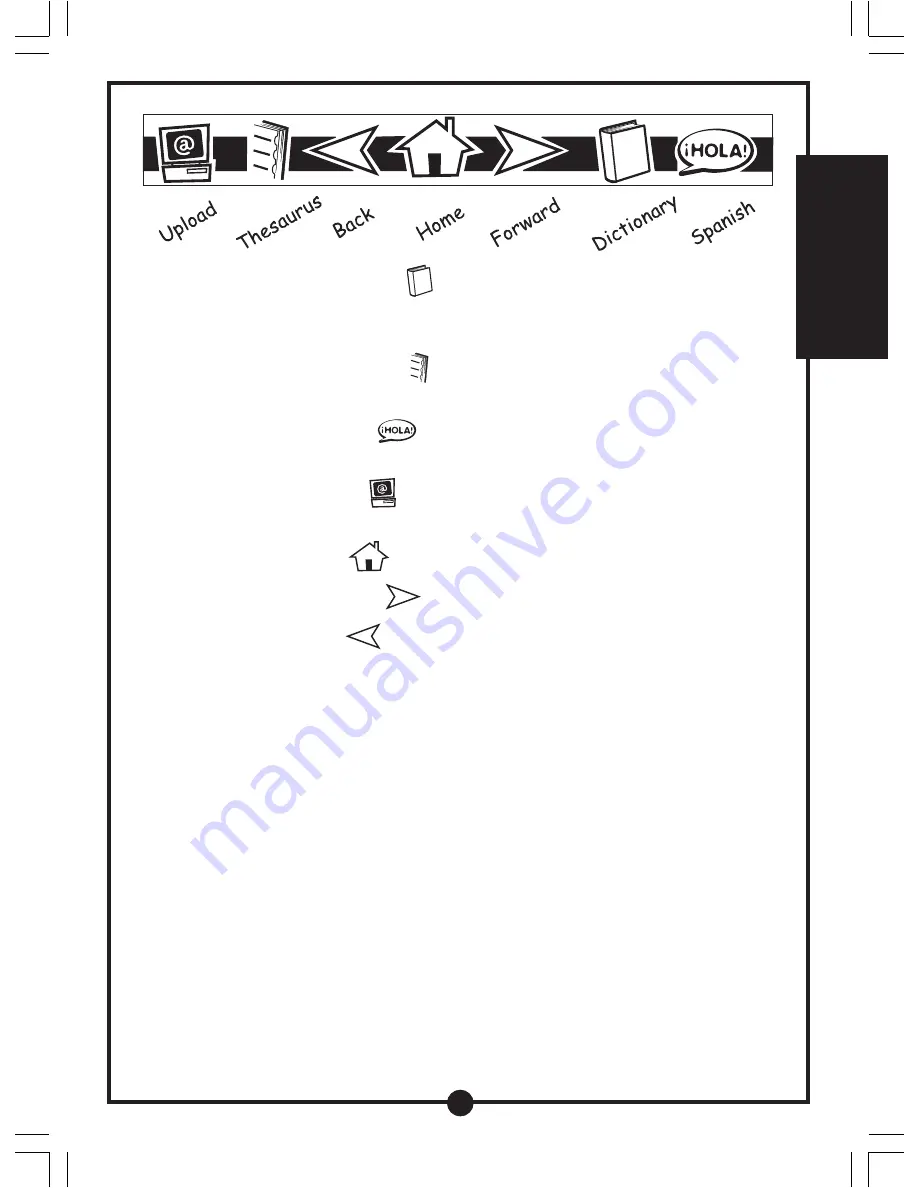
4
9. Press the DICTIONARY ICON
during the activities and you will see built-in
words appear on the screen along with their definition. Please note that not every
word features a definition.
10. Press the THESAURUS ICON
during the activities and you will see built-in
synonyms for specific words. Please note that not every word features a synonym.
11. Press the SPANISH ICON
during the activities and you will see Spanish
translations of built-in words. Please note that not every word features a translation.
12. Press the UPLOAD ICON
to upload files to your personal computer. Please
refer to the UPLOAD section in this manual for details.
13. Press the HOME ICON
to go back to the first page.
14. Press the FORWARD ICON
to go to the next page.
15. Press the BACK ICON
to go back to the previous page.
16. Press the HELP KEY to receive assistance during each activity. For those activities
that do not feature helpful hints due to the nature of the activity, you will hear a
sound effect. These activities include:
FREE DRAW
WRITING PATTERNS
CREATIVE WRITING
GREETINGS
FICTION
POETRY
NONFICTION
17. Most activities have three levels of difficulty. You can change the level by pressing
the LEVEL KEY. When you answer questions correctly in specific activities
successively, you will receive a message indicating you’ve won a certificate for
performing well. In addition, AlphaBert will automatically advance you to the next
level.
T
O
BEGIN PLA
Y
Summary of Contents for Alphabert s Magic Readport
Page 1: ......






































