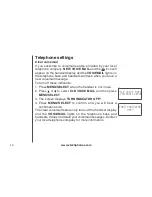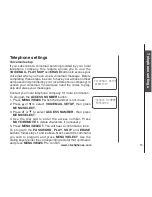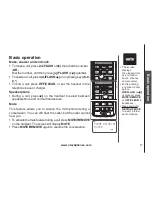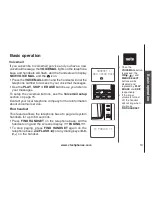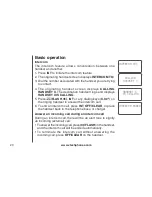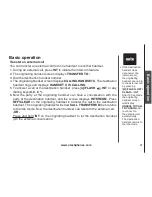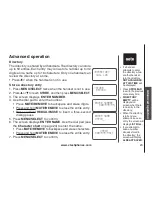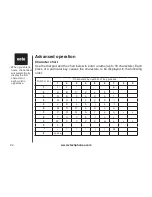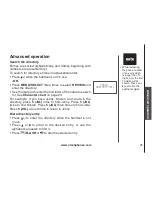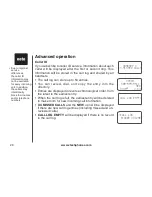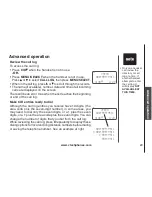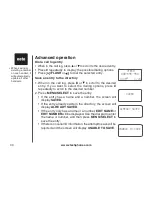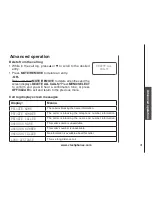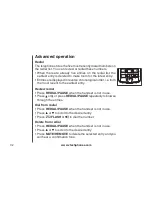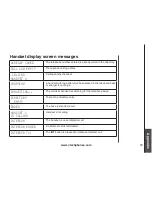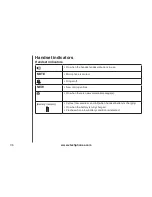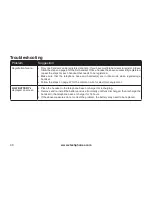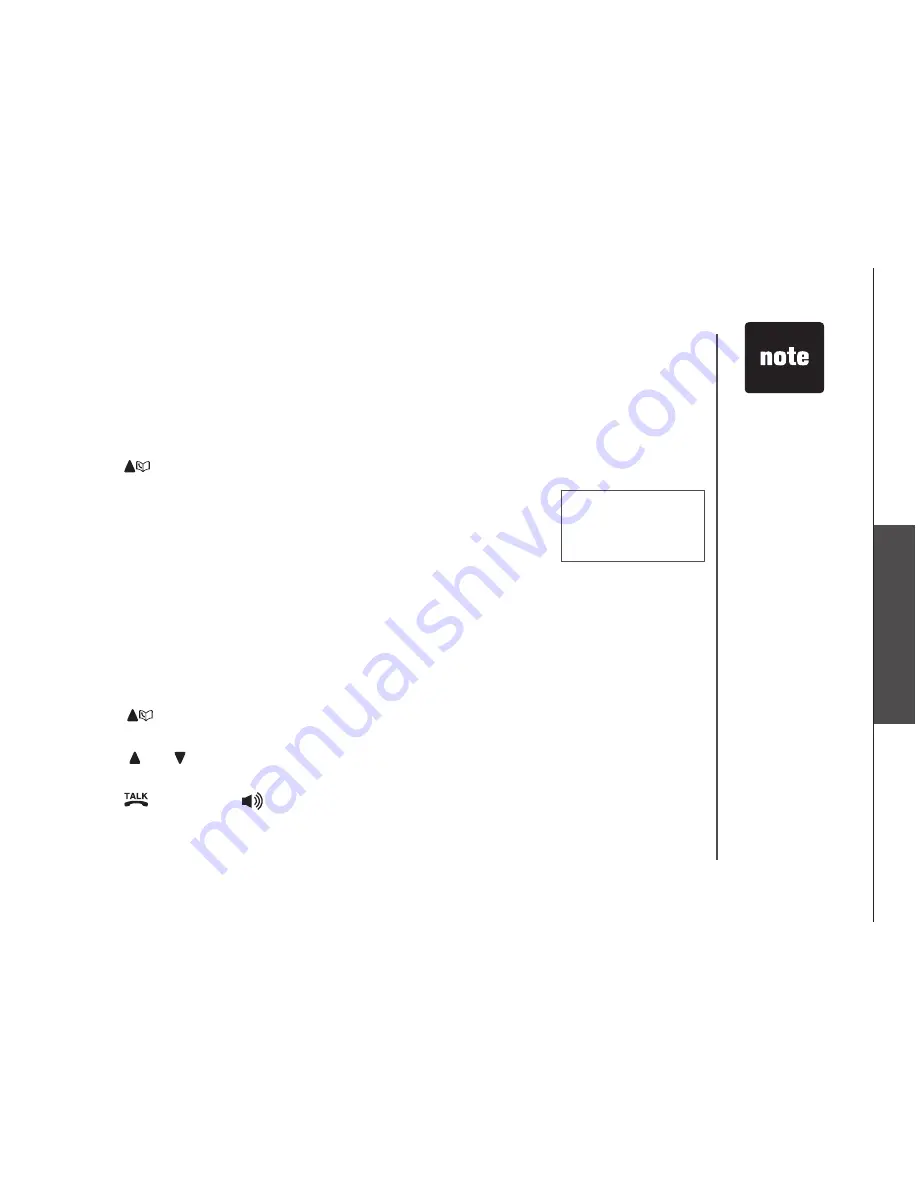
www.vtechphones.com
25
Advanced operation
Advanced operation
Search the directory
Entries are sorted alphabetically, and names beginning with
numbers are presented first.
To search for directory entries in alphabetical order:
• Press
when the handset is not in use.
-OR
-
• Press
MENU/SELECT
three times to select
REVIEW
and
enter the directory.
• Use the dial pad to enter the first letter of the name to search
for. See
Character chart
on page 24.
For example, if you have Jenny, Kristen, and Linda in the
directory, press
5 (JKL)
once to find Jenny. Press
5 (JKL)
twice to find Kristen. Press
5 (JKL)
three times to find Linda.
Press
5 (JKL)
a fourth time to return to Jenny.
Dial a directory entry
• Press
to enter the directory when the handset is not
in use.
• Press or to scroll to the desired entry, or use the
alphabetical search to find it.
• Press
/FLASH
or to dial the selected entry.
VTECH
800-595-9511
While reviewing
the phone number
of an entry which
is longer than 16
digits, only the first
13 digits will be
shown. Press
*
or
#
to scroll to the
additional digits
.
•