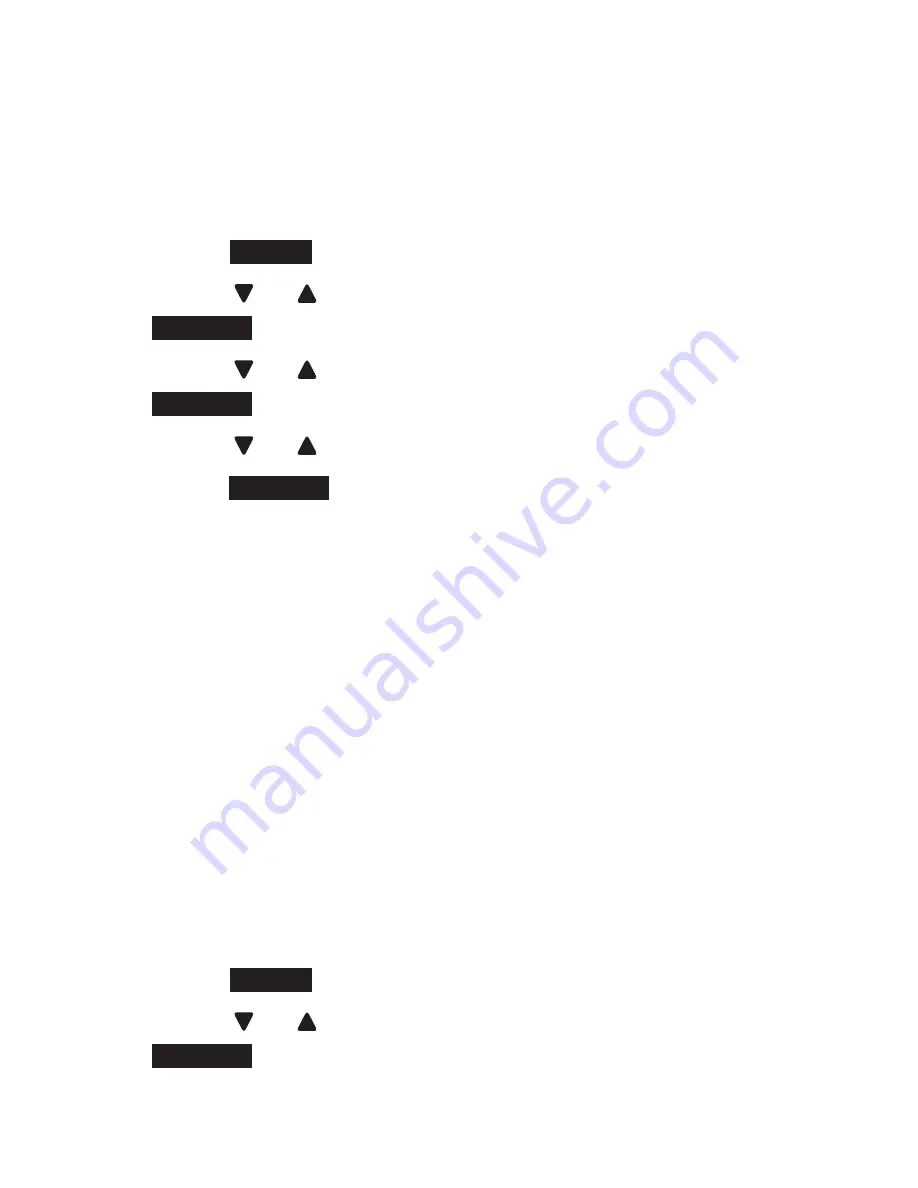
118
CALL sCREENING
Use this feature to choose whether incoming messages
can be heard while they are being recorded.
To turn the call screening feature on or off:
Press
MENU
idle mode to enter the main menu.
Press or
to highlight
Answering sys
, then press
SELECT
.
Press or
to highlight
Ans sys setup
, then press
SELECT
twice to select
Call screening
.
Press or
to highlight
On
or
Off
.
Press
SELECT
to conirm your selection. You hear a
conirmation tone.
NUMbER Of RINGs
You can set the answering system to answer an incoming
call after 6, 5, 4, 3, rings; or toll saver. With toll saver
selected, the answering system answers after rings
when you have new messages, or after 4 rings when
you have no new messages. This enables you to check
for new messages and avoid paying unnecessary long
distance charges if you are calling from outside your
local area.
To set the number of rings:
Press
MENU
idle mode to enter the main menu.
Press or
to highlight
Answering sys
, then press
SELECT
.
1.
.
3.
4.
5.
1.
.






























