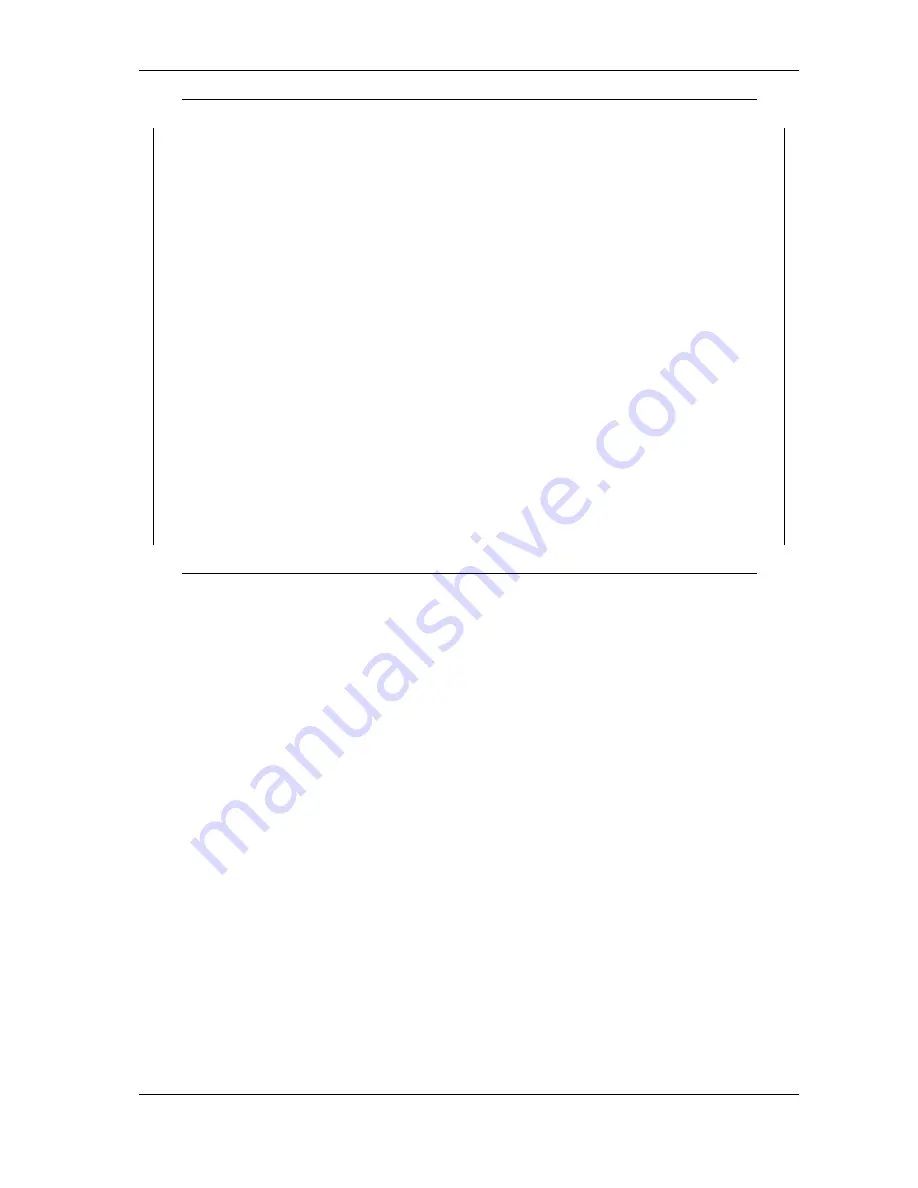
4
Hardware Configuration
'
&
$
%
----------------------------------
5 - Show configuration file
6 - Upload configuration file
> 5
file construction (decimal values):
1. port number<CR>
2. port mode<CR> (take a look at "Change port configurations")
3. port control bits<CR> (bit0: BIAS, bit1: TxTerm: bit2: RxTerm)
4. <CR> (empty line)
99<CR> terminates the file
<-- file start -->
1
8
0
2
8
0
99
<-- file end -->
Figure 23: Saving Configuration file
The configuration is displayed on the terminal screen. It is preceded by a short description of
the file format. Using the Terminal Emulation software this output can be captured and saved
to a file. It depends on the particular software how this is done, so please check your software
documentation.
The configuration of each serial port is written on three distinct lines, followed by an empty line.
Port number and operation mode are already described. The definition of the control options is
a bit-oriented value. Basically it is the sum of the active options, where ’1’ is for BIAS, ’2’ is for
Termination of Tx Lines, and ’4’ is for Termination of Rx Lines. So this control value ranges from
’0’ to ’7’.
4.2.7 Upload Configuration File (6)
When the Terminal Emulation software allows to save the configuration of the device, it will also
allow to send a text file to the USB-COM PRO. This way a previously saved configuration can be
loaded to the USB-COM PRO. It can also be loaded to another device, for ease of configuring a
series of USB-COM PRO. The last option ’6’ in the Main Menu (figure
18
) provides this function.
June 2009
USB-COM PRO User Manual
26






































