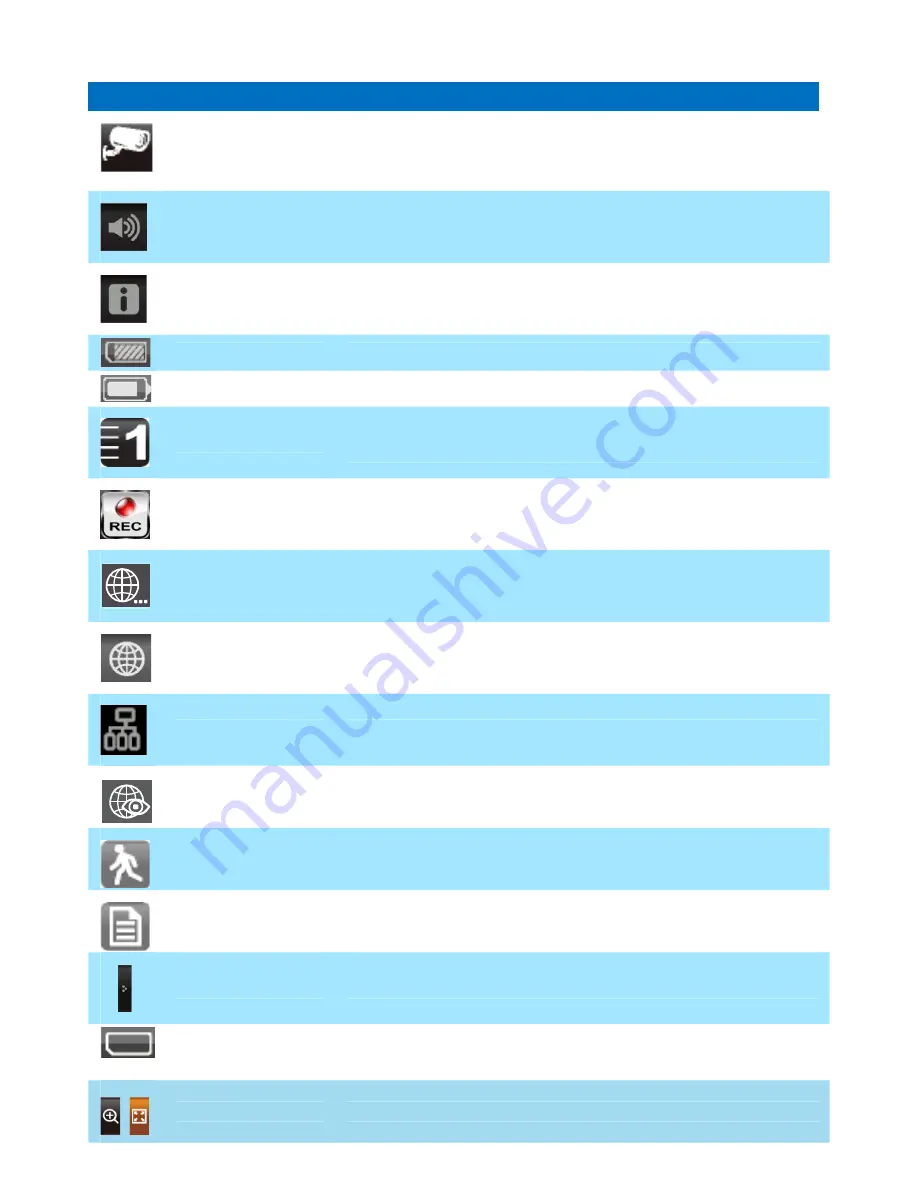
ICON
WHAT THE ICON MEANS
Camera Mode
Select how you want the Live screen to display camera input:
Scan between cameras (5 seconds)
Quad view (all paired cameras display)
Full view (1 camera displays on full screen)
Volume
Adjust the volume level.
System Settings
Access the system software operation and setting page or view recorded
events.
SD Capacity
Indicates memory capacity remaining.
Battery Capacity
Displays battery capacity. This graphic shows battery at nearly full.
Camera Number
Displays the camera number and signal strength through the status lines
to the left of the number.
Record Status
Tap to start or stop recording for that camera
•
Steady on - Not recording
•
Flashing - Recording
Connecting to the
Internet
Connecting your system to the internet.
Internet Connected
Connects your system to the internet.
Intranet Connected
Connects your system to the intranet.
Remote View
Indicates remote viewing is in process.
Motion
System indicates motion detection recording in progress.
Scheduled
System indicates scheduled recording in progress.
Pop Up Menu Tab
Opens and closes the pop up menu display.
No SD Card
Indicator
Displays red when the SD card is not present or is damaged.
Zoom
Zoom in / out of a particular section of the live video
Summary of Contents for BARNVIEW1
Page 36: ......
Page 37: ...techservice asaelectronics com www asaelectronics com ...
Page 75: ......
Page 76: ...techservice asaelectronics com www asaelectronics com ...














































