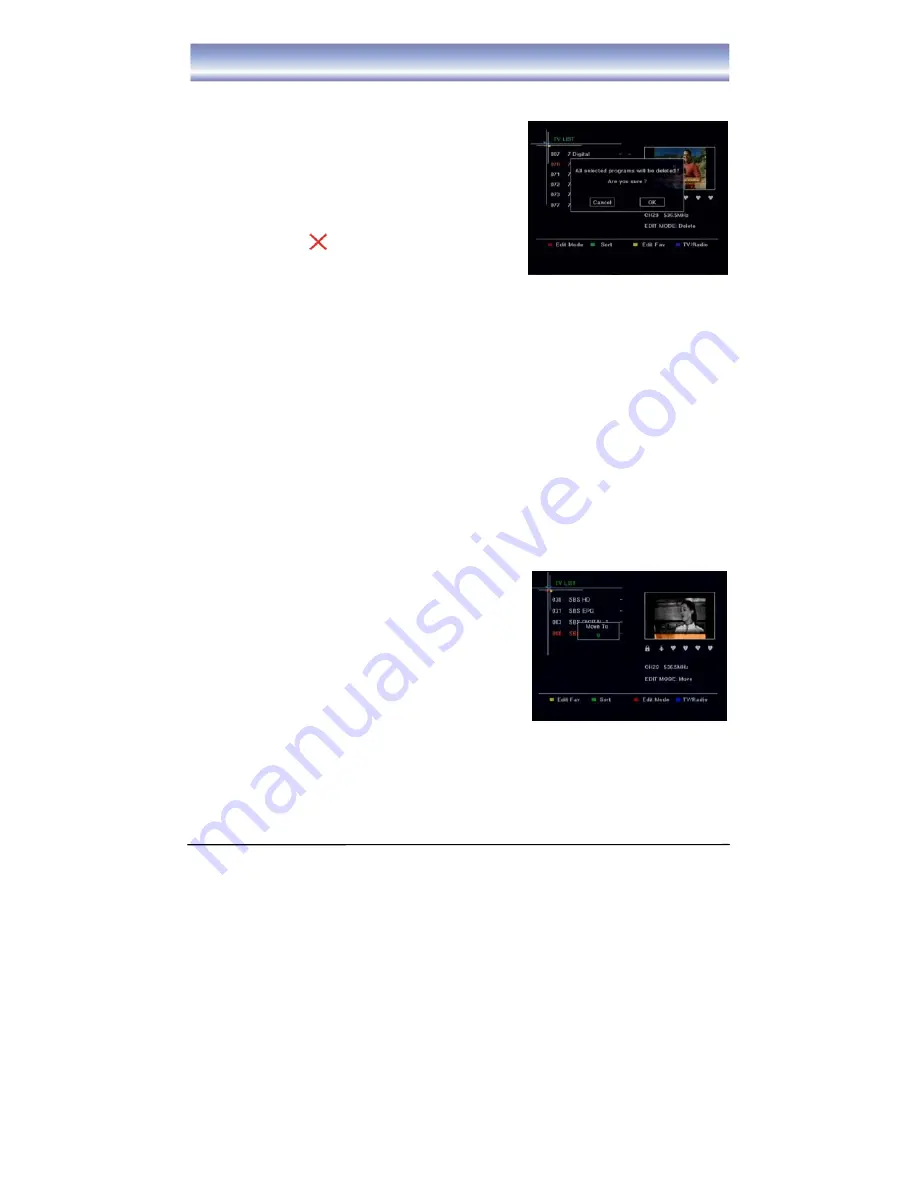
16
VOXSON HD50
PROGRAM EDIT
Delete program
1. Press the
RED
key to show a list box of all Edit
modes. Press
▲▼
to move cursor to the “Delete”
option.
2. Press
OK
to enable the “Delete” function.
3. Press
▲▼
key to select the channel you wish to
remove, and press
OK
key to mark this c
hannel
. At
this time a cut icon is showed on the screen.
4. Press
OK
again to cancel the selection. The cut
icon will disappear.
5. Press
EXIT
key to exit all menus or press
MENU
to return to the previous menu. A
confirmation box will popup as pictured. Select
OK
to delete the channels.
Rename
1. Press
the
RED
key to show a list box of all Edit modes. Press
▲▼
key to move cursor to
the “Rename” item.
2. Press
OK
to enable the “Rename” function.
3. Press
▲▼
to select a channel you want to rename, and press
OK
to enter the Name
Edit screen. A keyboard will be showed on the screen.
4. Press
▲▼
◀▶
to move the cursor, press
OK
to select the letters, the
YELLOW
key to
save and the
GREEN
key to delete unwanted letters.
5. Press
EXIT
key to exit all menu or press
MENU
to return to the previous menu.
Move Program
1. Press the
RED
key to show a list box of all Edit
modes. Press
▲▼
to move cursor to the “Move” option.
2. Press
OK
to enable the “Move” function.
3. Press
▲▼
key to select a channel you want to move,
and press
OK
.
4. Press
NUMERIC
key to set a new position number
for the selected channel.
5. Press the
OK
key to confirm, the selected channel
will be moved to the new position.
6. Press
EXIT
key to exit all menus or press
MENU
to return to the previous menu.
SWITCH TV/RADIO LIST
Press
BLUE
key to switch between the TV channel list and the radio channel list.
Summary of Contents for HD50
Page 1: ......
Page 2: ...1 VOXSON HD50 ...
Page 25: ...1 VOXSON HD50 VOXSON Pty Ltd ...
Page 26: ...2 VOXSON HD50 Technical enquiries support voxson com au www voxson com ...






















