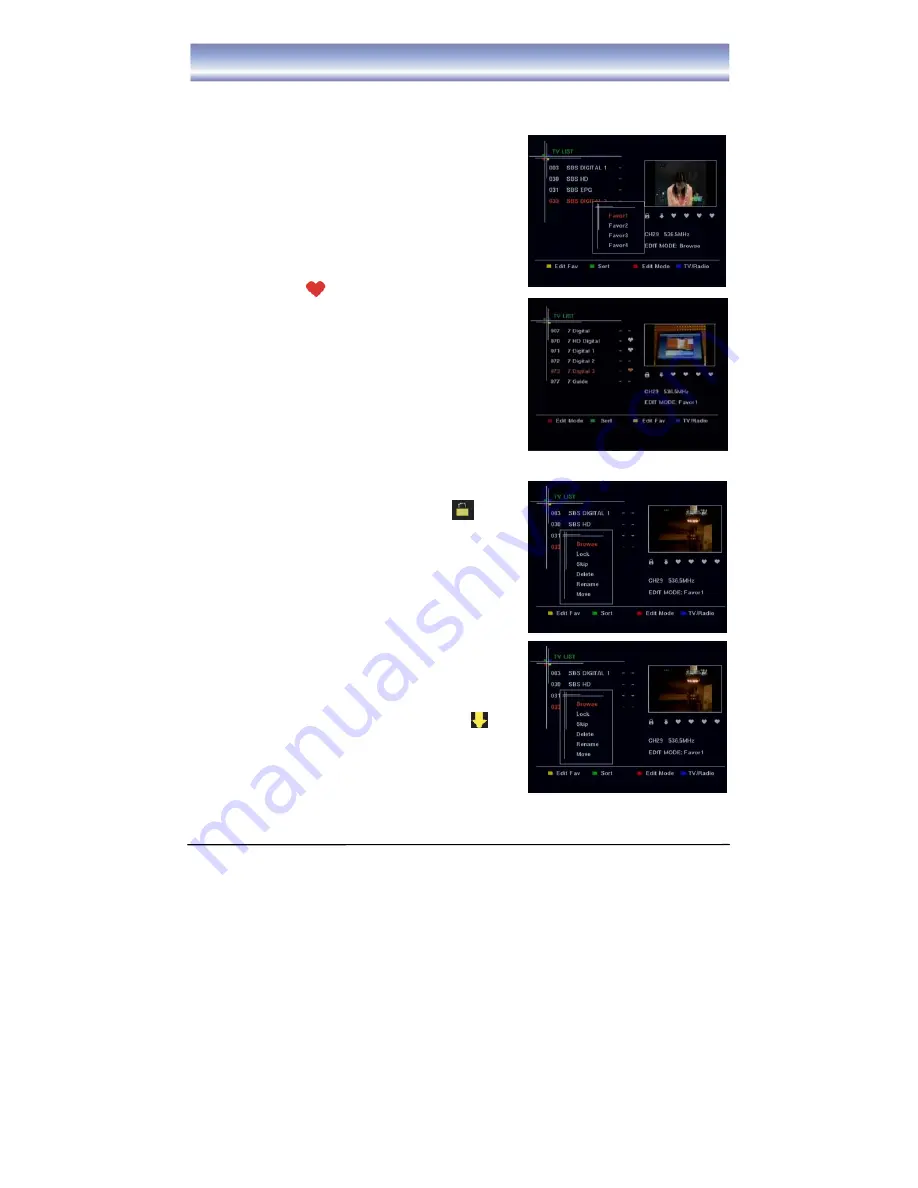
15
VOXSON HD50
PROGRAM EDIT
In this menu, all the saved programs are listed on the screen for editing.
NOTE:
If there is no program stored into the box, the menu can’t be entered into at all.
EDIT FAVOURITE
1.
Press
YELLOW
key to show the list of 4 favourite types
and then press
▲▼
to move the cursor to the favourite group
you desire, press
OK
key to select it. Then, you can
designate your favourite channels for that group.
2. Press
▲▼
key to select the channel you want.
3. Press the
OK
key to add the channel to the favourite group. At
this time, a “FAV” icon is displayed on the screen beside
the channel.
4. Press
OK
again to cancel this operation, the “FAV” icon
will be removed from the screen.
5. Press
EXIT
to exit all menus or press
MENU
to return to
the previous menu
Lock Program
1. Press the
RED
key to show a list box of all Edit modes.
Press
▲▼
to move cursor to the “Lock” option.
2. Press
OK
to enable the lock function.
3. Press
▲▼
to select a channel you want, and press the
OK
key to lock this channel. At this time a lock icon is
shown on the screen.
4. Press the
OK
key again to cancel the selection. The lock
icon will disappear.
5. Press
EXIT
to exit all menus or press
MENU
to return to
the previous menu.
Skip Program
1. Press the
RED
key to show a list box of all Edit modes.
Press
▲▼
to move cursor to the “Skip” option.
2. Press
OK
to enable the “Skip” function.
3. Press
▲▼
key to select a channel you want, and press
OK
key to Skip this channel. At this time an arrow icon is
shown on the screen.
4. Press
OK
again to cancel the
selection. The arrow icon will
disappear.
5. Press
EXIT
key to exit all menus or press
MENU
to return
to the previous menu.
Summary of Contents for HD50
Page 1: ......
Page 2: ...1 VOXSON HD50 ...
Page 25: ...1 VOXSON HD50 VOXSON Pty Ltd ...
Page 26: ...2 VOXSON HD50 Technical enquiries support voxson com au www voxson com ...























