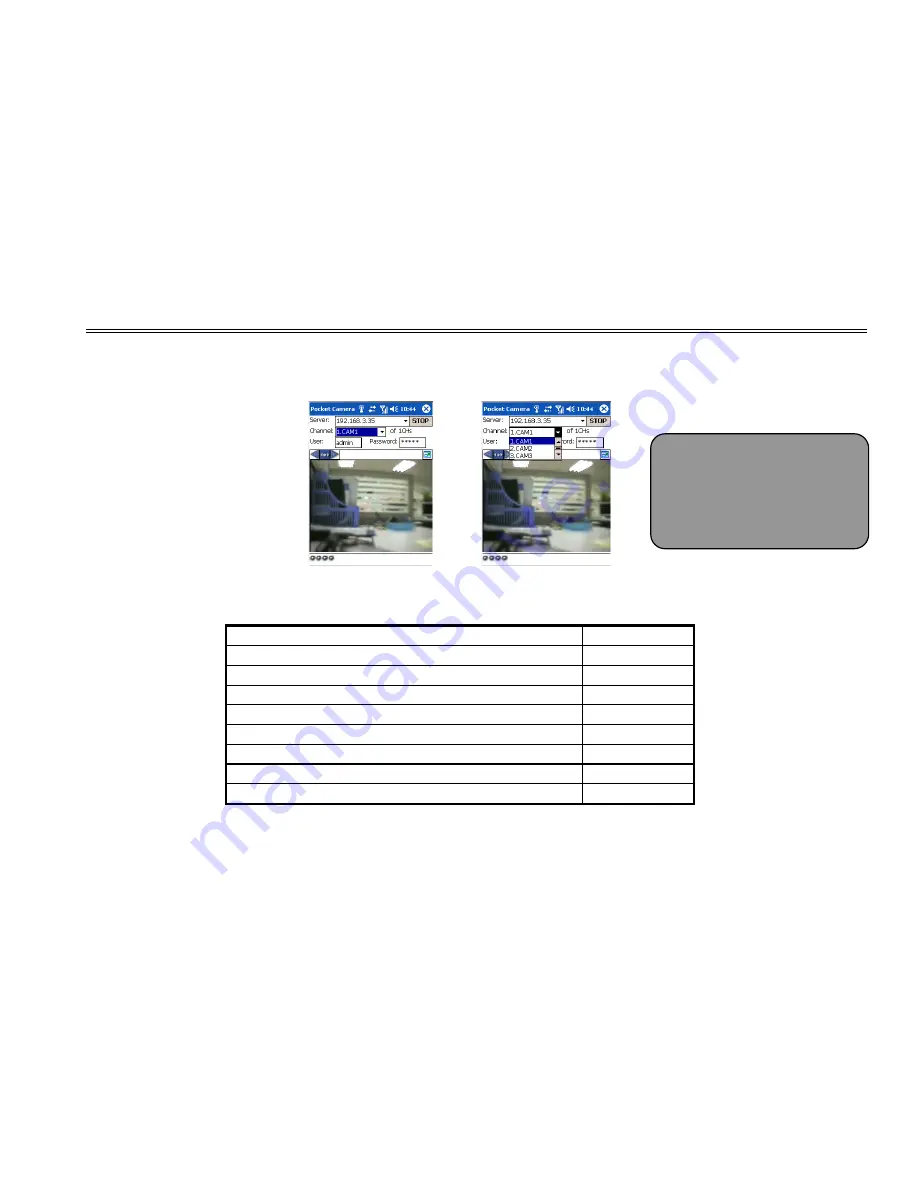
DVR User Manual
71
to log on the server. Refer to the below picture on the left:
Step6
:
Camera 1 is the default channel after login. Change the channel in rolling-down menu of “Channel”. Refer to the below
picture on the right:
8.2 By Phones with Symbian OS
Please use the smart phones with symbian version supported by this unit. The detail information is as follows:
Symbian S40
support
Symbian UIQ
support
Symbian S80
support
Symbian S60
support
Symbian S60 3
rd
Edition-Symbian OS v9.1
support
Symbian S60 3
rd
Edition with FP 1-Symbian OS v9.2
support
Symbian S60 3
rd
Edition with FP2-Symbian OS v9.3
support
Symbian S60 5
th
Edition-Symbian OS v9.4
support
Symbian S60 5.1 Edition-Symbian OS v9.5
support
Step1
:
Enable the network access on mobile phone. Then run Web browser.
Step2
:
Input the DVR server’s IP address in a new-built bookmark. Click this bookmark to connect to the DVR. Refer to the
Notice: User name and
password here are the same
with that used on the DVR.
The default is admin and
123456.






























