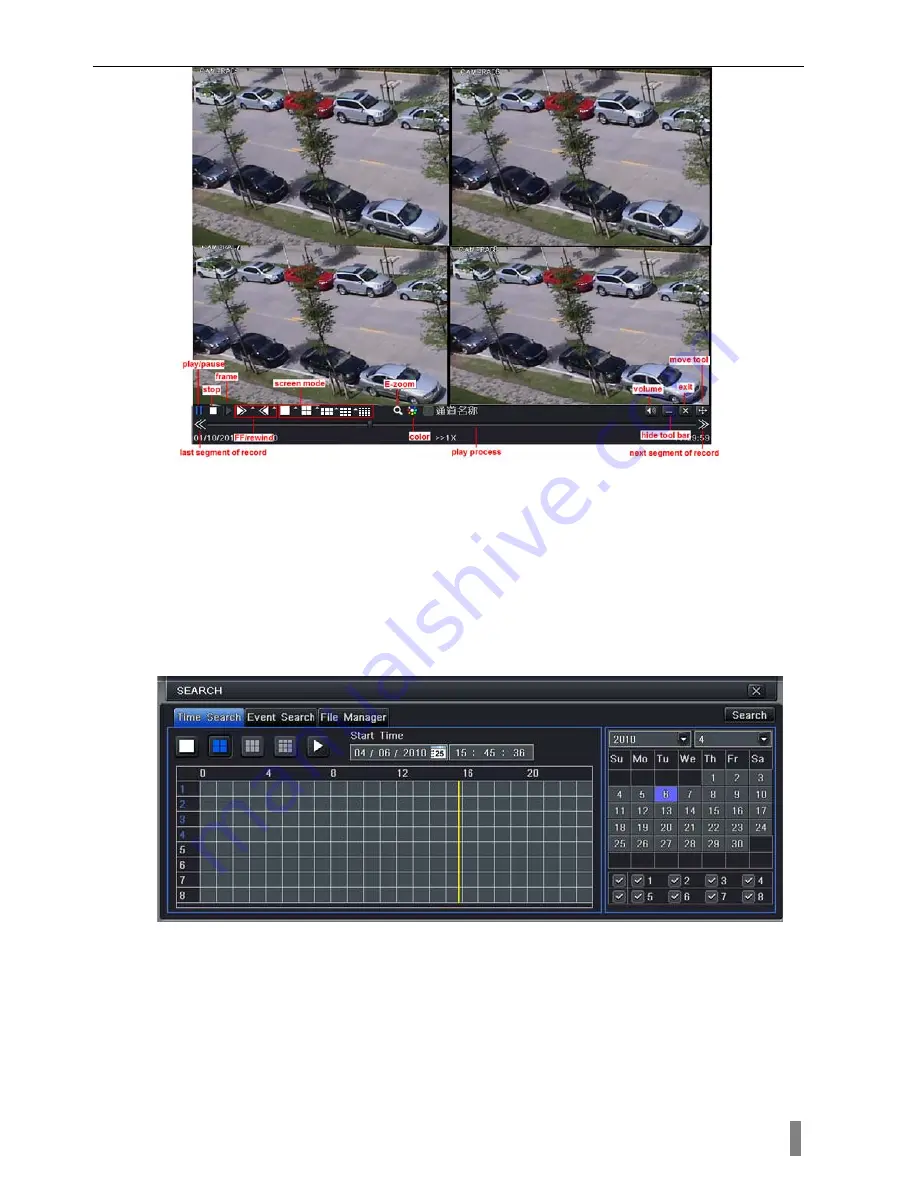
4/8/16DVR Quick Start Guide
VOOK
premium DVR
9
Fig 4-7 live playback
4.3.2 Time search
Enter into Search configuration, select Time search. If it recorded in a certain day,
the date will show highlight.
Select a date, press Search button, click the time grid to set the play start time or
input play record time manually. The selected time match the blue grid.
Click Play button. It will play from the time point where user set.
Click the relative buttons on the screen to do fast forward/rewind, pause, stop, and
change the screen mode and re-search.
Fig 4-8 time search
4.3.3 Event search
Enter into Search configuration, select Event search (refer to Fig 4-9), and choose a
certain day in the event search interface.
Click Search button, the searched event information will displayed in the event list
box, user can select date, channel, tick off Motion, Sensor or All accordingly.
Double click a video file to playback.












