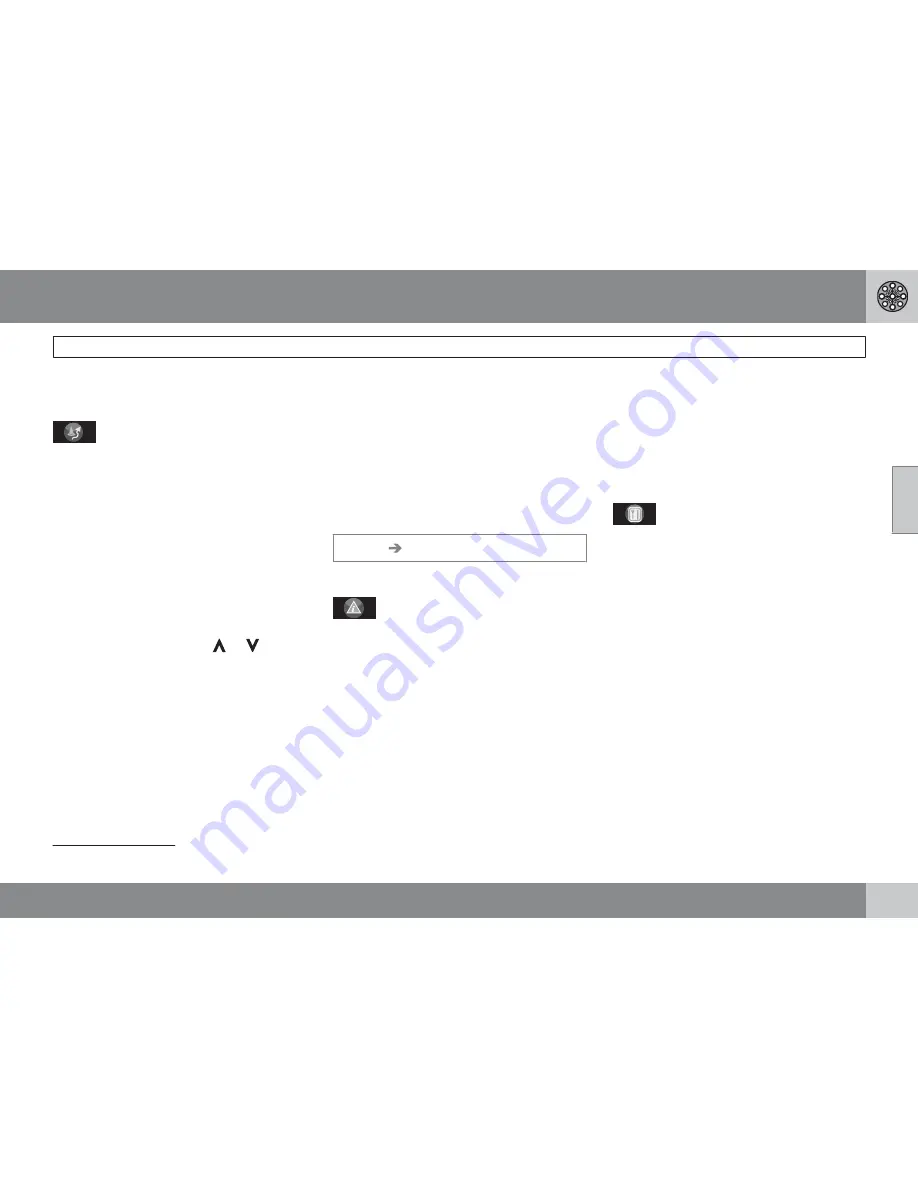
03 Advanced user mode
Main menu, Shortcut menu
03
45
Select
Surveillan. 1, 2
or
3
to view previously
set surveillance areas, see page 46.
G028755
G028755
– Detour
This displays a menu with
Avoid
and the avail-
able alternatives.
1
-
3
-
6
-
12
-
25
-
50 miles
.
Avoid streets/roads
This function removes streets or roads from a
set itinerary to help you avoid driving through
road construction areas, etc.
1.
Select
Avoid
in the
Detour
menu and
press
ENTER
. A list of streets included in
your route will be displayed.
2.
Go to the street to be avoided and press
ENTER
.
3.
Select other streets with
or
and
press
ENTER
.
Whenever possible, the system will then
calculate a new route that will guide you
back to the original one after you have
passed the area(s) to be avoided.
Avoid next ½–50 miles
This function enables you to avoid an entire
area in the original itinerary, for example to
avoid a city during rush hour..
Select an alternative in the
Detour
menu
½–50
miles and press
ENTER
.
Whenever possible, the system will then cal-
culate a Detour that will guide you back to the
original route after you have passed the area(s)
to be avoided.
It is also possible to avoid a certain area by
drawing a box directly on the map, see
Avoid
specified areas
under
Settings
Route options
on page 59.
G028755
G028755
– Traffic information (option)
3
Choose to read information on traffic disrup-
tions in the area displayed on the screen.
A change in map scale also changes the num-
ber of messages displayed, see page 34, see
page 44 or see page 69.
Read message
Scroll among the messages displayed on the
screen.
Show all
Display all messages.
Hide all
Do not display traffic messages.
Show selected
Select the types of traffic messages to be dis-
played on the map.
Regardless of whether the navigation system
is in
Easy
or
Advanced
mode, broadcast traf-
fic information is always received and presen-
ted. see page 66 for additional information.
G028755
G028755
– Points of interest (POI)
Displays a menu with different ways of search-
ing for a point of interest.
Around the car
Pressing
ENTER
makes it possible to search
for POIs around the vehicle.See page 50.
Along the route
Pressing
ENTER
makes it possible to search
along the route. See page 50.
Along HWY
Pressing
ENTER
makes it possible to search
along the highway on which you are currently
driving.
Choose to search for rest areas, gas stations,
restaurants, etc., that are easy to access from
the highway.
If a route crosses a number of highways, the
system will search along the highway on which
you are traveling.
3
Not available in all areas.
Summary of Contents for C30 - ANNEXE 798
Page 1: ...OPERATING MANUAL VOLVO C30 S40 V50 C70 XC90 VOLVO NAVIGATION SYSTEM VNS Web Edition ...
Page 6: ...Contents 6 07 07 Index Index 84 ...
Page 7: ...Contents 7 ...
Page 9: ...01 GETTING TO KNOW THE NAVIGATION SYSTEM ...
Page 14: ...01 Getting to know the navigation system C30 system overview 01 14 G019631 ...
Page 16: ...01 Getting to know the navigation system S40 system overview 01 16 G019632 ...
Page 18: ...01 Getting to know the navigation system V50 system overview 01 18 3 2 4 1 5 G019633 ...
Page 20: ...01 Getting to know the navigation system C70 system overview 01 20 1 2 3 4 5 ...
Page 22: ...01 Getting to know the navigation system XC90 system overview 01 22 ...
Page 26: ...01 Getting to know the navigation system Display and voice guidance 01 26 ...
Page 31: ...01 Getting to know the navigation system 01 31 ...
Page 33: ...02 EASY USER MODE ...
Page 41: ...02 Easy user mode 02 41 ...
Page 43: ...03 ADVANCED USER MODE ...
Page 65: ...04 TRAFFIC INFORMATION ...
Page 70: ...G028760 70 Road numbers and Points of interest 72 ...
Page 71: ...05 SYMBOLS ON THE MAP ...
Page 75: ...05 Symbols on the map 05 75 ...
Page 76: ...G028731 76 Frequently asked questions 78 EULA End User License Agreement 80 ...
Page 77: ...06 QUESTIONS ANSWERS ...
Page 83: ...06 Questions answers 06 83 ...
Page 87: ......
Page 88: ...Kdakd 8Vg 8dgedgVi dc IE JH6 8VcVYV 6I Eg ciZY c HlZYZc iZWdg 8deng i Kdakd 8Vg 8dgedgVi dc ...






























