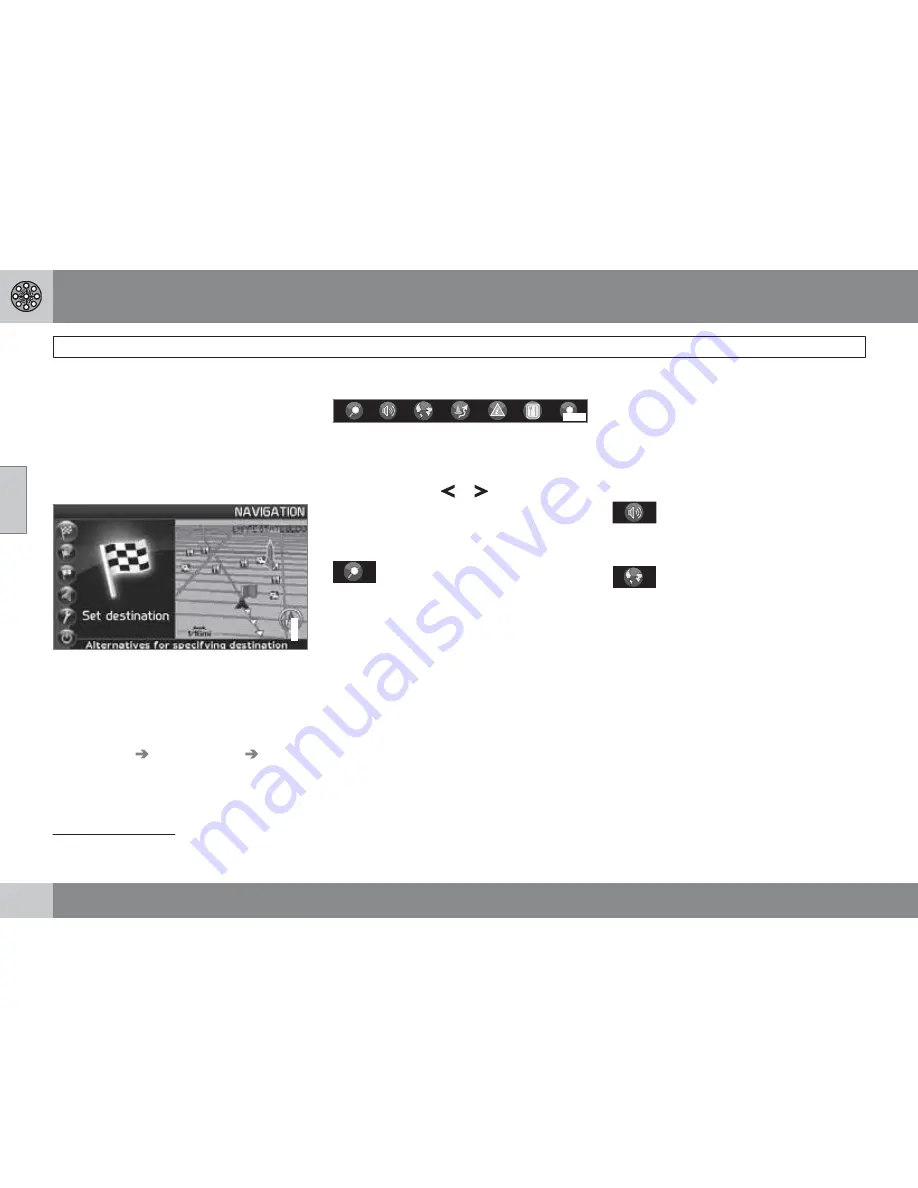
03 Advanced user mode
Main menu, Shortcut menu
03
44
Introduction
The
Advanced
user mode can be selected
when the navigation system starts.
This mode provides access to all of the sys-
tem’s settings and functions.
Main menu
G033461
The main menu is at the top of the menu struc-
ture and can be accessed by pressing the
BACK
key several times.
Switching between settings
To switch between Easy and advanced modes,
go to
Settings
System options
User
mode
.
Shortcut menu
G029190
This menu offers icons for making quick setting
changes.
•
Press
ENTER
in map mode and select a
sub-menu with
or
.
Most system settings can be made in
Settings
in the main menu while the remaining
ones can only be made in the Shortcut menu.
G028755
– Map scale/Current route
A menu with 4 alternatives will be displayed.
Pressing
ENTER
on the first alternative dis-
plays a map showing the remainder of the
route
1
from the vehicle's current location to the
destination.
Pressing
ENTER
on the second alternative dis-
plays a map showing the entire route
1
.
Pressing
ENTER
on the alternatives (+) or (–)
changes the map scale in different steps from
1/32 of a mile to 60 miles to make it possible
to see either a larger perspective or greater
detail.
The map scale can be changed freely by hold-
ing down
ENTER
until you see the scale of your
choice.
If you have chosen to display two maps, the
map scale symbol is displayed at both ends of
the Shortcut menu to make it possible to adjust
the maps scales individually.
G028755
– Guidance
Press
ENTER
for guidance or to repeat voice
guidance.
G028755
– Map/Route
Route outline
A list of coming guidance points. In addition to
the name of the road or street, the distance
between guidance points and an arrow show-
ing the type of action to be taken will be dis-
played.
One map/Two maps
Choose to display either one or two maps of
the area in which you are traveling.
Surveillance
2
This function makes it possible to store map
views of 3 different areas for surveillance, such
as ones with heavy traffic, road construction
areas, etc.
1
A destination must be selected
2
Only available in areas with TMC reception.
Summary of Contents for C30 - ANNEXE 798
Page 1: ...OPERATING MANUAL VOLVO C30 S40 V50 C70 XC90 VOLVO NAVIGATION SYSTEM VNS Web Edition ...
Page 6: ...Contents 6 07 07 Index Index 84 ...
Page 7: ...Contents 7 ...
Page 9: ...01 GETTING TO KNOW THE NAVIGATION SYSTEM ...
Page 14: ...01 Getting to know the navigation system C30 system overview 01 14 G019631 ...
Page 16: ...01 Getting to know the navigation system S40 system overview 01 16 G019632 ...
Page 18: ...01 Getting to know the navigation system V50 system overview 01 18 3 2 4 1 5 G019633 ...
Page 20: ...01 Getting to know the navigation system C70 system overview 01 20 1 2 3 4 5 ...
Page 22: ...01 Getting to know the navigation system XC90 system overview 01 22 ...
Page 26: ...01 Getting to know the navigation system Display and voice guidance 01 26 ...
Page 31: ...01 Getting to know the navigation system 01 31 ...
Page 33: ...02 EASY USER MODE ...
Page 41: ...02 Easy user mode 02 41 ...
Page 43: ...03 ADVANCED USER MODE ...
Page 65: ...04 TRAFFIC INFORMATION ...
Page 70: ...G028760 70 Road numbers and Points of interest 72 ...
Page 71: ...05 SYMBOLS ON THE MAP ...
Page 75: ...05 Symbols on the map 05 75 ...
Page 76: ...G028731 76 Frequently asked questions 78 EULA End User License Agreement 80 ...
Page 77: ...06 QUESTIONS ANSWERS ...
Page 83: ...06 Questions answers 06 83 ...
Page 87: ......
Page 88: ...Kdakd 8Vg 8dgedgVi dc IE JH6 8VcVYV 6I Eg ciZY c HlZYZc iZWdg 8deng i Kdakd 8Vg 8dgedgVi dc ...






























