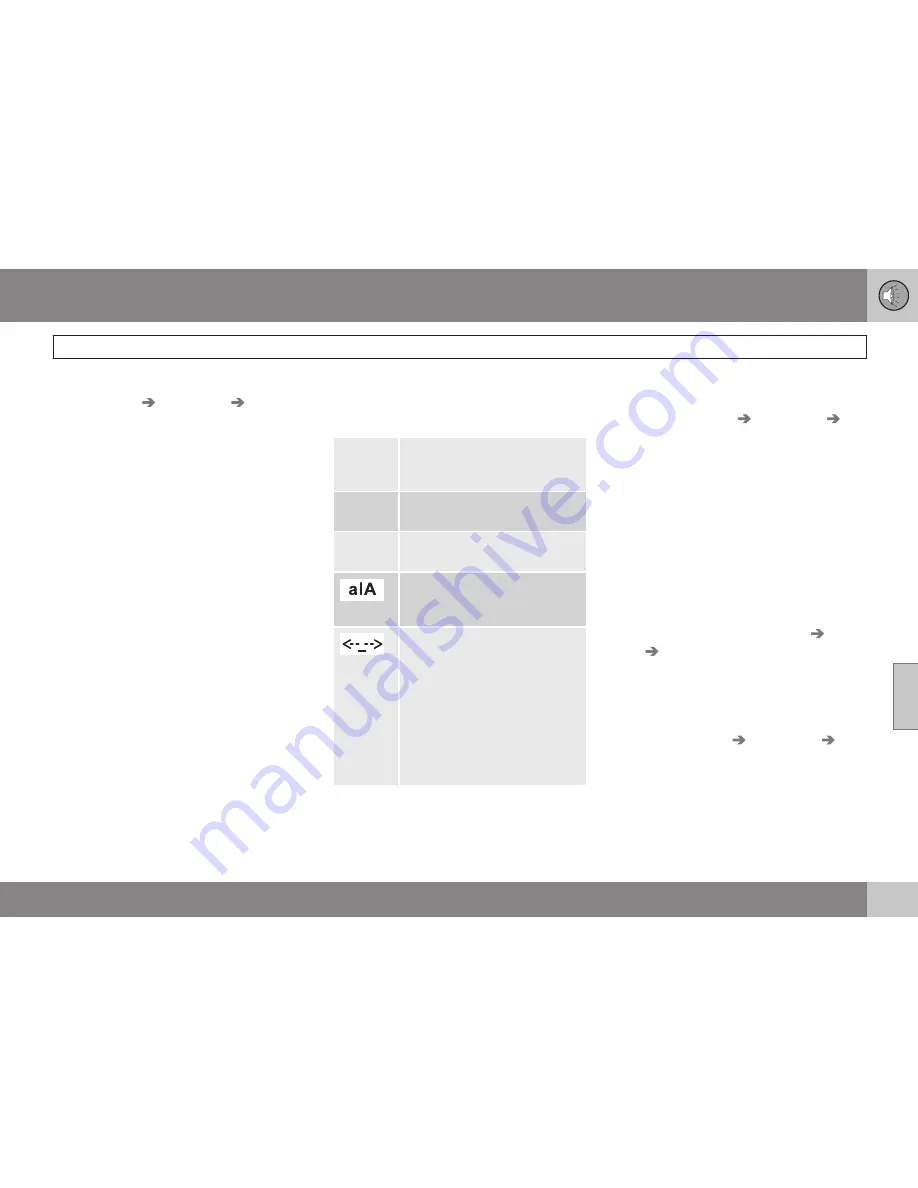
06 Infotainment
Bluetooth
®
hands-free connection
06
}}
279
New contacts can be added in phone mode
in
Phone menu
Phone book
New
contact
.
1. When
Name
is highlighted, press
OK/
MENU
to go to the character entry mode
(see the illustration).
2. Turn
TUNE
to the desired letter and press
OK/MENU
to confirm. The number/letter
keys on the center console can also be
used.
3. Continue to the next letter, etc. The name
entered will be displayed in the character
entry field (2).
4. To switch from letter entry mode to the
entry mode for numbers or special char-
acters, or to toggle between upper and
lower case letters, etc., turn
TUNE
to one
of the selections (see the explanation in
the following table) in the list (1) and press
OK/MENU
.
When you have finished entering the name,
select
OK
in the list in the display (1) and
press
OK/MENU
. Continue by entering the
phone number in the same way.
When you have entered the phone number,
press
OK/MENU
and select a tag for the
number (
Mobile phone
,
Home
,
Work
or
General
). Press
OK/MENU
to confirm.
When all of the contact's information has
been entered, select
Save contact
in the
menu to save.
123
/
AB
C
Toggle between letters and
numbers by pressing
OK/
MENU
.
More
Switch to special characters
by pressing
OK/MENU
.
OK
Save and return to
Add con-
tact
by pressing
OK/MENU
.
Toggle between upper and
lower case letters by pressing
OK/MENU
.
Press
OK/MENU
and the cur-
sor will move to the character
entry field (2) at the top of the
display. The cursor can now be
moved by turning
TUNE
to a
position where new characters
can be entered or deleted by
pressing
EXIT
. In order to add
characters, return to text entry
mode by pressing
OK/MENU
.
Speed dial
Speed dial numbers can be added in phone
mode in
Phone menu
Phone book
Speed dial
.
To use speed dial to make a call in phone
mode, press a button on the center console
keypad followed by
OK/MENU
. If a contact
has not been saved on the speed dial number
used, you will be prompted to save a contact
on the number selected.
Accept vCards
vCards from other cell phones can be added
to the infotainment system's phone book. To
enable this feature, put the infotainment sys-
tem in discoverable mode for Bluetooth
®
. The
feature is activated in
Phone menu
Phone
book
Receive vCard
.
Memory status
In phone mode, the memory status of the
infotainment system's phone book and the
connected cell phone's phone book can be
seen in
Phone menu
Phone book
Memory status
.
Clearing the phone book
In phone mode, all entries in the infotainment
system's phone book can be cleared in
Summary of Contents for 2015 S60
Page 1: ...WEB EDITION OWNER S MANUAL ...
Page 2: ......
Page 17: ...SAFETY ...
Page 55: ...01 Safety 01 53 ...
Page 56: ...54 Remote key and key blade 56 Valet locking 65 Keyless drive 66 Locks 69 Alarm 74 ...
Page 57: ...LOCKS AND ALARM ...
Page 79: ...YOUR DRIVING ENVIRONMENT ...
Page 80: ...03 Your driving environment Instruments and controls 03 78 Instrument overview ...
Page 147: ...03 Your driving environment 03 145 ...
Page 149: ...DRIVER SUPPORT ...
Page 213: ...COMFORT AND DRIVING PLEASURE ...
Page 240: ...05 Comfort and driving pleasure Passenger compartment convenience 05 238 Storage spaces ...
Page 245: ...INFOTAINMENT ...
Page 287: ...06 Infotainment 06 285 ...
Page 289: ...DURING YOUR TRIP ...
Page 307: ...WHEELS AND TIRES ...
Page 339: ...MAINTENANCE AND SPECIFICATIONS ...
Page 364: ...09 Maintenance and specifications Fuses 09 362 Engine compartment ...
Page 379: ...09 Maintenance and specifications 09 377 ...
Page 381: ...SPECIFICATIONS ...
Page 382: ...10 Specifications Label information 10 380 Location of labels ...
Page 405: ......






























