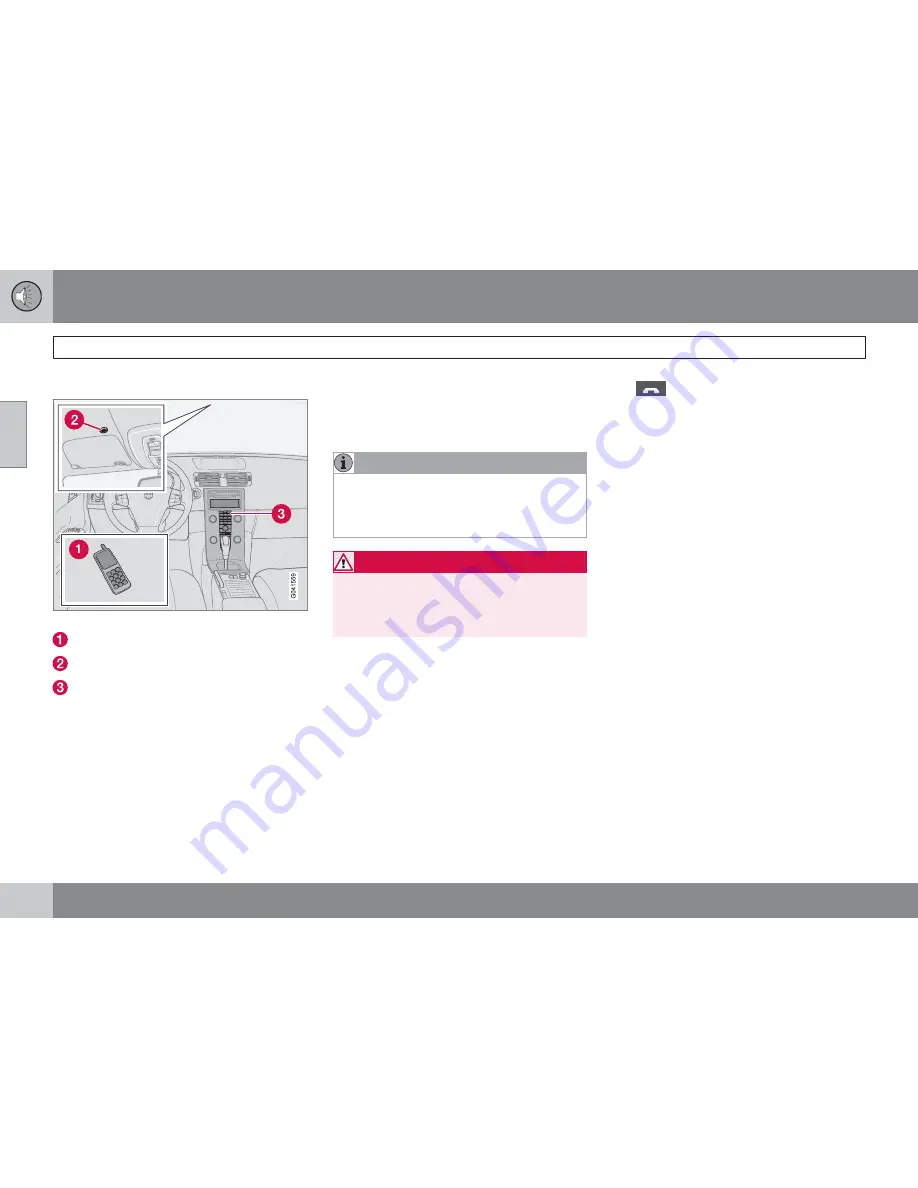
10 Audio
Bluetooth
®
hands-free connection
10
258
Introduction
System overview
Cell phone
Location of the microphone
Center console control panel and display
Bluetooth
®
hands-free
This feature makes it possible to set up a wire-
less connection between a Bluetooth
-ena-
bled cell phone and the vehicle’s audio system.
This enables the audio system to function as a
hands-free connection and allows you to
remote-control a number of the phone’s func-
tions. The microphone used by this system is
located in the ceiling console (2). The buttons
and other controls on the cell phone can
always be used regardless of whether or not
the phone is connected to the hands-free sys-
tem.
NOTE
Not all cell phones are fully compatible with
the hands-free system. A list of compatible
phones is available at your Volvo retailer or
at www.volvocars.us
WARNING
Never use the hands-free feature or any
other device in your vehicle in a way that
distracts you from the task of driving safely.
Distraction can lead to a serious accident.
Getting started
Use the controls in the center console (3) to
access, navigate and make selections in the
hands-free system’s menus (see page 262).
Activating/deactivating
A short press on the
PHONE
button in the cen-
ter console activates the hands-free system.
The text
PHONE
will appear at the top of the
display to indicate that the audio system is in
telephone mode.
The
symbol indicates that the hands-free
system is active.
A long press on the
PHONE
button deactivates
the hands-free system and disconnects the
cell phone.
Connecting cell phones
The procedure for connecting a cell phone var-
ies, depending on the phone itself, and on
whether or not the phone has been previously
connected.
If this is the first time the phone is to be con-
nected to the hands-free system, proceed as
follows:
Alternative 1–using the vehicle's menus
1.
Activate the cell phone’s Bluetooth
®
func-
tion (refer to the phone’s owner’s manual if
necessary) or go to www.volvocars.com
2.
Activate the vehicle’s Bluetooth
®
hands-
free system by briefly pressing the
PHONE
button.
>
Add phone
will be displayed. If one or
more cell phones are already registered
in the system, they will also be dis-
played.
3.
Select
Add phone
.
Summary of Contents for 2011 C30
Page 1: ...VOLVO C30 Owner s manual Web Edition ...
Page 2: ......
Page 8: ...Contents 8 12 12 Index Index 280 ...
Page 9: ...Contents 9 ...
Page 17: ...01 SAFETY ...
Page 49: ...01 Safety 01 49 ...
Page 51: ...02 INSTRUMENTS AND CONTROLS ...
Page 52: ...02 Instruments and controls Instrument overview 02 52 G019492 ...
Page 89: ...02 Instruments and controls 02 89 ...
Page 91: ...03 CLIMATE ...
Page 103: ...04 INTERIOR ...
Page 113: ...04 Interior Storage compartments 04 113 ...
Page 121: ...04 Interior 04 121 ...
Page 123: ...05 LOCKS AND ALARM ...
Page 137: ...05 Locks and alarm 05 137 ...
Page 139: ...06 STARTING AND DRIVING ...
Page 173: ...06 Starting and driving 06 173 ...
Page 175: ...07 WHEELS AND TIRES ...
Page 201: ...07 Wheels and tires 07 201 ...
Page 202: ...G020920 202 Washing and cleaning the car 204 Paint touch up 208 ...
Page 203: ...08 CAR CARE ...
Page 209: ...08 Car care 08 209 ...
Page 211: ...09 MAINTENANCE AND SERVICING ...
Page 239: ...10 AUDIO ...
Page 263: ...10 Audio 10 263 ...
Page 265: ...11 SPECIFICATIONS ...
Page 266: ...11 Specifications Label information 11 266 ...
Page 287: ......
Page 288: ...Kdakd 8Vg 8dgedgVi dc IE JH6 8VcVYV 6I Eg ciZY c HlZYZc iZWdg 8deng i Kdakd 8Vg 8dgedgVi dc ...
















































