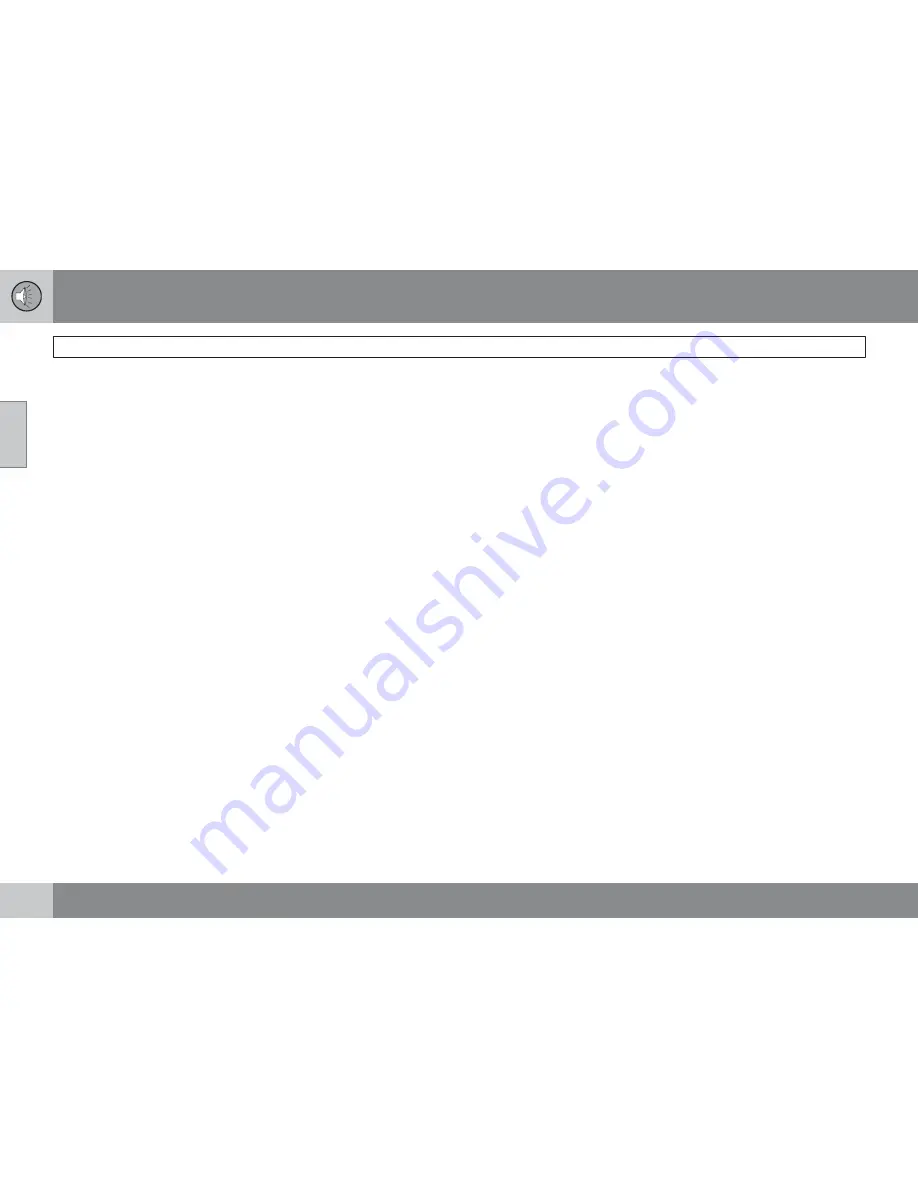
10 Audio
Radio functions
10
246
tions with sufficient signal strength,
No AST
found
is displayed.
The auto-stored stations can be selected using
the preset buttons (2).
Press
EXIT
(6) to terminate the automatic
storing function.
When the radio is in auto-store mode,
Auto
is
shown in the display.
Auto
disappears when
you return to normal radio mode, which can be
done by briefly pressing
AM/FM
(1),
EXIT
(6),
or
AUTO
(7).
To return to the Auto-store mode, press the
AUTO
button briefly and select a stored station
by pressing one of the preset buttons (2).
Saving auto-stored stations in the preset
memory
An auto-stored station can be saved in the
memory for manually preset stations.
1.
Press
AUTO
(7) briefly.
> Auto is displayed.
2.
Press one of the preset buttons (2) under
which the station is to be stored. Hold
down the button until
Station stored
is
displayed.
The radio will then exit auto-store mode and
the stored station can be selected by pressing
the preset button.
Scanning
SCAN
(4) automatically searches through the
selected waveband for strong AM or FM sta-
tions. When the radio finds a station, that sta-
tion will be played for approximately 8 sec-
onds, after which scanning resumes.
Activating/deactivating SCAN
1.
Select radio mode using the
AM/FM
but-
ton (2).
2.
Press
SCAN
to activate the function.
SCAN
is shown in the display.
3.
Press the
SCAN
or
EXIT
button to deacti-
vate the scan function and listen to the
selected station.
Storing a station found with SCAN
A station can be stored as a preset while the
SCAN function is activated.
Press one of the preset buttons (2) under
which the station is to be stored. Hold
down the button until
Station stored
is
displayed.
The SCAN function will be deactivated and the
station can be selected by pressing the preset
button.
Radio text
Certain stations broadcast program informa-
tion, which can be shown in the display.
To start this function:
1.
Select
FM1
or
FM2
and press the
MENU
button.
2.
Press
ENTER
.
3.
Select
Radio text
in the menu and press
ENTER
.
To deactivate this function, select
Radio text
again and press
ENTER
.
Summary of Contents for 2011 C30
Page 1: ...VOLVO C30 Owner s manual Web Edition ...
Page 2: ......
Page 8: ...Contents 8 12 12 Index Index 280 ...
Page 9: ...Contents 9 ...
Page 17: ...01 SAFETY ...
Page 49: ...01 Safety 01 49 ...
Page 51: ...02 INSTRUMENTS AND CONTROLS ...
Page 52: ...02 Instruments and controls Instrument overview 02 52 G019492 ...
Page 89: ...02 Instruments and controls 02 89 ...
Page 91: ...03 CLIMATE ...
Page 103: ...04 INTERIOR ...
Page 113: ...04 Interior Storage compartments 04 113 ...
Page 121: ...04 Interior 04 121 ...
Page 123: ...05 LOCKS AND ALARM ...
Page 137: ...05 Locks and alarm 05 137 ...
Page 139: ...06 STARTING AND DRIVING ...
Page 173: ...06 Starting and driving 06 173 ...
Page 175: ...07 WHEELS AND TIRES ...
Page 201: ...07 Wheels and tires 07 201 ...
Page 202: ...G020920 202 Washing and cleaning the car 204 Paint touch up 208 ...
Page 203: ...08 CAR CARE ...
Page 209: ...08 Car care 08 209 ...
Page 211: ...09 MAINTENANCE AND SERVICING ...
Page 239: ...10 AUDIO ...
Page 263: ...10 Audio 10 263 ...
Page 265: ...11 SPECIFICATIONS ...
Page 266: ...11 Specifications Label information 11 266 ...
Page 287: ......
Page 288: ...Kdakd 8Vg 8dgedgVi dc IE JH6 8VcVYV 6I Eg ciZY c HlZYZc iZWdg 8deng i Kdakd 8Vg 8dgedgVi dc ...






























