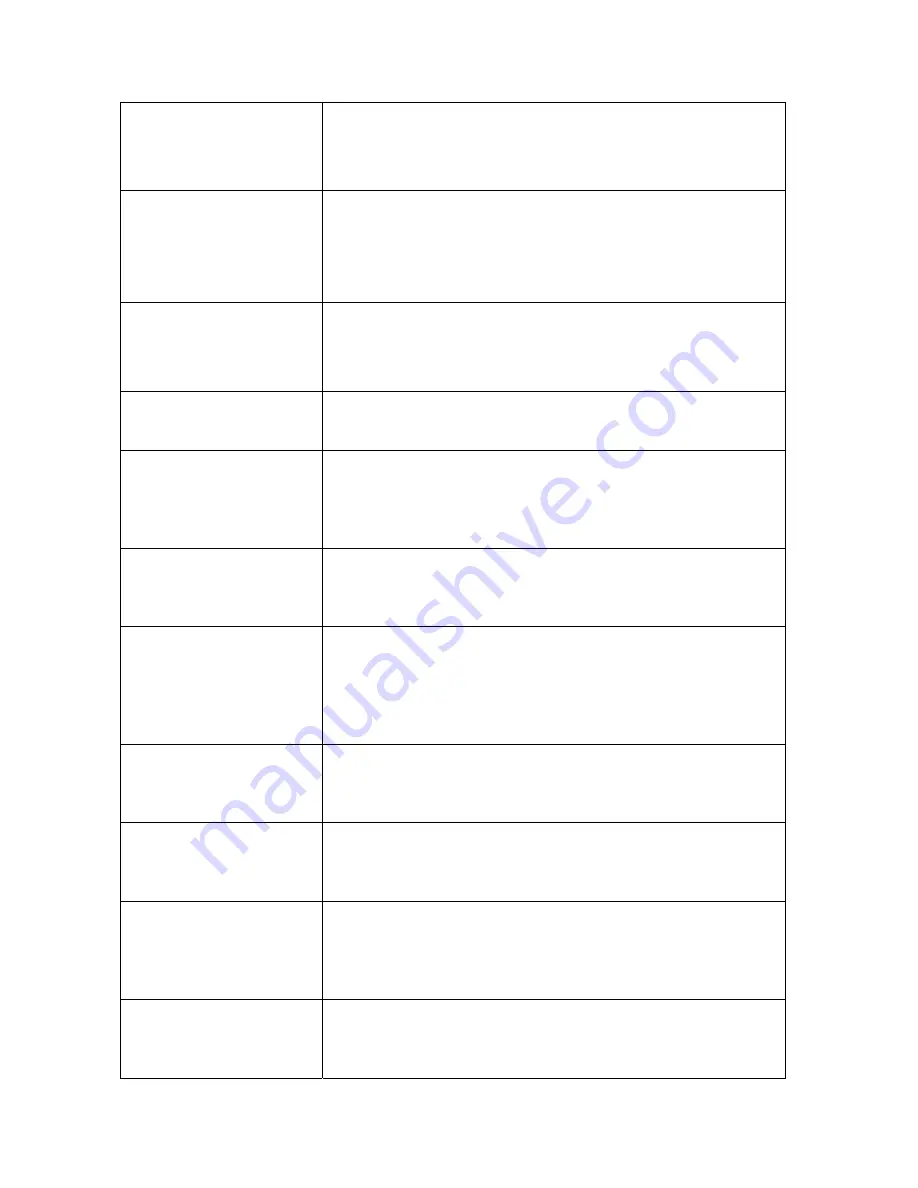
76
The machine crashed
during recording or
watching the
recorded information
- Check to see if there are any problems with the hard disk. If
one of your hard disks has failed or malfunctioned, replace it
and try again.
Updating operation
fails
- Updating may fail if the DVR is not able to recognize the
USB storage device. Test more than one USB storage device to
ensure compatibility.
- Updating may also fail if the USB port doesn't work well due
to voltage fluctuation. Please contact qualified technician.
The mouse doesn’t
work
The mouse of a different brand may not work with your DVR.
Please use the one delivered with your device. If you use other
brands, try various ones to make sure which one works.
Currently, wireless mice cannot work with your DVR.
The recording
function does not
work properly
- Make sure HDD connections are performed properly
- Make sure that the HDD has been formatted prior to using it
- Review settings in the appropriate menus
The image on the
monitor appears in
black and white
rather than color
Check to make sure the video input, DVR, and monitor systems
are compatible, i.e. all NTSC or PAL. Alternatively, at night
time, most video appears black/white. If you find some
incompatibility or inconsistency, please set the monitor system
option to the automatic identification state.
There is nothing
displayed on the
monitor
- Check whether the monitor power supply is on, and whether
the monitor’s brightness is at its lowest condition.
- Check whether the video cable is properly connected, and
whether there is anything wrong in the circuit.
The image isn't clear
- The image may appear unclear due to some kind of
interference.
- Check the video cable to make sure it isn't broken and that the
connections are good.
- Check also the condition of the camera, the monitor and the
circuit for any signs of damage or deterioration.
The color quality is
low in both real-time
and recorded images
- Check proper adjustment of the output/input video parameters
on the DVR menu.
- Check the condition of the connecting lines to ensure good
connectivity.
The image distorts,
flickers and has color
casts when viewed on
the computer display
-Ensure that the VGA connecting line is properly grounded.
-Be aware that a high working ambient temperature or radiation
from the host computer may cause interference with the normal
operation of the VGA display.
There is a mosaic on
the PC monitor
during playback
- If the recording parameters are set too low, the recording
quality may decline, resulting in occasional mosaics. Adjust
your settings.
- Also note that damaged sections on the hard disks can also
cause mosaics during playback.
The displayed date
and time in the
lower-left corner are
not correct
Please login as Administrator and adjust Date and Time settings
in the System Tab of the Main Menu.
Summary of Contents for DVR4H
Page 11: ...10 1 4 Menu Tree...

















