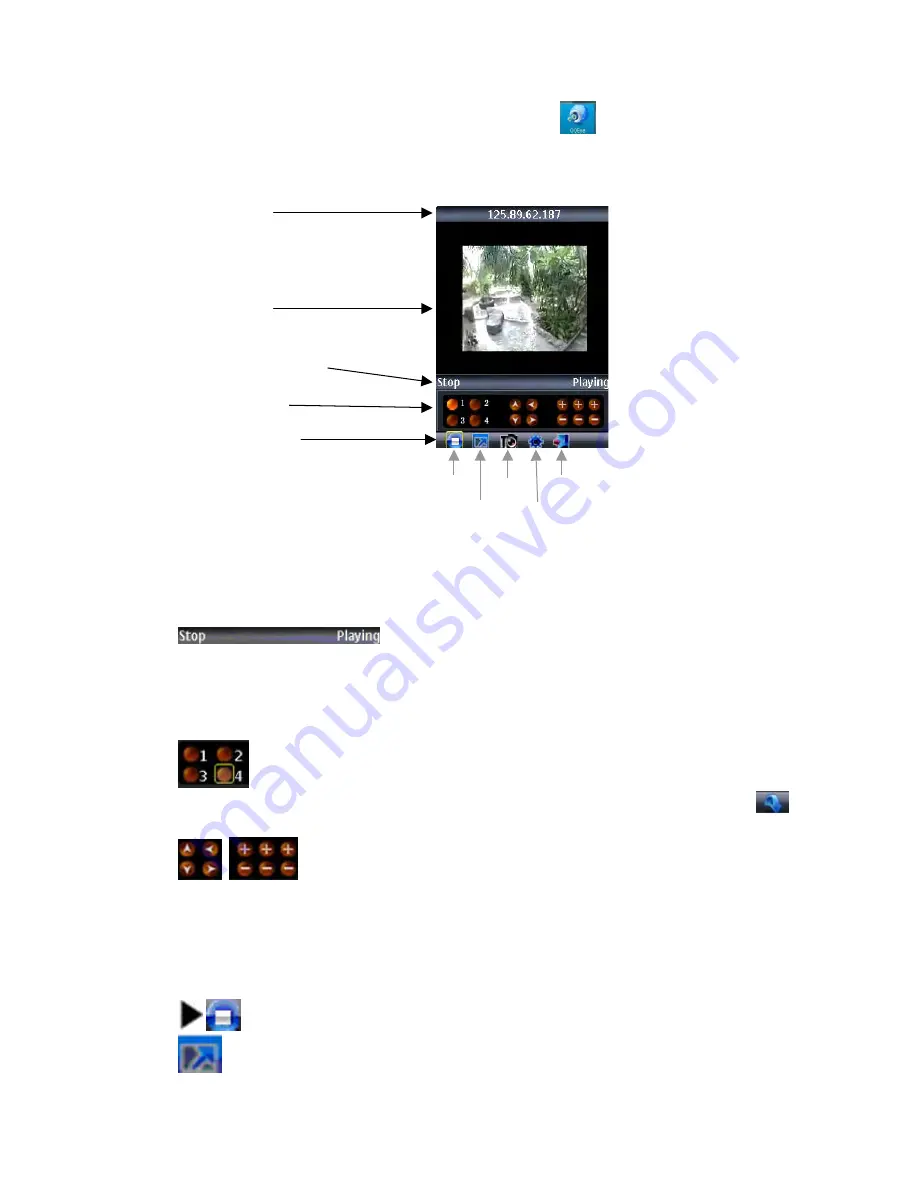
61
After installation is complete, please locate the QQEye
icon in the list of
applications on your mobile phone.
Execute QQEye and the program window will appear on the screen.
In order to navigate between the buttons, please use the directional keys of your Symbian
mobile phone.
Explanation of the menu buttons and program interface:
Status information line.
The first status tag indicates the name for the selected
functional button in the below control bar (in the illustration, it is “
Stop
”). The second tag
word denotes the current status of the program (in the illustration, it is “
Playing
”).
Control buttons:
Selection of channels. If your system supports 8 or 16 channels, to switch
between channel buttons 1-4, 5-8, 9-12, and 13 -16, please use functional button
(see below)
PTZ camera direction controls PTZ camera Zoom, Focus and Iris
controls
Functional buttons:
When highlighting these buttons, the name of the corresponding function will be
displayed in the status information line (the first tag name).
/
Play
/
Stop
button
Full Mode
. Displays the camera feed in the full-screen mode. All menus and
IP address line
Camera view
Status information line
Control buttons
Functional buttons
Play/Stop Snap Exit
Full Mode Setting
Summary of Contents for DVR4H
Page 11: ...10 1 4 Menu Tree...






























