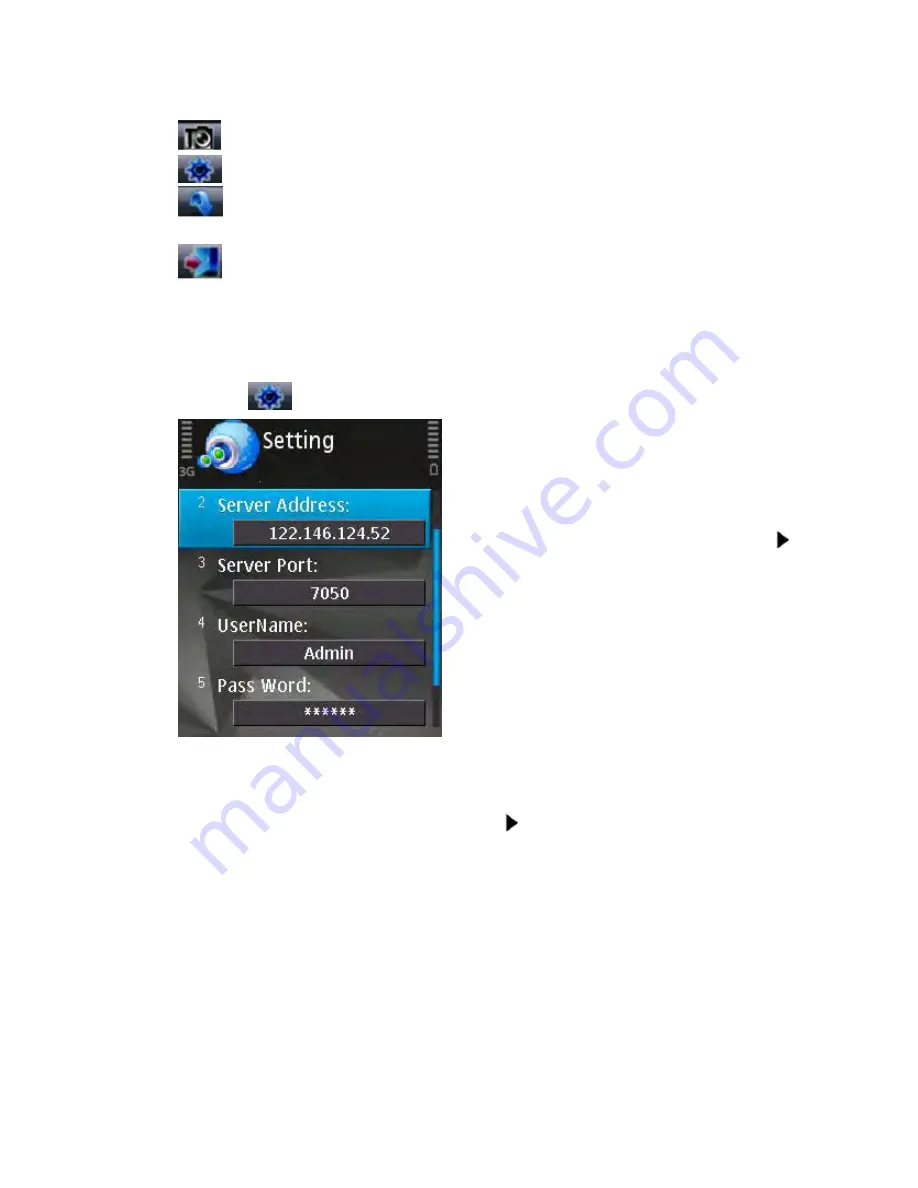
62
buttons will be hidden.
Snap
. Allows you to take a snapshot of the camera view.
Setting
. Brings up the connectivity setup screen.
Next Group
. Toggling between other available 4-channel views: 1-4 and 5-8 or
9-12, 13-16
Exit
QQEye
In order to start working with the CCTV feed on your Symbian mobile phone, you will
have to configure the program by entering the preferred network access point, IP
address(or DDNS) of the DVR, mobile phone port, username, and password.
Click the
icon to enter the setup window.
In the
Setting
screen, enter the following data:
Default Access Point: Network through which
you connect to the internet. The options are:
“None”, “WAP over GPRS”, and mobile service
providers operating in your country. If you
choose “None”, then after pressing the
button you will be offered a list of available
networks to choose from.
Server Address: DVR IP address or DDNS
Server Port: Mobile Port [
6003
by default]
UserName: Login User Name
〖
Admin
〗
Pass Word: Password [888888 by default]
Save and return to the main window by pressing
Done, press Cancel to discard the changes.
Press the button to connect to the DVR. After
your device successfully logs in to the DVR, you
can watch the remote video feed on your Symbian
mobile phone.
Summary of Contents for DVR4H
Page 11: ...10 1 4 Menu Tree...






























