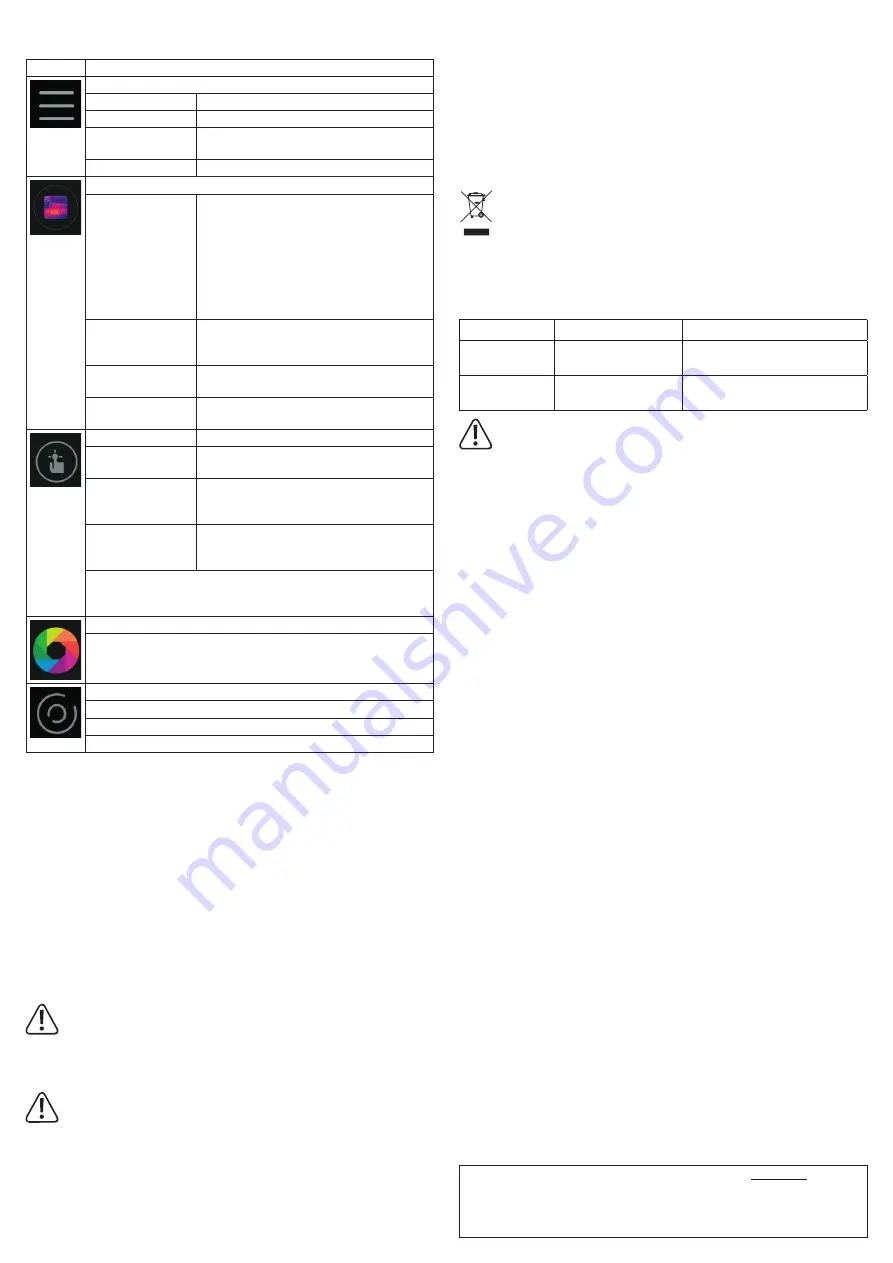
This is a publication by Conrad Electronic SE, Klaus-Conrad-Str. 1, D-92240 Hirschau (www.conrad.com).
All rights including translation reserved. Reproduction by any method, e.g. photocopy, microfilming, or the capture in
electronic data processing systems require the prior written approval by the editor. Reprinting, also in part, is prohibited.
This publication represent the technical status at the time of printing.
© Copyright 2019 by Conrad Electronic SE.
2104425_V2_1119_02_VTP_m_en
The program interface is divided into different submenu areas. The following table explains the
corresponding areas and functions.
Field
Description
System menu (1)
Home
Returns to the main display
Files
File list for photos and videos
Settings
Basic setting of the temperature unit, display set-
tings, storage path and report information.
Information
Version display
Image menu (7)
Pencil icon
The images can be edited. It is possible to subse-
quently change the colour palette or insert additional
measuring markers. There is also a memory
function for the edited images.
Radiometric data
The thermal image camera saves the corresponding
radiometric temperature value for each pixel. This
allows the later accurate analysis of the image data.
Network icon
Here, the recorded data can be shared via common
social media channels or sent by e-mail. Likewise, a
pdf export in the internal memory is possible.
Bin symbol
The current image can be deleted if necessary.
YES = delete, NO = don't delete.
Information symbol
File information can be displayed (name, file size,
image date).
Measurement menu (9)
Point
A single measurement point can be freely set in the
image.
Line
A line can be drawn in the image. Along this line,
the coldest and hottest temperature points are
displayed.
Area
An area can be marked in the image. Within this
area, the coldest and hottest temperature point is
displayed.
Alarm settings for Hi / Lo alarms can be set by clicking on the set measu-
rement points in the image. The markers can also be deleted individually
(Delete).
Menu for colour palettes (10)
Here you can set 9 different colour palettes for displaying the thermal images.
Marker menu (13)
Auto Center Spot = Marker for centre of image
Auto Hot Spot = automatic marker shows the hottest measurement point
Auto Cold Spot = Automatic marker shows the measurement point
Retrieve thermal images on your smartphone
The thermal images and videos can be accessed within the app.
You can also access the video and image data from the standard “Gallery” app. The memory
directory can be set in the “Voltcraft Smart Thermal” app.
Exiting the thermal imaging app
To exit the app, click on the home button on your smartphone. Carefully remove the camera
from the smartphone and store it in the enclosed pouch.
Cleaning and maintenance
a) General information
To ensure the accuracy of the thermal imaging camera over a long period of time, it should be
calibrated at least once a year.
The camera is absolutely maintenance-free except for occasional cleaning.
Regularly check the device for technical safety, for example, for damage to the
casing or deformation, etc.
b) Cleaning the housing
Always observe the following safety information before cleaning the device:
Do not use abrasive detergents, petrol, alcohol or other similar chemicals to clean
the device. These may corrode the surface of the device. In addition, the vapours
emitted by these substances are explosive and harmful to your health. Do not use
sharp-edged tools, screwdrivers or metal brushes to clean the device.
To clean the housing, use a clean, lint-free, antistatic and slightly damp cleaning
cloth. Allow the device to dry completely before using it again.
c) Cleaning the lens
• Remove loose particles with clean compressed air and wipe off remaining residue with a fine
lens brush. Clean the surface of the lenses using a lens cloth or a clean, soft and lint-free
cloth.
• The cloth can be moistened with water or a lens cleaning solution to remove fingerprints
and other residue.
• Do not use any acidic, alcoholic or other solvents or rough, linty cloth to clean the lens.
• Avoid applying too much pressure when cleaning the lens.
Disposal
Electronic products are raw material and do not belong in the household waste. At
the end of its service life, dispose of the product according to the relevant statutory
regulations.
Troubleshooting
In purchasing this device, you have acquired a product which has been designed with state-of-
the-art technology and is operationally reliable. However, problems and malfunctions may still
occur. This section tells you how to troubleshoot common issues:
Error
Possible cause
Solution
No image display.
Startup error of the app.
Remove the camera from the smart-
phone and fix it in again.
Blurred thermal
image
Incorrectly adjusted focus. Adjust the focus on the lens to the
measurement distance.
Repairs other than those described above should be performed only by an
authorised specialist. If you have questions about the device, please contact
our technical support team.
Technical data
Measuring range ...........................................-10 to +330 °C (14 to 626 °F)
Accuracy ....................................................... -10 to +100 °C: ±5 °C (±9 °F)
+100 to +330 °C: ±5%
Resolution .....................................................0.1 °C
IR resolution (bolometer matrix) ...................206 x 156 pixels
Thermal sensitivity (NETD) ........................... @F/1.0 typ. 50 mK, max. 70 mK
@ F/1.2 typ. 70 mK, max. 100 mK
Field of view (FOV) .......................................Horizontal 35.4°, Vertical 26.8°
Refreshing rate .............................................9 Hz
Focus adjustment .........................................manual via the turning ring on the lens
Coverage area ..............................................max. 330 m
Detection range ............................................max. 83 m
Identification area .........................................max. 48 m
Minimum focus range ...................................Typical 0.5 m, max. 1 m
Spectral range ..............................................8 - 14 μm
Colour palettes .............................................9
Emissivity ......................................................Automatic adjustment
Operating conditions ..................................... -20 to +60 ° C,
<80% relative humidity (non-condensing)
Storage temperature ..................................... 20 to +80 ° C,
<80% relative humidity (non-condensing)
Power supply ................................................via smartphone
Interface ........................................................USB-C, USB OTG
Smartphone operating system ......................Android 5.0 or later
Storage format ...............................................jpg / .hir / .mp4 / .pdf
Fall and impact protection ............................max. 2 m
Product dimensions (W x H x D) ..................68 x 33 x 28 mm
Weight ..........................................................approx. 45 g
Measuring tolerances
These accuracy readings are valid for one year at a temperature of +23 °C (± 5 °C) and a
relative humidity of less than 80%, non-condensing.
The accuracy of measurements may be affected when the device is used in a high-frequency
electromagnetic field.


























