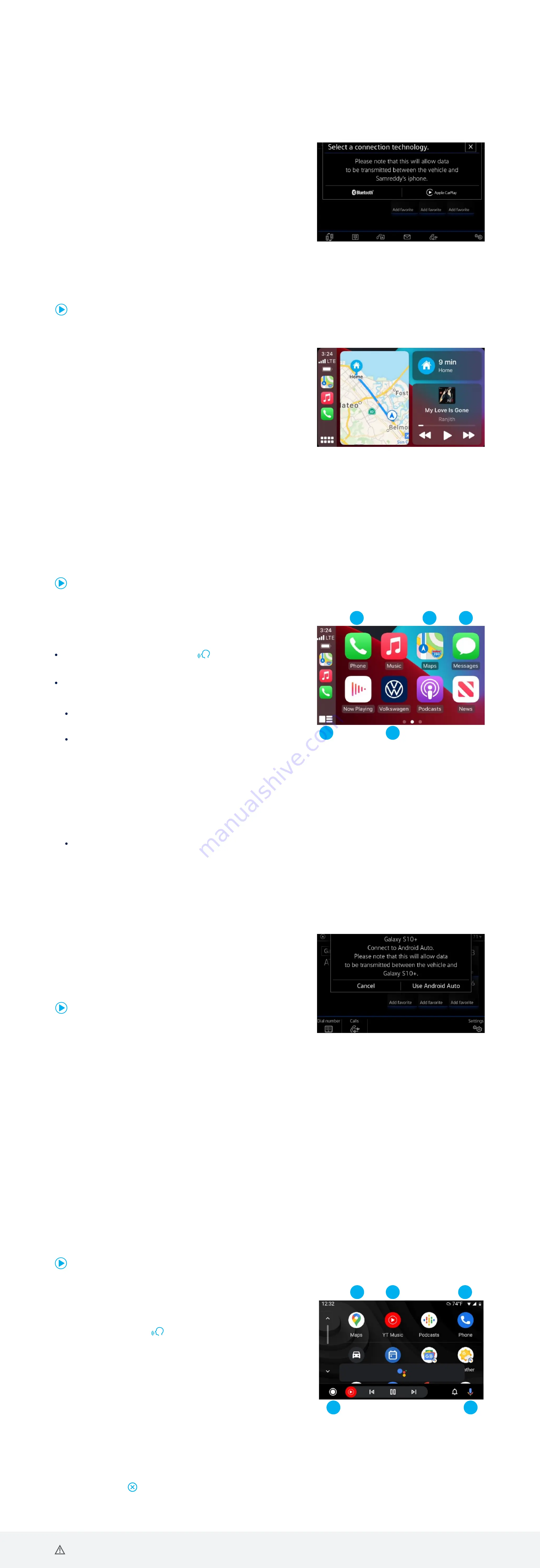
Warning: See
App-Connect
in your Infotainment System Booklet for more detailed information and for important safety warnings.
Features
1.
Google Assistant: Use your voice to easily send messages, get
directions, control media and more. Just say “Hey Google,” long-press
the Voice Control button
on the multi-function steering wheel, or
tap the Microphone icon on the touchscreen to get started.
2.
Navigation: Predictive navigation provides turn-by-turn directions,
traffic conditions and estimated travel time. Android Auto can predict
where you want to go next based on your calendar and recent
destinations.
3.
Phone: Listen and reply to text messages, make calls or check your
voicemail.
4.
Home Screen: Takes you back to the home screen of Android Auto.
5.
Music and Audio: Use your touchscreen to access your favorite artists, songs and playlists. Android Auto lets you stream
from apps such as Pandora, Spotify and iHeartRadio.
1
2
3
4
5
Tapping the Exit icon
simply takes you to the Volkswagen native user interface, then select Disconnect if you wish to
completely disconnect from Android Auto.
Android Auto™
Use some of your favorite Android™ applications on the road through your Volkswagen’s Infotainment screen. You can talk to
Google on Android Auto to get driving directions, send a text, or place a hands-free phone call. Android Auto is made to help
you focus on the road while having fun along the way.
1.
Ensure you are running the latest Android™ OS on your device and download Android Auto from the Google Play Store. An
active Google Account and an internet connection is required. If you’re using Android 10 or higher, the app is already on your
phone.
2.
Plug your Android phone into the USB port using a certified USB Cable.
3.
Press the App key on the touchscreen.
4.
Select Android Auto on the touchscreen. Ensure your phone is unlocked OR pair your Android phone to your Infotainment
system’s Bluetooth connection. Then, select Use Android Auto.
5.
At the data transfer prompt, select OK on the touchscreen.
6.
Follow the instructions on your device to continue setup.
7.
Android Auto will appear on the Infotainment touchscreen once all the prompts have been accepted on your device.
Google, Android, Google Play and Android Auto are trademarks of Google LLC.
Click here
for further information.
To use Android Auto on your car display, you’ll need an Android phone running Android 6.0 or higher, an active data plan and the Android Auto app.
Watch the Android Auto USB video.
Wireless App-Connect Android Auto
To connect:
Note: Please confirm all prompts from Android Auto on the mobile device for successful Android Auto
connection.
1.
Pair your phone to the Volkswagen Infotainment system with Bluetooth.
2.
Select Use Android Auto or select Cancel for Bluetooth connection.
Watch the Android Auto Wireless Connection video.
Features
Apple CarPlay features Siri voice control. Siri must be enabled on the
device to use Apple CarPlay. There are two ways to activate Siri:
1
2
3
4
5
Press and hold the Voice Control button
on the multi-function
steering wheel until you hear the tone, which activates Siri.
Press and hold Home on the touchscreen to activate Siri.
1.
Home features include:
Return to the Apple CarPlay home screen or to the Apple CarPlay
Dashboard.
Long press to activate Siri.
2.
Phone: Siri can help you make calls, return missed calls and listen to voicemail.
3.
Maps: Opens Apple Maps for turn-by-turn directions, traffic conditions, immersive 3D experiences and estimated travel time.
Siri can also help with directions. Activate Siri and say, “Navigate to,” and your destination.
4.
Messages: Siri can send, read and reply to your text messages for you.
5.
Tapping the Volkswagen Logo icon simply takes you to the Volkswagen native user interface with all the features and functions
of Apple CarPlay still active.
To charge iPhone only, disconnect from Apple CarPlay by pressing the Volkswagen Logo icon, then select Disconnect on the
touchscreen. This will allow Bluetooth® access while charging your iPhone.
*Always pay careful attention to the road, and do not drive while distracted. Not all features are available on all operating systems. Standard text and data usage rates apply.
App-Connect features require a compatible device, operating system and mobile apps. See mobile device and app providers for terms and privacy.
Click here
for further information on Apple CarPlay apps.
Apple CarPlay®
Apple CarPlay is a smarter way to use your iPhone while you are in your
Volkswagen. With an updated user interface that helps you control
tunes, directions and Siri
®
suggestions, a calendar app that lets you view
and manage your day, and maps that can reveal more of what’s around
you, getting there just got a whole lot easier—and a lot more fun.*
1.
Ensure you are running the latest iOS on your device.
2.
Unlock your iPhone and plug it into the USB port using a certified
lightning cable.
3.
A message will appear on the touchscreen display stating that a new device has been detected. It will ask, “Do you want to
connect with Apple CarPlay?” Select Connect.
OR
1.
Pair your iPhone to your Infotainment system’s Bluetooth connection. When the “Select a connection technology” pop-up
appears, select Apple CarPlay.
2.
Select “Allow” on your iPhone to enable Apple CarPlay to access your iPhone while your iPhone is locked.
Watch the Apple CarPlay USB video.
Note: You will have to have had an unlocked iPhone within the past hour in order to use Apple CarPlay. When you are connected using Apple CarPlay, your iPhone can no longer be
used as a MEDIA source or as a Bluetooth device. Apple CarPlay is compatible with iPhone 5 or higher running iOS 7.1 or later. Further information can be found at
and
. Apple CarPlay is a trademark of Apple Inc.
Wireless App-Connect with Apple CarPlay Integration
To connect:
1.
Pair your phone to the Volkswagen Infotainment system with Bluetooth.
2.
A prompt will display the vehicle touchscreen asking if you want to
use Bluetooth or Apple CarPlay.
3.
Select Apple CarPlay. If this is the first time, accept the confirmation
on your iPhone®.
OR
1.
Simply unlock your iPhone and plug it into the USB port using a certified
lightning cable. After choosing to use Apple CarPlay, your iPhone will
ask if you’d like to use Apple CarPlay wirelessly for future connections.
Note: Please confirm all prompts from App-Connect on the mobile device for successful Apple CarPlay connection.
Watch the Apple CarPlay Wireless Connection video.
Volkswagen App-Connect makes your Volkswagen more like a personal assistant. To start App-Connect, pair your smartphone
to your VW’s Bluetooth and watch as your select apps appear on the touchscreen display. Once paired, you will have access to
all your apps without having to take your phone out of your pocket or purse. Need a couple extra bars on your phone’s battery?
Get a charge beyond just your driving experience. Plug your phone into your VW’s USB port, and enjoy all the same access.
App-Connect
Summary of Contents for Taos 2022
Page 1: ...2022 Taos Quick Start Guide...
Page 4: ......



























