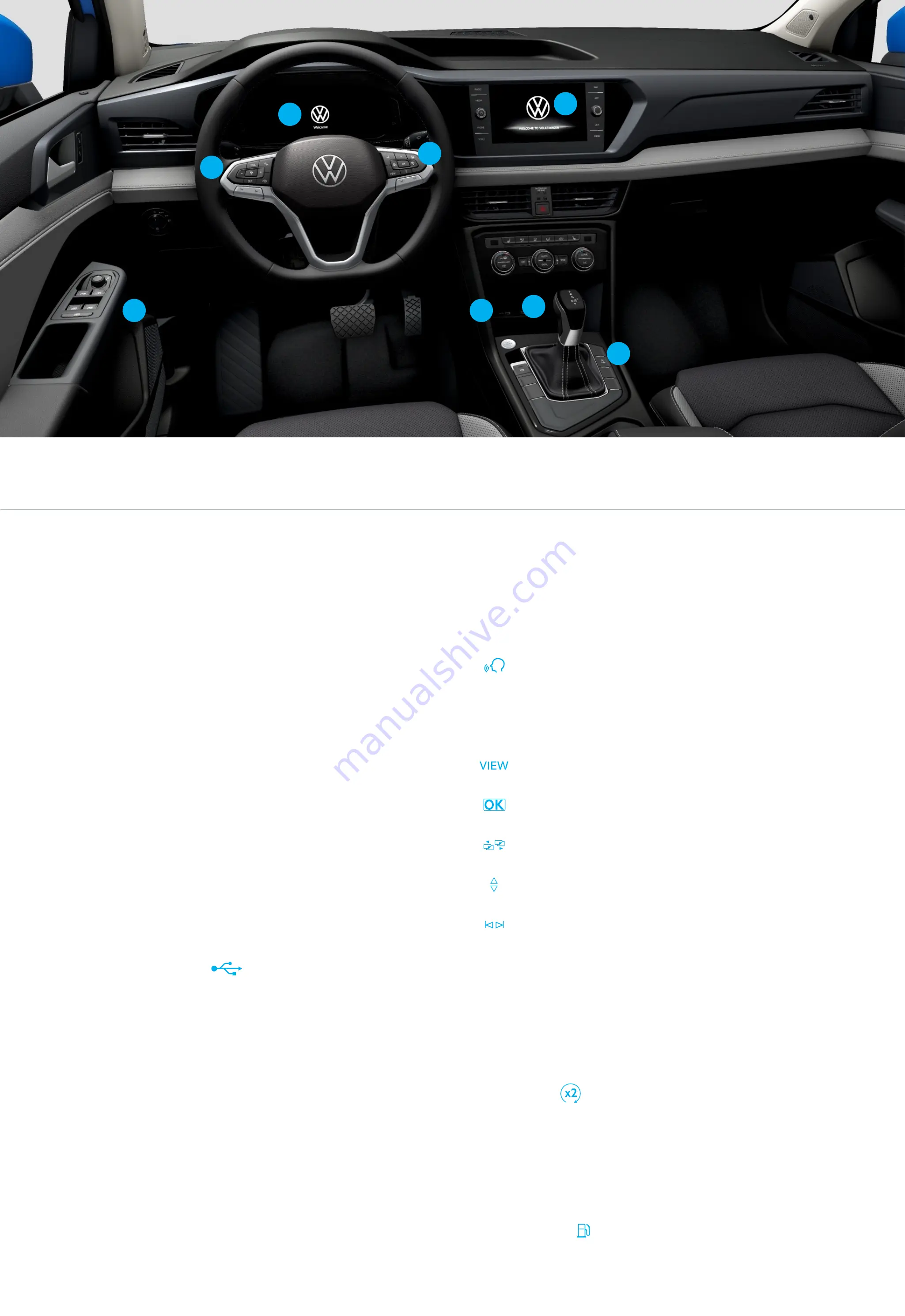
*Available on select trim lines.
8.
Remote Start* (not shown)
If your vehicle is equipped, the engine can be started
from outside the vehicle with the Remote Start button,
allowing the HVAC system to heat or cool the interior.
On your key fob, press the Lock button, then the Remote
Start button twice.
Requires VW Car-Net Mobile App and compatible factory-installed or dealer-installed
remote start feature. See Owner’s Manual for further details and important warnings
about the keyless ignition feature. Do not leave vehicle unattended with the engine
running, particularly in enclosed spaces. Consult local laws for any limitations on use.
Standard text and data rates may apply.
7.
Steering Wheel Right Side Controls
Voice Control Button:
Activates the Voice
Recognition System. A short press will activate
Volkswagen Voice Control.* A long press will
activate third party voice control with a compatible
smart phone connected to App-Connect.
VIEW Button:
switches between wide and
standard display.
OK Button:
Used to select settings for features in
the Digital Cockpit.
Horizontal Menu Buttons:
Used to navigate
through the Digital Cockpit main menus.
Vertical Arrow Buttons:
Push to navigate inside a
specific menu.
Horizontal Arrow Buttons:
Push to change radio
stations, scroll through radio presets or select the
next or previous media track.
9.
Refueling
In order to refuel, you must first unlock the fuel filler flap
by pressing the button on the driver’s door.
1.
Digital Cockpit/Instrument Cluster*
Displays vehicle system and function information. You can
customize the display using the multi-function steering
wheel controls.
2.
Infotainment
Touch-sensitive icons that control the various
Infotainment functions, including radio, media
selections, the App-Connect function, phone operation,
vehicle functions and the optional Navigation system.
3.
Start-Stop System
When the light is off the system is activated. System is
deactivated when the light is on. Start-Stop is
automatically activated when the ignition is switched
on. See operating conditions in Owner’s Manual.
4.
USB-C Port
USB Type C ports allow you to connect your mobile
phone to your Taos using the latest generation of USB. To
utilize USB Type C, you must have a compatible cable. To
find a cable that converts your phone’s charging port to a
USB Type C connector,
click here
.
5.
Wireless Charging
This feature can charge a Qi-capable mobile phone without
the need to plug in a cable. Simply place it securely in the
center of the surface with the display facing up. The
Infotainment system will indicate when charging begins.
6.
Steering Wheel Left Side Controls
Buttons for operating the Cruise Control and Adaptive
Cruise Control,* as well as radio volume settings,
Navigation system notifications and phone calls.
Introduction to
Your Taos
The information within this guide must be used in conjunction with the information in the Volkswagen Owner’s Manual. You should refer to your vehicle’s Owner’s Manual
and Infotainment System Booklet for all information, warnings and feature limitations. Always pay careful attention to the road and do not drive while distracted.
Some Infotainment features can only be accessed and operated when the vehicle is standing still.
1
2
3
4
5
6
7
9
Optional features shown.
Summary of Contents for Taos 2022
Page 1: ...2022 Taos Quick Start Guide...
Page 4: ......



























