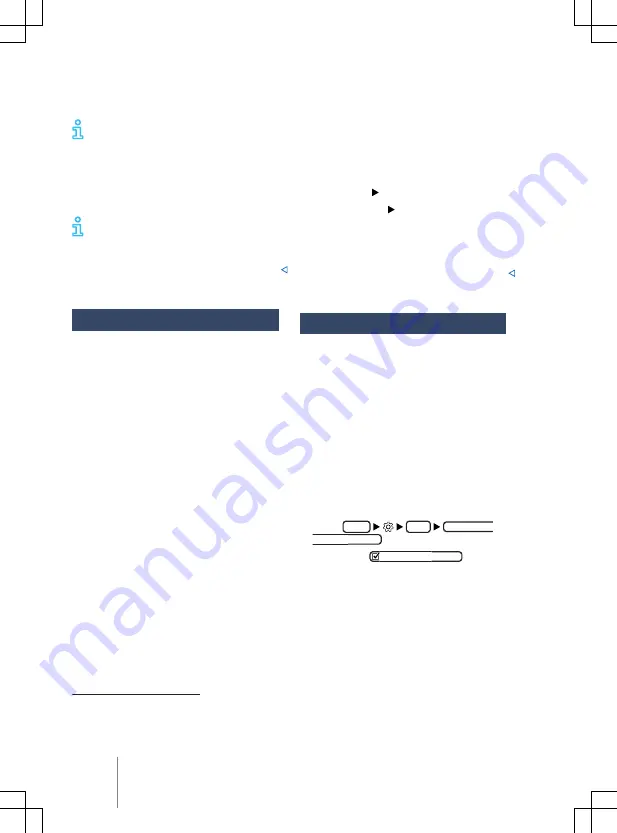
always using WPA2 encryption. Observe
country-specific requirements.
The necessary data transfer may be
subject to charges. Due to the poten-
tially high volume of data in use, Volkswagen
recommends using a mobile phone tariff
which includes a data flat rate. For more in-
formation contact your mobile telephone
provider.
Depending on your mobile telephone
tariff, additional costs (such as roam-
ing charges) may be charged for loading and
using online data packages, especially if you
use these services abroad.
Setting up a data connection
Wi-Fi
— WLAN in accordance with IEEE 802.11
a/b/g/n/ac.
— Transfer in 2.4 GHz and 5 GHz.
— Three Wi-Fi modes simultaneously:
— Tethering (2.4 GHz or 5 GHz).
— 2.4 GHz access point.
— 5 GHz access point.
— Wi-Fi aerial.
— One multiband aerial each for 2.4 GHz
and 5 GHz.
— Up to eight Wi-Fi devices can be connec-
ted simultaneously.
— Internet connection via Wi-Fi:
— Tethering via customer telephone or
eSIM via OCU.
— Hotspot for clients in the vehicle.
— Apple CarPlay™ via Wi-Fi.
— Android Auto™ via Wi-Fi.
— Simplified pairing process via WPS or QR
Code.
eSIM (embedded SIM)→ page 208
The vehicle has an OCU with embedded SIM
card (eSIM). In order to use this eSIM you
must purchase data plans for use via the In-
Car-Shop.
The following must be activated in the Set-
tings menu:
—
Network settings
Allow internet connection
.
— OR:
Data connection
Integrated data con-
nection
.
External Wi-Fi device
1)
Use the WLAN hotspot of an external mobile
Configuring a Wi-Fi hotspot
The Infotainment system can be used as
a WLAN hotspot to provide Internet access
for up to 8 Wi-Fi devices.
In order to establish a connection to the In-
ternet and be able to use services such as
Volkswagen WeConnect, a data connection is
additionally required, for example by using an
internal eSIM or an external Wi-Fi network.
The possible data connection types vary ac-
cording to country and depend on the Info-
tainment system used.
Setting up the Wi-Fi connection
— Touch
HOME
Wi-Fi
Infotainment
system as Hotspot
.
— Activate the
Use as mobile hotspot
check-
box.
— Search for the name of the Wi-Fi hotspot
on the Wi-Fi device.
— Enter the displayed network key on the
Wi-Fi device and confirm.
The Wi-Fi connection is set up. Further in-
puts may be required on the Wi-Fi device
to complete the connection.
1)
These data connections depend on the vehicle’s country and equipment and are not available in ev-
ery vehicle.
208
Data transfer
















































