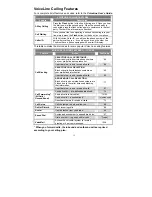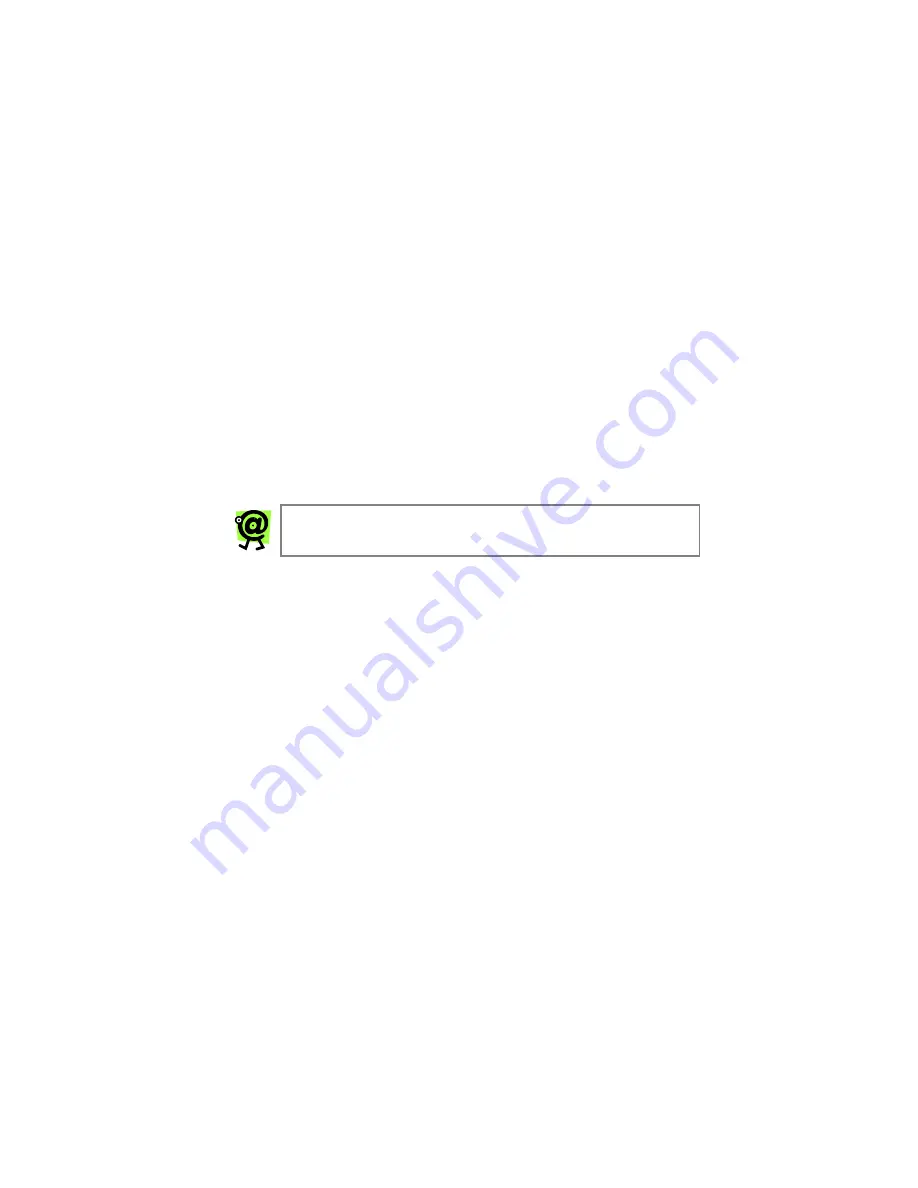
1
Introduction
VoiceLine allows you to use your existing phone and broadband Internet
connection to receive calls and make local, long distance, and international calls
– all at incredibly low rates.
Instead of relying on the traditional telephone network, VoiceLine securely
transmits phone calls over the Internet, at rates much lower than traditional
phone companies can offer.
Just follow the simple installation instructions, and when you pick up the phone a
few minutes later, you will hear a dial tone! No need to dial an access number or
an account number. Just make calls all over the world!
This Guide will walk you through the set-up process and explain everything you
need to know to begin using the VoiceLine service.
Package Contents
►
1 InnoMedia MTA 3328-2R (Multimedia Terminal Adapter) with
built-in router
►
1 12-Volt D/C power adapter
►
1 standard telephone wire (RJ-11)
►
1 Ethernet network cable (RJ-45)
►
1 InnoMedia User’s Guide
►
1 VoiceLine Getting Started Guide
Installing the InnoMedia MTA 3328-2R
This section provides step-by-step instructions for installing the MTA device and
setting up the IP address of your computer.
NOTE: You will need to use a PC that has an Internet browser
and a network card installed.
Preparing for Installation
Before you begin the installation process, you will need to know the connection
type used by your Internet Service Provider (ISP). The connection type (i.e.,
DHCP, static IP, PPPoE, or MAC address cloning) determines how the device will
communicate with the network. Contact your ISP to determine the connection type
you should configure for the MTA device.
If you have only one PC that will need to access the Internet, your broadband
service provider uses DHCP, and you do not have a separate router, continue to
the next section,
Becoming Familiar with the MTA Back Panel
.
If your ISP does not use DHCP, or if you currently use a router to share your
broadband connection with multiple PCs or other devices, refer to the
Installation with an External Router
section on page 12 of the
InnoMedia MTA
3328-2R User’s Guide
.
i
Summary of Contents for InnoMedia MTA 3328-2R
Page 1: ......
Page 2: ...VoiceLine Getting Started Guide InnoMedia MTA 3328 2R June 2005 ...
Page 6: ......