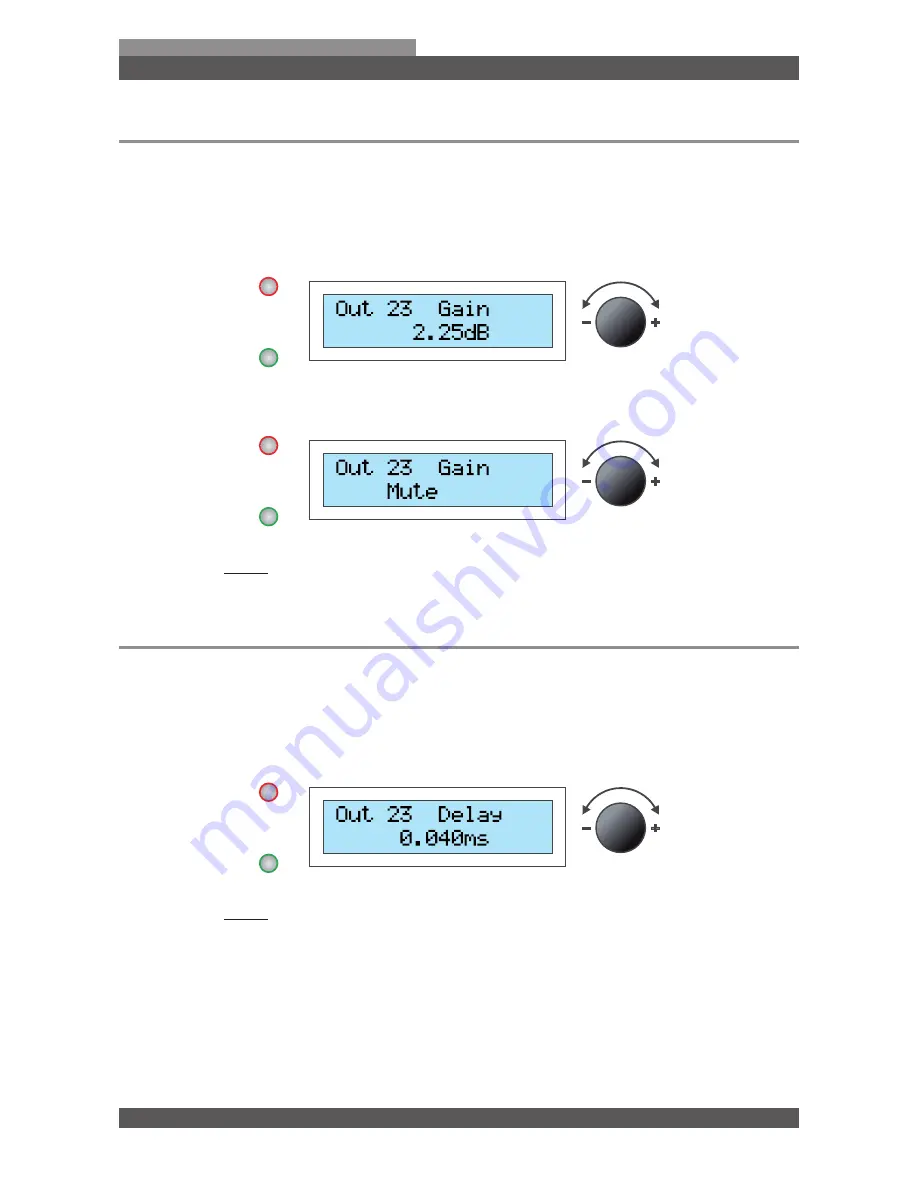
HDSP-Series Operating Manual
21
Edition functions of the channels
HDSP-Series
3.4 Gain (Input level and output level)
Here you can set the signal level (Gain) for the input and output channels.
■
Turn the
Encoder wheel
for setting the desired level.
■ Select within a range from
-47.75 dB
to
12.00 dB
.
■ If you wish, you can switch the channel off by turning the
Encoder wheel
to
Mute
.
■ Press the bottom
BUTTON
to implement the change.
3.5 Delay
Here you can define the delay for the input and output channels.
■ Press the
Encoder wheel
to select from
Feet
,
mm
or
ms.
■
Turn the
Encoder wheel
for setting the delay.
■ Press the bottom
BUTTON
to implement the change.
Summary of Contents for HDSP-0.2A
Page 1: ...Operating Manual Voice Acoustic HDSP DSP Amplifier ...
Page 2: ......


























