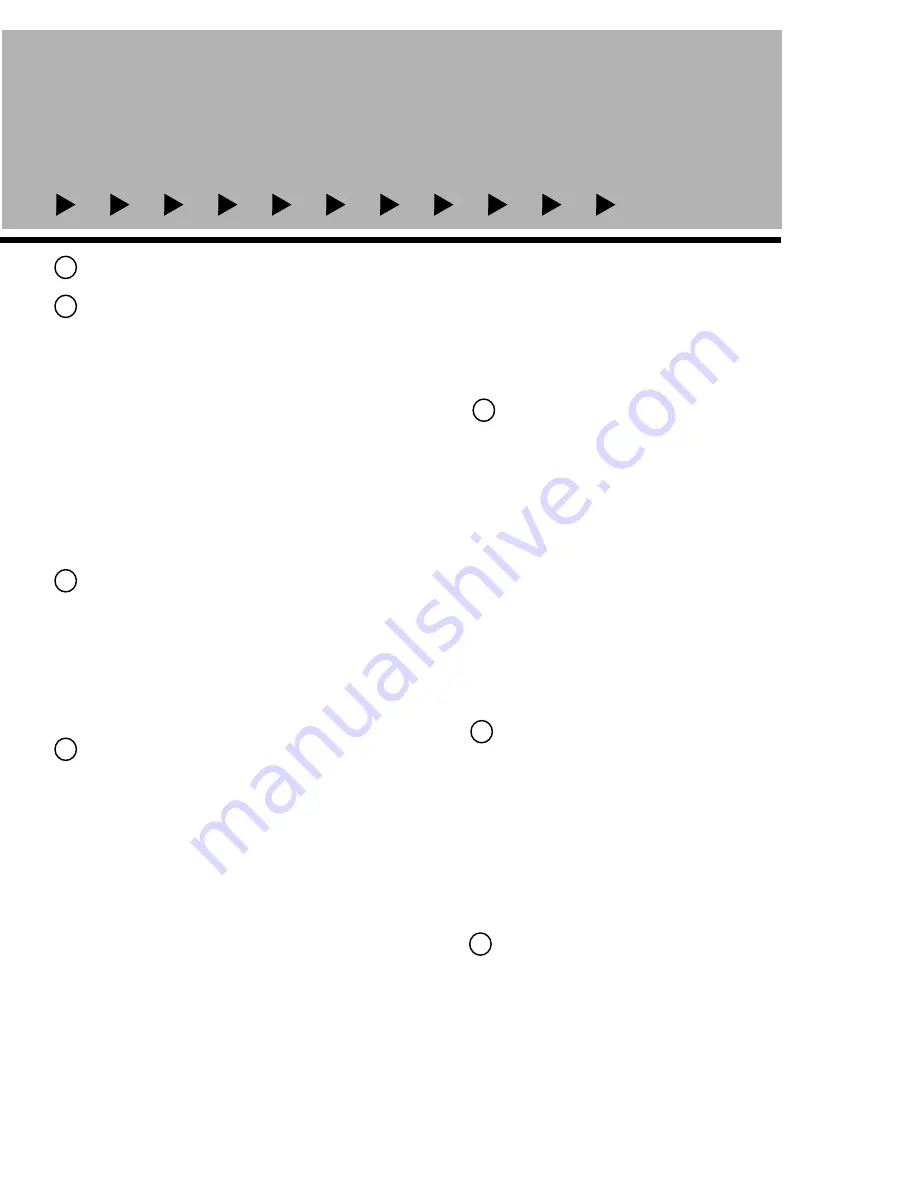
(REAR PANEL CONT.)
PARTS AND FUNCTIONS
15
LEFT AND RIGHT CHANNEL RECORD (“REC”) OUTPUT
JACKS:
These two outputs jacks can be used to connect an
additional tape deck. Connect the left (“L”) and right (“R”)
record (REC) output jacks to the respective left (“L”) and right
(“R”) record (REC)
input
jacks on the back of your external
tape deck.
Only the music
being played on the Twister II will
record onto your external tape deck. (Follow instructions
for using either player on the Twister II) Play the desired CD/
CDG or cassette on the Twister II and record it on your
external tape deck. Vocals from the Twister II will not be
recorded using these jacks.
To record music and vocals
from the Twister II to an external tape deck connect your
external tape deck to the “L” AND “R” “PRE” output jacks
of the “AUDIO OUTPUT” section.
(See #16 on REAR PANEL
diagram. Also see “CONNECTING OTHER COMPONENTS
TO THE TWISTER II”, “Expanding Your System”)
14
AC POWER CORD:
Plugs into any AC wall outlet.
16
LEFT AND RIGHT CHANNEL “PRE” OUTPUT JACKS:
These
two output jacks can be used to connect an external tape
deck
on which to record music AND vocals,
being played
on the Twister II. Connect the left “L” and right “R” “PRE”
output jacks of the Twister II to the respective left “L” and right
“R”
input
jacks (usually “REC IN” on most tape decks)
on the back of your external tape deck. (Follow
instructions for using either player on the Twister II) Play
the desired CD/CDG or cassette on the Twister II and record
it on your external tape deck.
17
VIDEO OUTPUT JACK:
The video output jack is used to
connect the Twister II to a television monitor. When properly
connected, the television monitor will display lyrics and
graphics from CDG discs being played on the Twister II.
There are three ways to connect a television monitor to the
Twister II.
1)
Connect the “VIDEO OUTPUT” jack to the “VIDEO
IN” on the back of the television monitor. There is an RCA
connector cord provided with the Twister II for this type
of connection.
BE SURE TO SWITCH YOUR TELEVISION
MONITOR TO “VIDEO” MODE, OTHERWISE LYRICS AND
GRAPHICHS WILL NOT APPEAR. 2)
If your television moni-
tor does not have and RCA type connector and only has a
coaxial connector, you can use a VCR to connect the
Twister II to your television monitor. To do this, connect the
“VIDEO OUTPUT” jack on the back of the Twister II to the
“VIDEO IN” on the VCR. (See diagram on opposite page).
BE SURE THE TELEVISION MONITOR IS SET TO “ VIDEO”
MODE AND THE VCR SETTING CORRESPONDS TO THE
JACKS YOU HAVE CONNECTED THE TWISTER TO, OTHER-
WISE LYRICS AND GRAPHICHS WILL NOT APPEAR.
If you
are unsure of which setting on the VCR should be used, see
manufacutrer’s instructions provided with the VCR.
3)
If you
do not have a VCR, or RCA connectors on the back of
your television monitor. You will need an “RF” modulator.
To use an “RF” modulator, connect the “VIDEO OUTPUT”
jack on the back of the Twister II to the “VIDEO IN” jack on the
“RF” modulator. Next, Connect the “OUTPUT” of the “RF”
modulator, with a coaxial cable (not provided) , to the
“ANTENNA INPUT” of the television monitor.
BE SURE
TO SET THE TELEVISION MONITOR TO “CHANNEL 3”,
OTHERWISE LYRICS AND GRAPHICS WILL NOT APPEAR.
(Refer to diagram on opposite page)
VIDEO INPUT JACKS:
There are two video
input
jacks on the
back of the Twister II. They both serve the same purpose
and can be used to connect two external players at a time.
They are labeled seperately, “DVD” (digital video disc) and
“LD” (laser disc), to allow you to easily identify which jack you
have connected to which player. When a DVD or LD player
has been properly connected, (See “CONNECTING OTHER
COMPONENTS TO THE TWISTER”), the television monitor
connected to the Twister II will display lyrics and graphics
from the discs being played on the external player(s).
To connect an external player use an RCA connector cable.
Connect either the DVD or LD VIDEO INPUT jack on the back
of the Twister II to the “VIDEO OUTPUT” jack on the external
respective player. The basic rule is “INPUT” connected to
OUTPUT”.
WHEN PLAYING AND EXTERNAL DVD OR LD
PLAYER, BE SURE TO SELECT THE DVD OR LD SETTING ON
THE FRONT OF THE TWISTER II, OTHERWISE THERE WILL
BE NO AUDIO OR VIDEO.
(See FRONT PANEL diagram, #26,
#27)
18
RIGHT AND LEFT AUDIO INPUTJACKS TO CONNECT
EXTERNAL LASER DISC (LD) PLAYER:
The “R” and “L”
“AUDIO INPUT” jacks are used to connect an external laser
disc player to the Twister II. When properly connected,
the Twister II will play the music being played on the
laser disc player through the Twister II speakers.
Connect the “R” and “L” “AUDIO
INPUT
” jacks on the Twister
II to the “L” and “R” “AUDIO
OUTPUT
” jacks on the laser disc
player, using an RCA type connector cable.
WHEN
PLAYING AND EXTERNAL LD PLAYER, BE SURE TO SELECT
LD SETTING ON THE FRONT OF THE TWISTER II,
OTHERWISE THERE WILL BE NO AUDIO OR VIDEO.
19
RIGHT AND LEFT AUDIO INPUTJACKS TO CONNECT
AN EXTERNAL DIGITAL VIDEO DISC (DVD) PLAYER:
The “R”
and “L” “AUDIO INPUT” jacks are used to connect an exter-
nal laser disc player to the Twister II. When properly con-
nected, the Twister II will play the music being played on the
laser disc player through the Twister II speakers.
Connect the “R” and “L” “AUDIO
INPUT
” jacks on the Twister
II to the “L” and “R” “AUDIO
OUTPUT
” jacks on the laser disc
player, using an RCA type connector cable.
WHEN
PLAYING AND EXTERNAL LD PLAYER, BE SURE TO SELECT
LD SETTING ON THE FRONT OF THE TWISTER II,
OTHERWISE THERE WILL BE NO AUDIO OR VIDEO.
19
18
Summary of Contents for Twister II
Page 21: ...CONNECTING A TELEVISION MONITOR 19 ...
Page 22: ...CONNECTION DIAGRAM for other components 20 ...
Page 24: ......





































